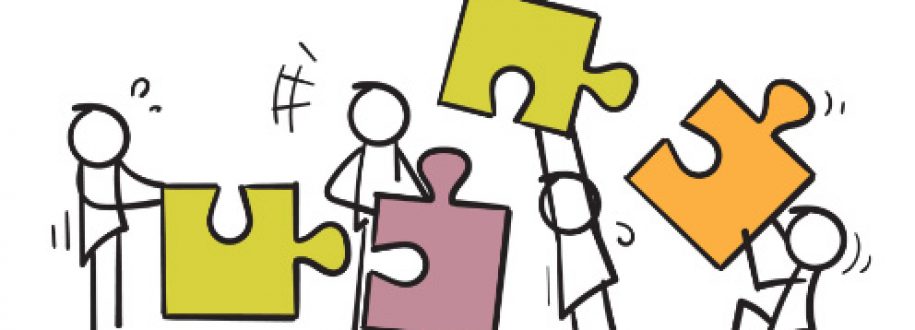
Cross-Functional Requests: Right Agents, Right Way
Tickets may pass through multiple departments before they’re finally solved. Sometimes, that’s part of multi-stage approvals; it can also be a customer support team working on an incident with other teams to find the right solution, just to name a few. In a nutshell, employee and customer issues may require multiple departments to be involved in resolving the ticket. Fortunately, with the help of the Workflow module, you can ensure that questions, incidents, and approvals are routed to the employees who are best to answer them in each specific stage. This reduces the amount of time your agents take to act on the issue.
In this walkthrough, we’re going to cover how to use the Workflow module to route tickets to different teams from multiple departments. By the end, we hope that you are familiar with this module, and can build your cross-functional workflow.
Sequential Approval
Some workflows require pre-approval before the final approver is required to sign off. For instance, a company may have a sequential approval policy that requires pre-approval for employees taking vacations before they are approved by the HR Department.
This scenario involves different departments and employees who review the request and either approve or reject it. When one department approves or rejects, the work then flows either forward to the next step for further approval or gets rejected.
1st Approval → 2nd Approval → Approved / Rejected
Let’s assume that all vacation requests are added to the HR department, yet reviewed initially by the requester’s Department Manager. This scenario implies the following:
- HR Department is a Public Workspace, to which all the Helpdesk members are added by default.
- The requester’s Department Manager is responsible for the ticket in the 1st Approval stage. However, since we are in a company that involves multiple departments, we will add the Departments Managers to a group. This results in all members within the group to be notified of a newly created ticket. Then, the requester’s Department Manager can claim the ticket and become responsible for it.
- The HR team is responsible for the ticket in the 2nd approval stage.
If the listed points are understood, then go to Helpdesk and:
- Create an HR Department Workspace and a Request Type underneath and call it Vacations.
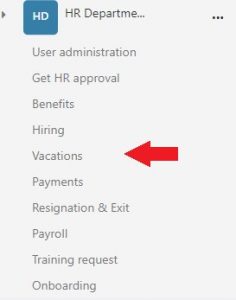
Note: even with Public Workspaces, you can contain and limit the number of users who can view/edit the tickets if Closed Permission Type is selected. In other words, only the request stakeholders (reporter, assignee, watcher) can search for, view, and edit their request.
- Customize the Vacation’s workflow, as follows:
2.1 Add 4 Stages:
- 1st Approval
- 2nd Approval
- Approved
- Rejected
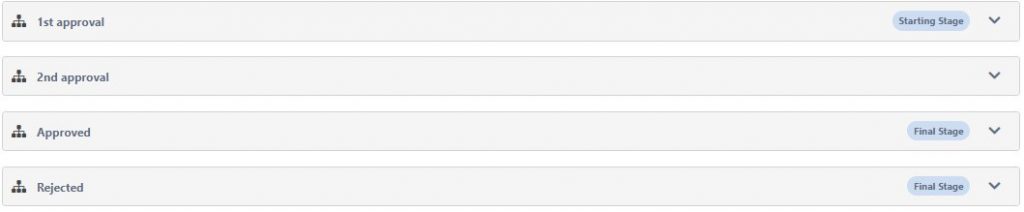
2.2 Edit ” 1st Approval ” stage:
- Add Stage Information:
Status: 1st Approval
Stage Name: 1st Approval
Assignee ( User of Group ): Select the Departments Managers group
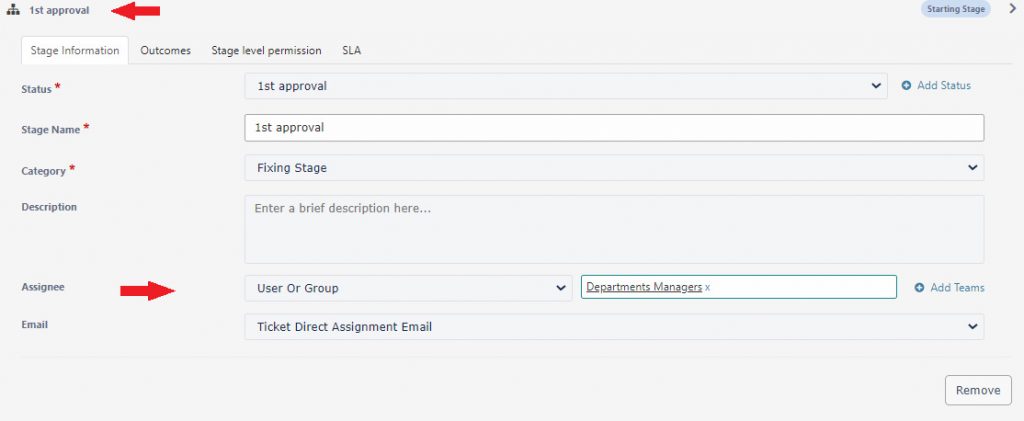
- Add Outcomes
Outcome 1
Outcome Name : Approve
Go to Stage: 2nd approval
Outcome 2
Outcome Name: Reject
Go to Stage: Rejected
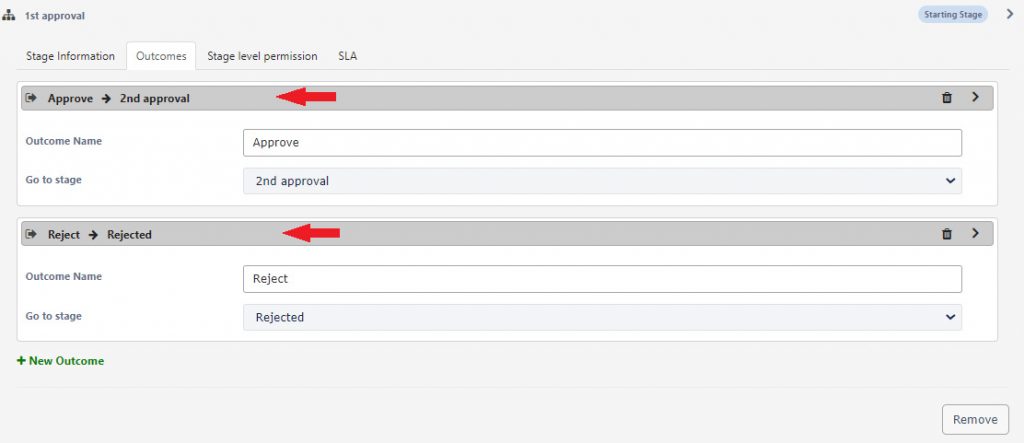
2.3 Edit “2nd approval” Stage
- Add Stage Information:
Status: 2nd Approval
Stage Name: 2nd Approval
Assignee (User or Group): Select the HR Team
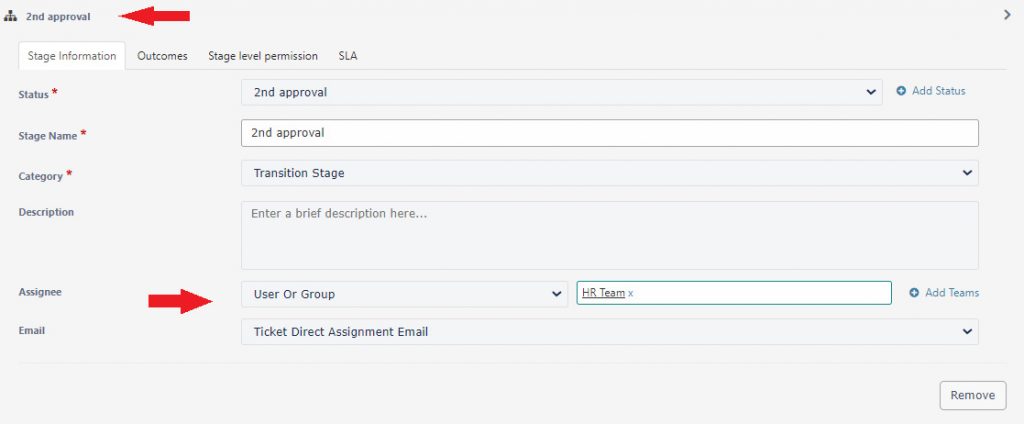
- Add Outcomes
Outcome 1
Outcome Name : Approve
Go to Stage: Approved
Outcome 2
Outcome Name : Reject
Go to Stage: Rejected
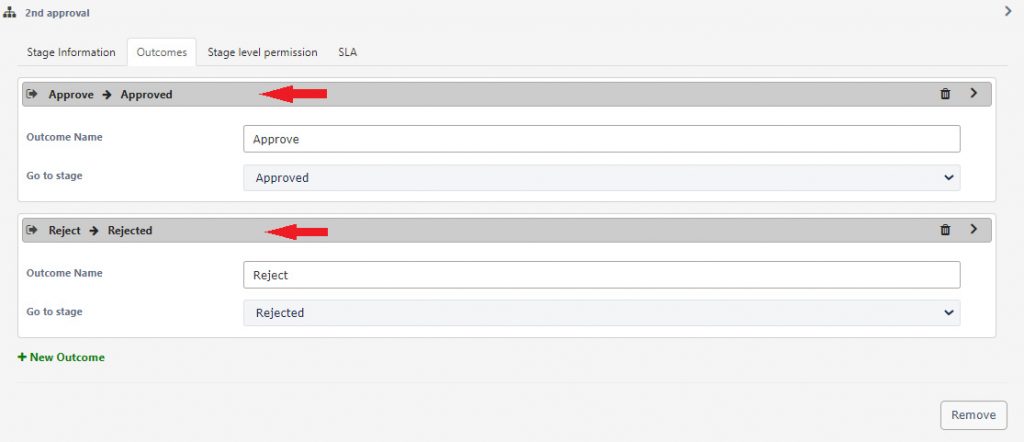
Once the stages are completed, Publish and test it out!
