Reports offer a way to extract and present a specific subset of the information from a large database. Reports are preset to provide the user with graphically presented information regarding the tickets, performance, and resolution time.
Report are categorized in 4 groups:
- Tickets
- Performance
- MTTR (Mean Time To Resolve)
Tickets reports
- Tickets per status
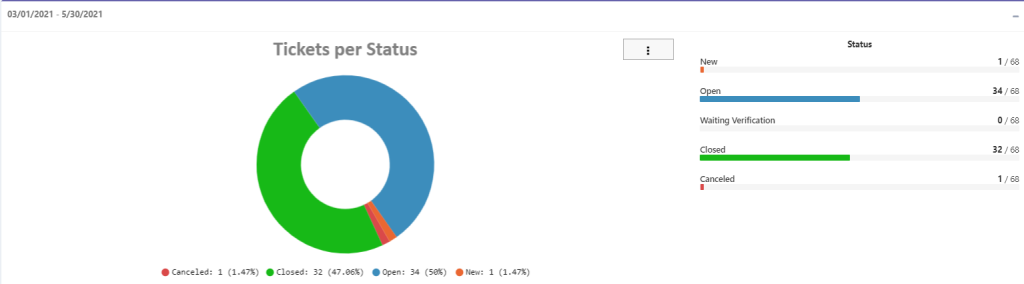
- Tickets per Area
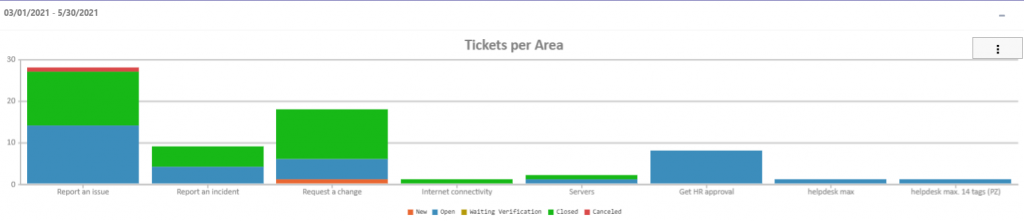
- Tickets per Team
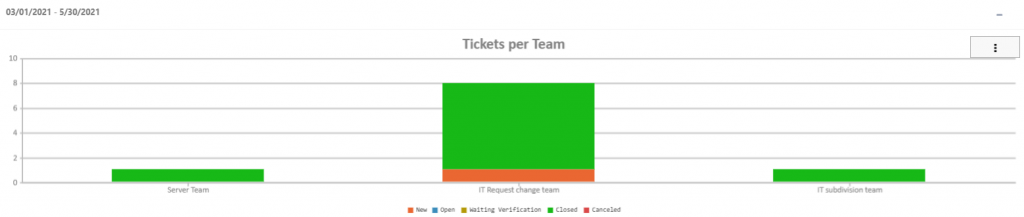
- Tickets per Owner Department
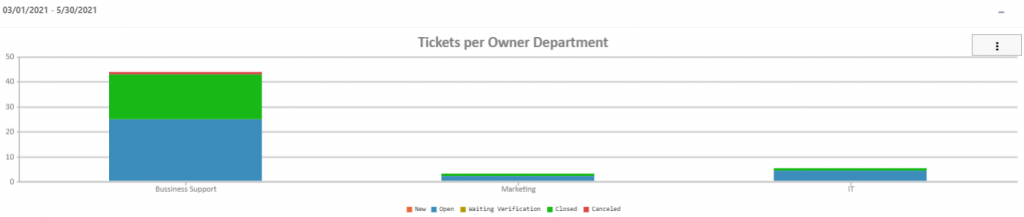
- Tickets per Owner Site
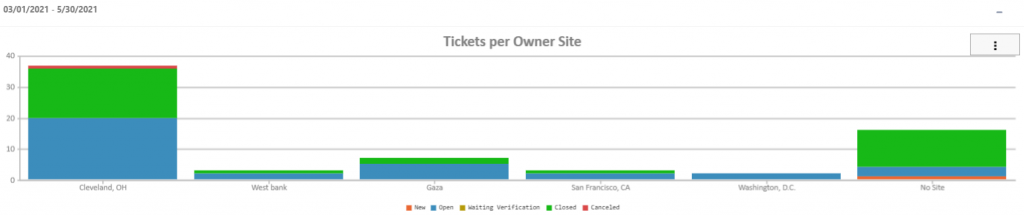
- Assignee Tickets (tabular presentation)

Performance Reports
- By Assignee performance (Average SLA time vs. Average Actual time)
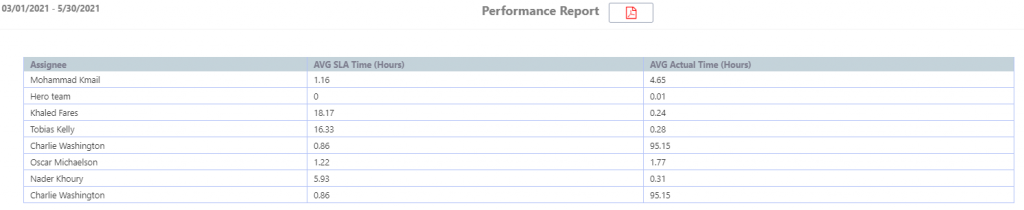
- By SLA time vs. Actual Time
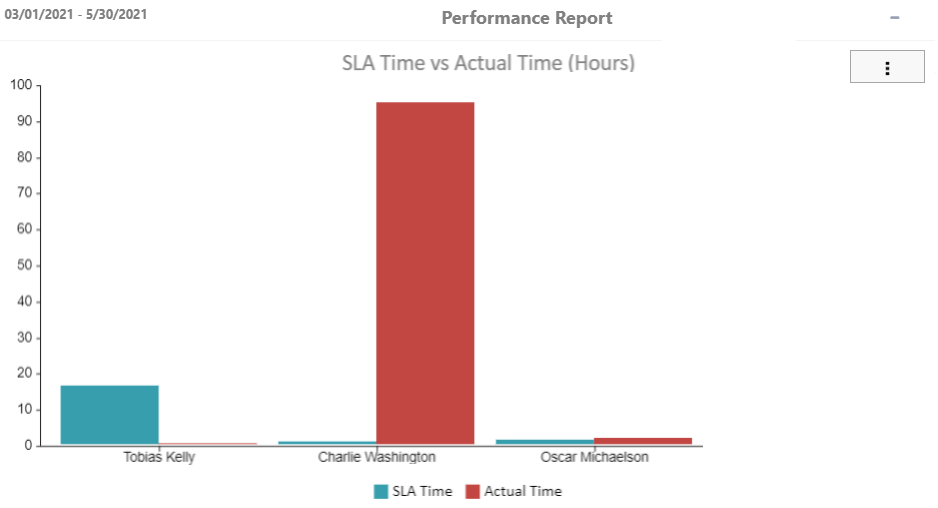
Who can view the reports?
Reports viewability can be toggled on/off from the system setting
- Go to Setting > Security > Permissions
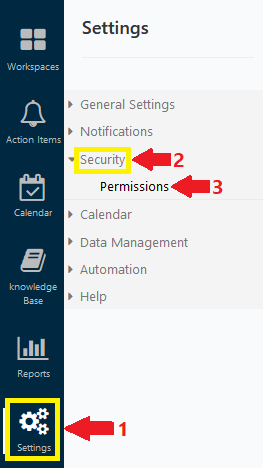
- Check “Who can see reports”
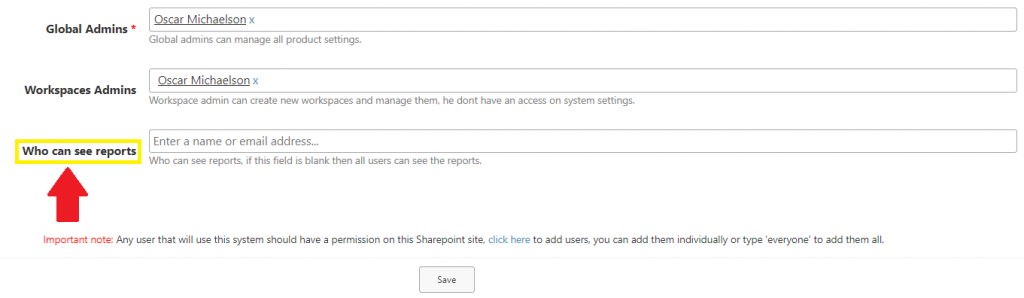
- Add names/ email addresses to give access to view reports. If the field is left blank, then all users will have permission to view the reports.
