SteadyPoint Helpdesk Update 1.0.3.2
We’re delighted to present to you the latest update, SteadyPoint Helpdesk 1.0.3.2. While this release may be compact in terms of features, it’s packed with a bunch of enhancements and fixes that aim to elevate your helpdesk experience. We’ve fine-tuned existing features and squashed annoying bugs to ensure a smoother workflow for you. So, without further ado, Let’s explore the details and discover how these updates contribute to more enjoyable user experience.
Highlights
- Quick Request Type Links (URL)
- New Options in the Trigger Module:
- Trigger Reaction: Update Request- ‘Assignee’
- Trigger Reaction: Update Ticket- ‘Category and Subcategory’
- Trigger Reaction: Send Email to ‘User or Group’
- Selective Visibility for Knowledge Base and Calendar Modules
- Workflow Module Enhancement: Custom Assignee Option – ‘Handled by’
- Filter Module Enhancement: Custom Filter – ‘Add Teams’
- General Enhancements:
- Enhanced Ticket Visibility for Resource Pool Assignment
- Enhancement: Default Watchers Moved to Form
- New Column: Latest Update Date
- Auto – Linking Upon Selection
- Confirmation Alert for Ticket Unlinking
- Modification: Renaming ‘Documents’ to ‘Attachments’
- Admin Convenience: Three Dots Always Visible Next to Request Type
- Modification to Internal Notes Permissions
- Bug Fixes
- Quick Request Type Links (URL)
Now, global and workspace admins can generate unique URLs for each request type. To create a link, simply follow these steps:
- Click on the three dots next to the desired request type.
- Select “New Request URL”.
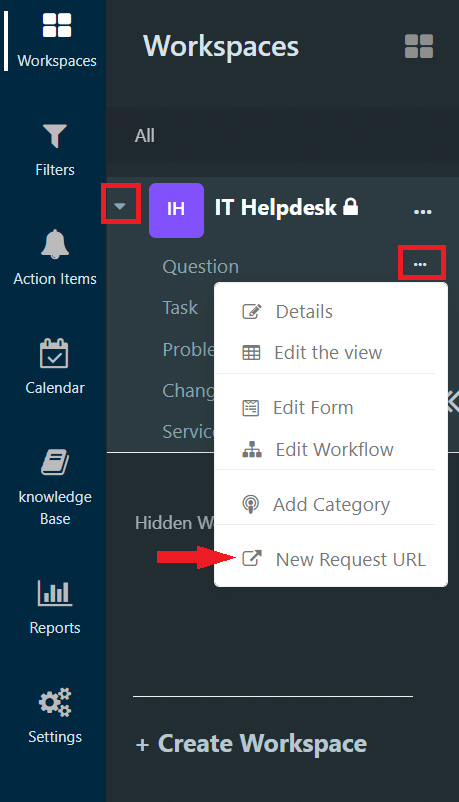
These generated URLs can be shared on various sites or sent via email, enabling users to submit issues with just a click, eliminating the need to log in to their helpdesk.
- New Options in the Trigger Module:
- Trigger Reaction: Update Request- ‘Assignee’
While the update request feature is not a recent addition to the trigger reaction, what’s new is the addition of an option to update the assignee based on specific conditions in the list of trigger actions. The assignee can now be updated to the ticket reporter, author, a designated user or group, or left unassigned, offering increased flexibility in managing assignments.
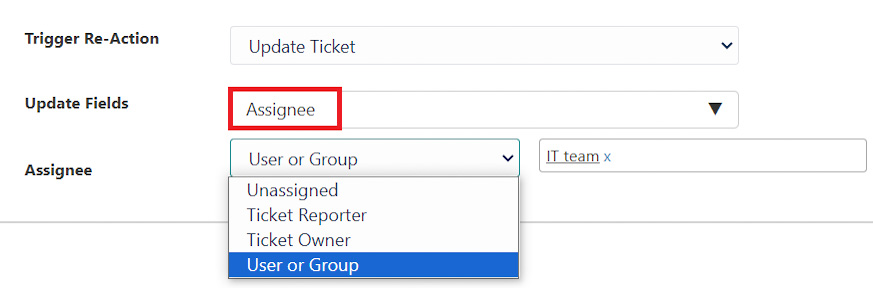
- Trigger Reaction: Update Ticket- ‘Category and Subcategory’
Previously, we could update the ticket request type based on specific conditions using triggers. This was particularly beneficial for tickets created via email, allowing for redirection based on the sender’s email address, for instance. Now, with the latest update, you can further refine this process by directing these tickets to more specific categories and subcategories, depending on the specified conditions in the trigger action. This enhancement provides greater precision in organizing and categorizing tickets for improved workflow management.
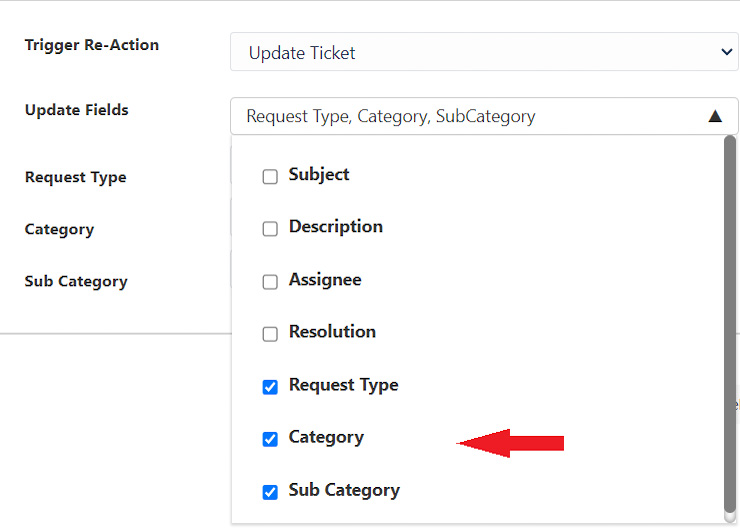
- Trigger Reaction: Send Email to ‘User or Group’
Previously, we could send emails to various parties, including the ticket owner and reporter. The recent enhancement now allows users to send emails to a specific user or group when a trigger action condition is met. This provides more targeted communication based on the specified conditions.
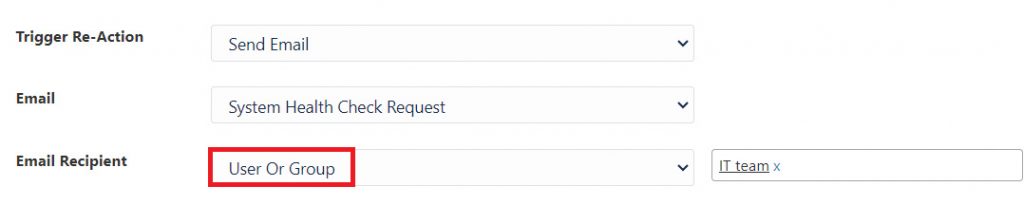
- Selective Visibility for Knowledge Base and Calendar Modules
Do you have articles and information in your knowledge base that you’d like to share exclusively with admins or specific users? Our updated knowledge base now allows for this customization. Admins can choose the audience for the knowledge base module by navigating to Settings > Security > Permissions and adding users to the group with the permission to view the knowledge base. If no users are added, the default setting allows everyone with helpdesk access to view the knowledge base. This customization feature also extends to the calendar module.
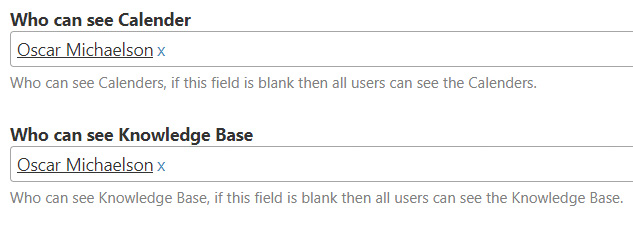
- Workflow Module Enhancement: Custom Assignee Option – ‘Handled by’
In the workflow module, we’ve introduced a new assignee option called ‘Handled by’. This signifies the user who resolved the ticket during the fixing stage (category). Now, if you need to reassign the ticket to the person who previously handled it during the fixing stage, and there isn’t a specific user (as it may vary from ticket to ticket in the same request type), you can easily assign it to the individual who resolved it before.
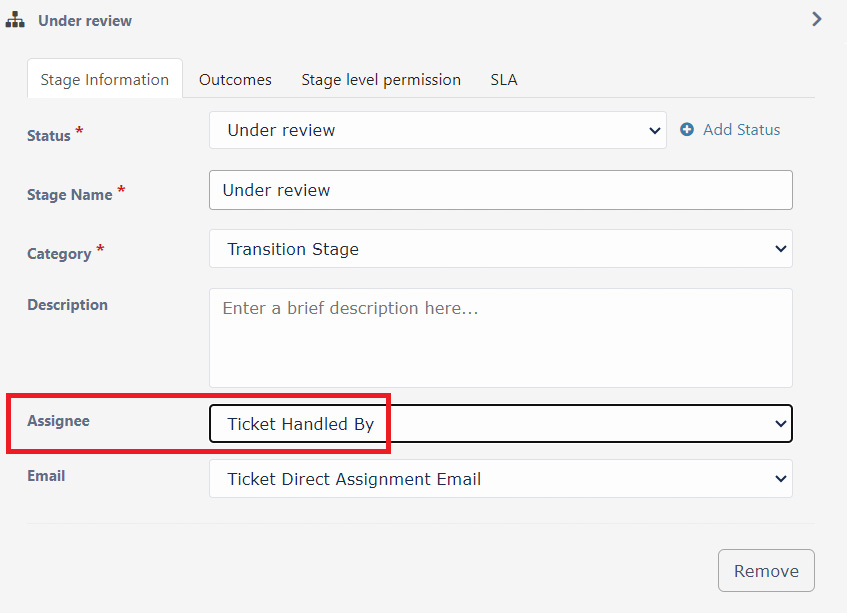
- Filter Module Enhancement: Custom Filter – ‘Add Teams’
Looking to keep a specific group informed about important tasks and tickets on your dashboard? We’ve got you covered. Create a custom filter for specific tasks in a workspace/request type and make it visible to your chosen team. While the “Custom filter” feature has always been part of our helpdesk, the updated version now allows the filter creator to broaden its usability by enabling teams, not just individuals, to be added.
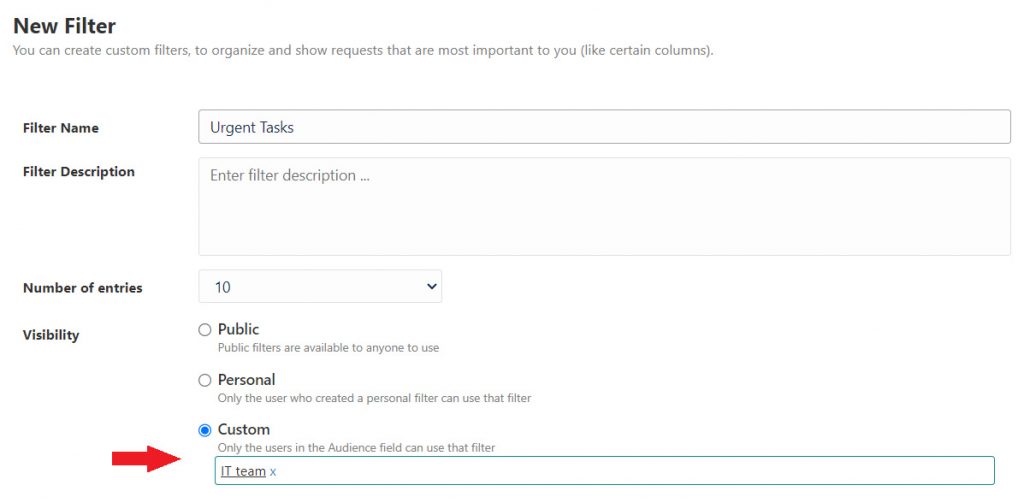
- General Enhancements:
- Enhanced Ticket Visibility for Resource Pool Assignment
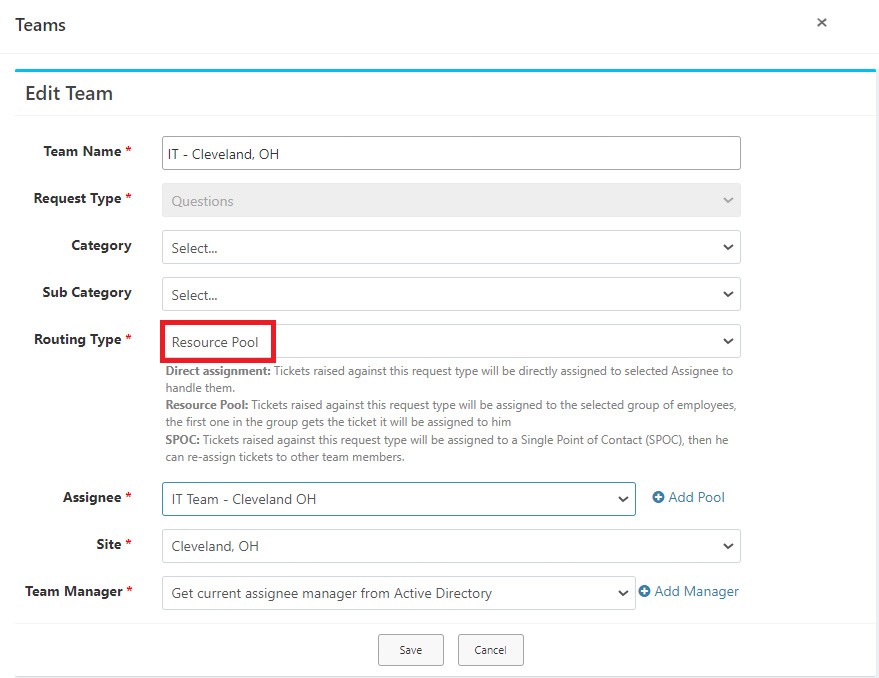
In the resource pool ticket assignment method, when a ticket is assigned to a group based on the owner’s site, all team members in that site are notified when a new ticket is raised. Currently, if one team member claims the ticket and changes the assignee to themselves, and the closed permission type is selected in that workspace, the other team members lose track of the ticket and cannot see it.
In the new update, we’ve enhanced ticket traceability. Now, even if a team member claims a ticket, all team members can still access and view the ticket, ensuring better collaboration and visibility within the team.
- Modification: Default Watchers Moved to Form
Previously, our default watchers feature was located in the details of the request type. In the recent update, we’ve relocated this functionality to the form of each request type for easier access and management. Now, admins simply need to add the desired watcher as the default value for the watcher field in forms. This ensures that the specified user is automatically added as a watcher to all requests created under that particular request type.
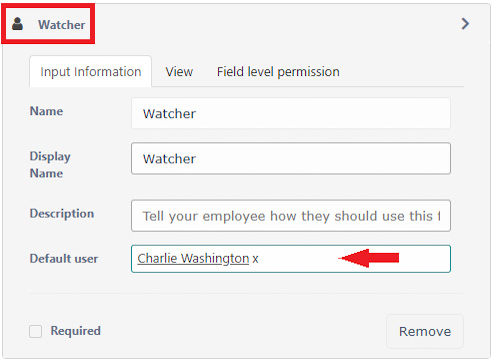
- New Column: Latest Update Date
The addition of the “Last Modification Time” column in views is aimed at enhancing the transparency of ticket management within our system. This feature provides agents with a quick and easy way to track when a ticket was last modified. By having this information readily available, agents gain valuable insights into the recent activity on tickets, enabling them to prioritize and address the most current issues promptly.
Admins can use the “Modify This View” button to customize their helpdesk views, ensuring that the “Last Modification Time” column is conveniently displayed alongside other relevant columns.
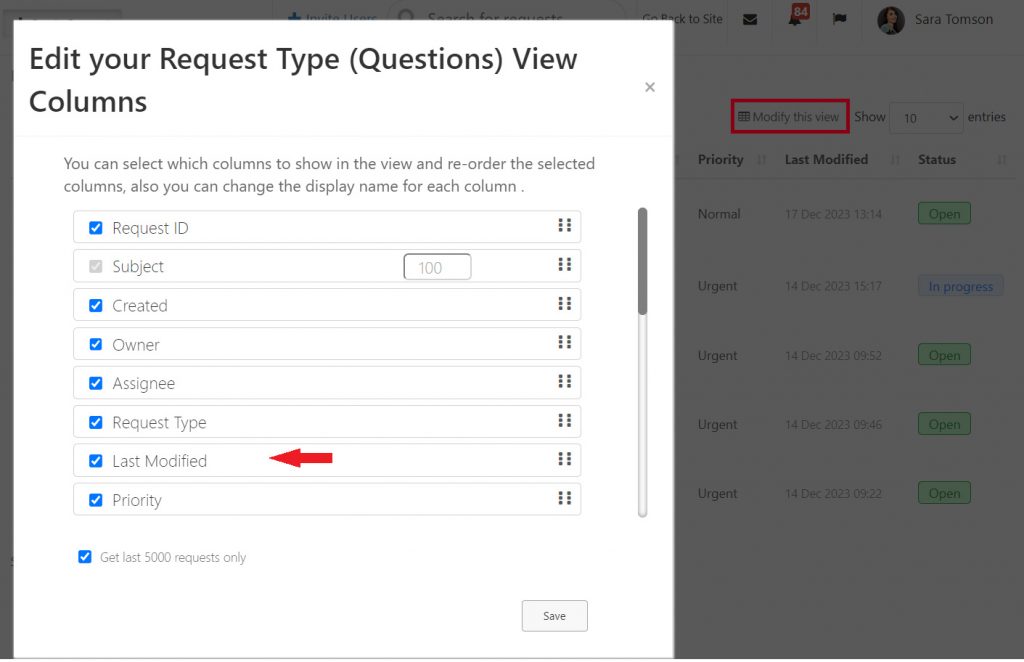
The below are the values that are considered updates for the ticket:
- Ticket subject
- Ticket status
- Ticket owner
- Ticket assignee
- Ticket watcher
- Workspace
- Request Type
- Category and subcategory (if applicable)
- Priority level
- Ticket description
- Attachments
- Resolution
- Changes made to custom fields
- Linked tickets
- Auto – Linking Upon Selection
Say goodbye to the extra click! When searching for a ticket to link, you no longer have to manually click on the link. Simply perform your search, and the system takes control, automatically linking the desired ticket without any additional steps.
- Confirmation Alert for Ticket Unlinking
To minimize the risk of user errors, a new confirmation alert has been implemented for unlinking tickets. Now, when users click to unlink tickets, a prompt will appear, ensuring they confirm their intention before proceeding to delete the link between two tickets.
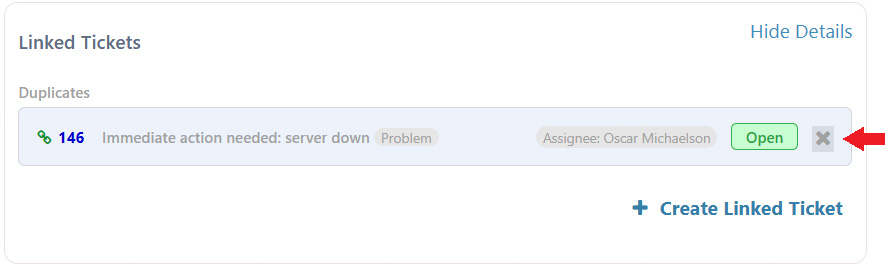
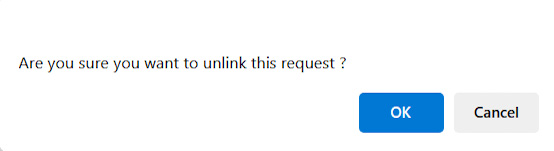
- Modification: Renaming ‘Documents’ to ‘Attachments’
In the ticket view, we’ve made a subtle adjustment by renaming the tab where attachments are added. The term ‘Documents‘ has been updated to ‘Attachments‘ to improve user understanding

- Admin Convenience: Three Dots Always Visible Next to Request Type
In prior versions, admins needed to hover over the request type name to reveal the three dots for accessing request type settings. With our latest release, the three dots are now constantly visible, ensuring easy access for admins without the need to hover.
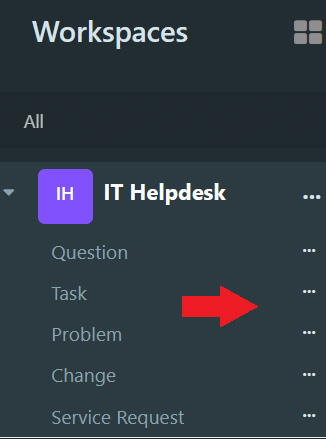
- Modification to Internal Notes Permissions
Starting now, internal notes will no longer be visible to ticket watchers, owners, or authors. This adjustment aims to provide admins with the ability to write comments specifically for agent teams without involving other stakeholders. It ensures a more targeted communication channel for circulating important information among agent team members. It’s important to note that if the ticket author, or any other party for which the internal note is not displayed (such as the owner or watchers), becomes an assignee at any stage to validate the resolution, they won’t have visibility into the ticket’s internal notes. This measure helps maintain confidentiality within the communication process
- Bug Fixes
In wrapping up, we tried to keep it short and sweet. We really hope our work this year has made things easier for you.
