SteadyPoint Helpdesk Update 1.0.3.1
Today, we are thrilled to introduce you to SteadyPoint Helpdesk 1.0.3.1. We’re excited to reveal some remarkable changes in this release, notably a shift in the way filters work and the automatic creation of activities upon ticket creation. Let’s dive in and uncover these improvements!
Highlights
- Enhanced View Filtering
- Automated Activity Generation
- Collaborate with Teams – Invite Users
- Expanded Form Builder – Paragraph Field
- Standard Ticket ID Column
- Scheduled Process
- Bug Fixes
Enhanced View filtering
In this release, we’ve made significant improvements to the way you filter and display tickets in your views. Now, you have the power to filter tickets based on any column within the view, including but not limited to ticket assignee, ticket owner, workspace, request type, status, priority, and more. What’s even more exciting is that you can filter tickets using custom columns, with the exception of the note and link fields. Additionally, you can apply multiple attribute filters simultaneously, offering a truly personalized and dynamic experience for every user.
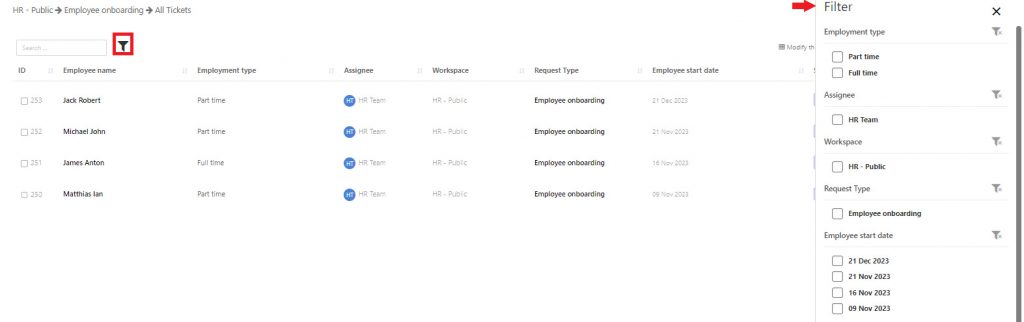
Automated Activity Generation
In this release, we’re introducing a powerful feature to enhance your workflow: “Activity Triggers”. With this feature, you can define specific triggers, so that when a ticket is created, a series of activities, such as tasks, reminders, and approvals, can be automatically generated.
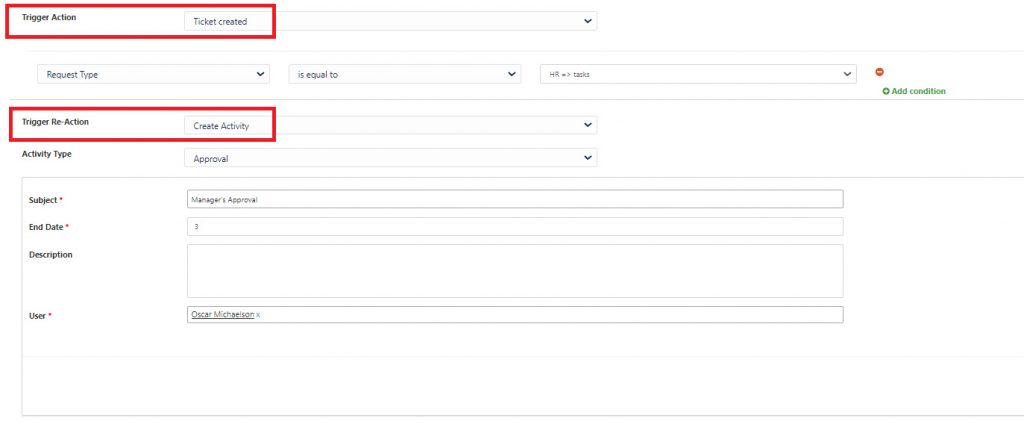
This feature offers the flexibility to configure your workflow to require task completion before progressing to the next stage. To set this up, navigate to the Workflow Builder, select Outcomes, and simply enable the option by checking the box labeled “Should complete all activities”.
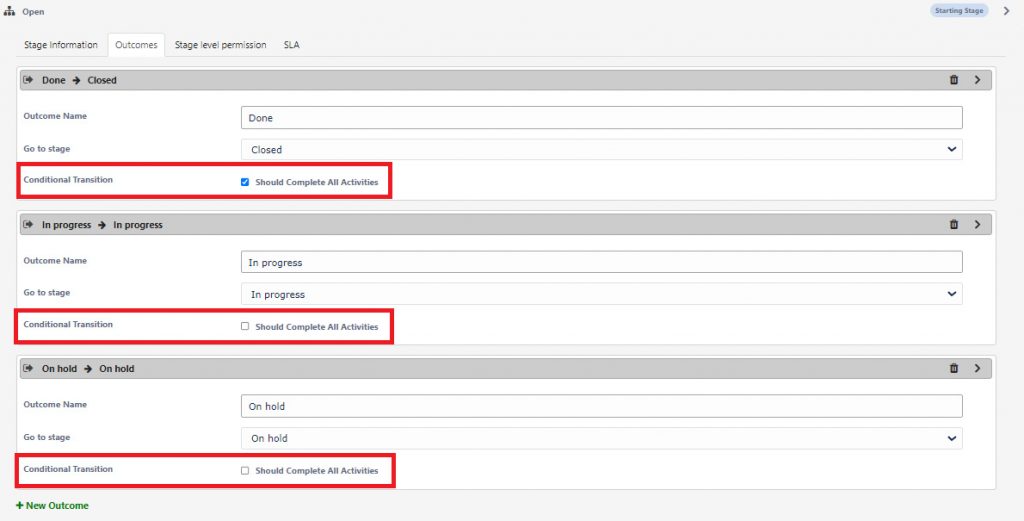
Collaborate with Teams – Invite Users
Now, when you download Helpdesk, you can take charge and handpick individuals for your admin and member groups. Admins will wield the power to customize settings, create workspaces, define request types, and put the product to the test. Simply click the “+Invite Users” button to expand your testing horizons and collaborate with the right team members who you believe should play a role in the testing process.

Expanded Form Builder – Paragraph Field
We’ve expanded the capabilities of our Form Builder by introducing a paragraph field. Unlike the note field, which is editable by end-users, this new addition is exclusively at the disposal of system administrators when creating forms, ensuring that it remains non-editable by end-users throughout the ticket creation and processing stages.
This feature provides a structured space for administrators to add essential details, such as agreement points, or specific instructions. The non-editable nature of the field guarantees the preservation of critical information.
You now have the capability to incorporate the Paragraph Field from the Form Builder as shown below:
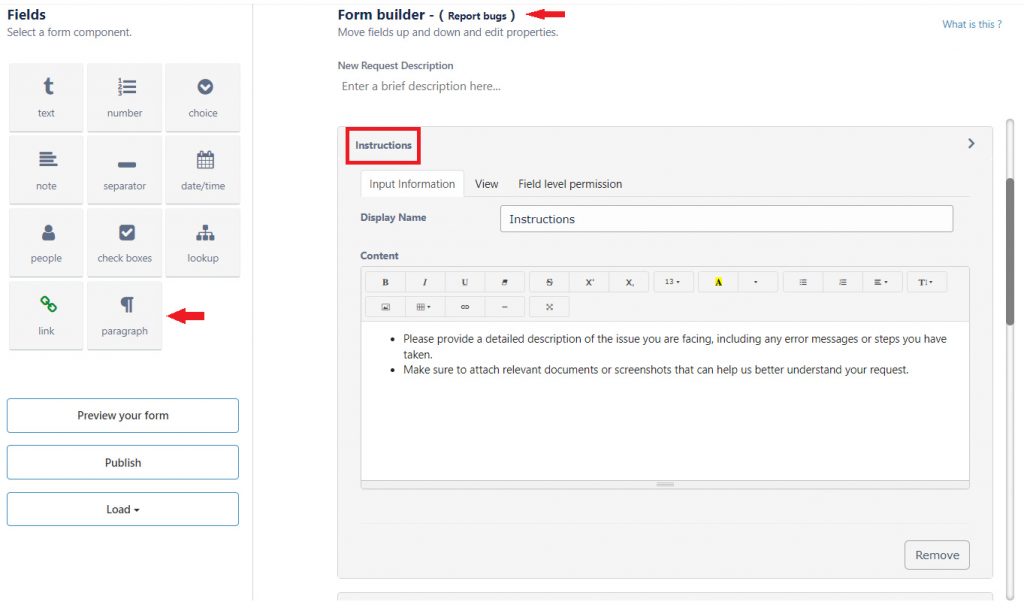
The new paragraph field is now viewable by end-users at specific stages, which can be controlled by administrators through the Field Level Permission settings as shown below:
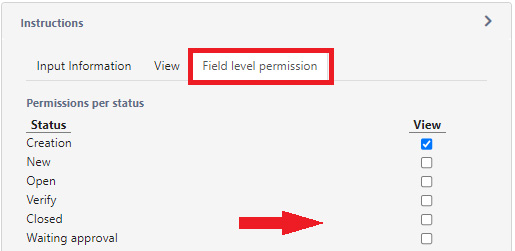
When you add this field and enable it during the creation phase in Field Level Permission, the form will appear as shown in the image below for end-users:
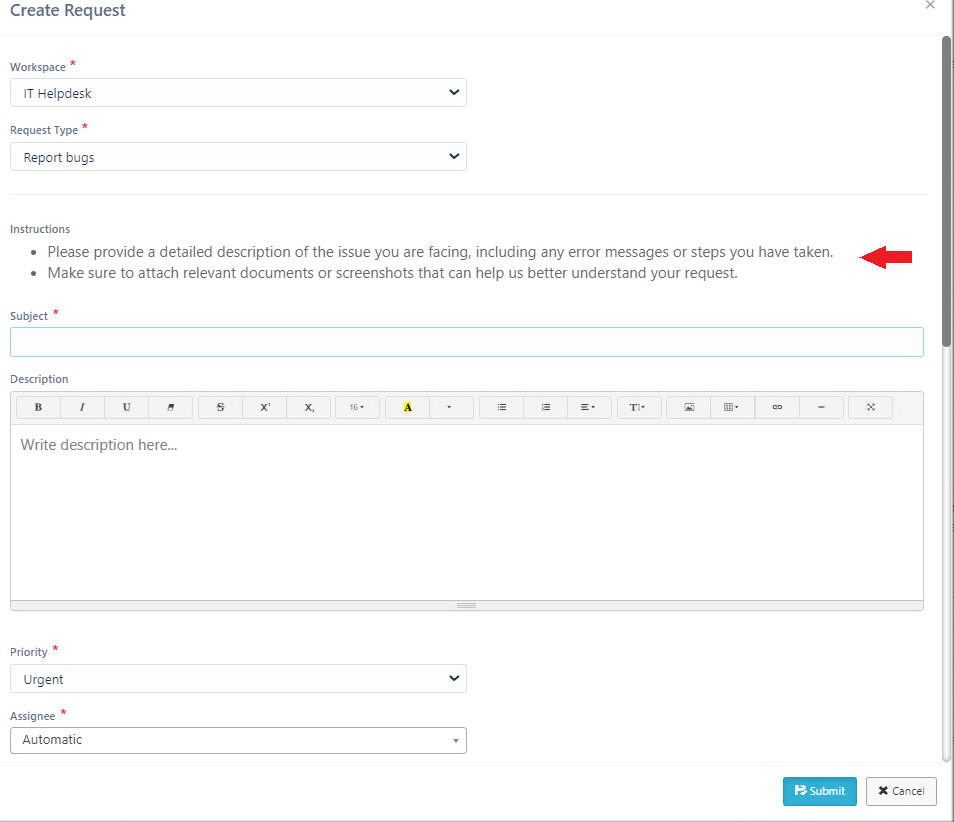
Standard Ticket ID Column
In this release, we’re introducing a new column in views: the Ticket ID. This column represents the unaltered, unique identifier for each created ticket, free from any customizations. It provides a straightforward way for users to sort requests in both ascending and descending order. Not to be confused with the Request ID, which includes additional information like the workspace key and request type for a customized display.
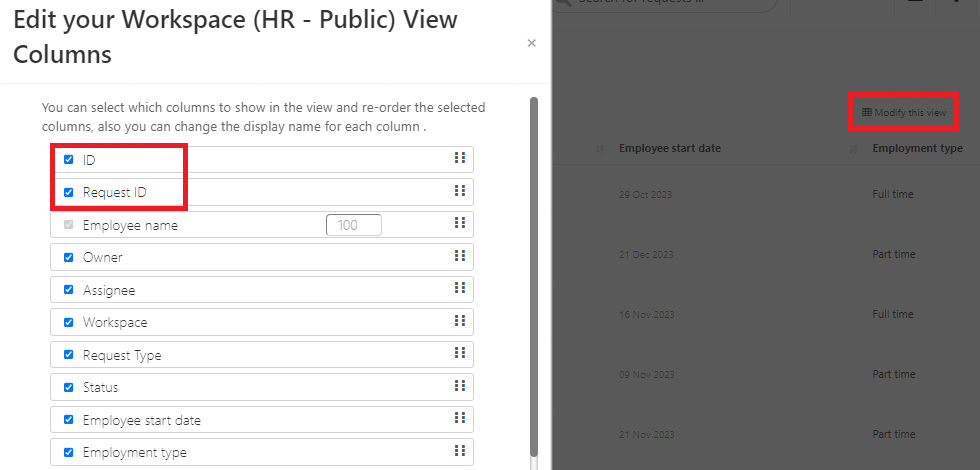
To sort your requests in either ascending or descending order, simply add the ID column from the ‘Modify this View’ menu. Then, click on the ascending/descending icon located next to the column as shown below:
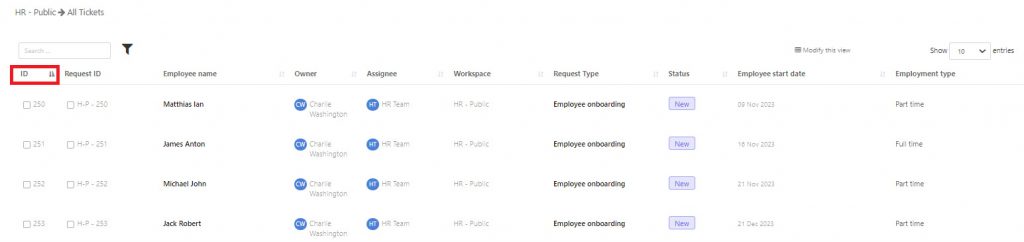
Scheduled Tickets
You can easily schedule and create tickets on an hourly, daily, weekly, or monthly basis to streamline recurring tasks and requests as shown below:
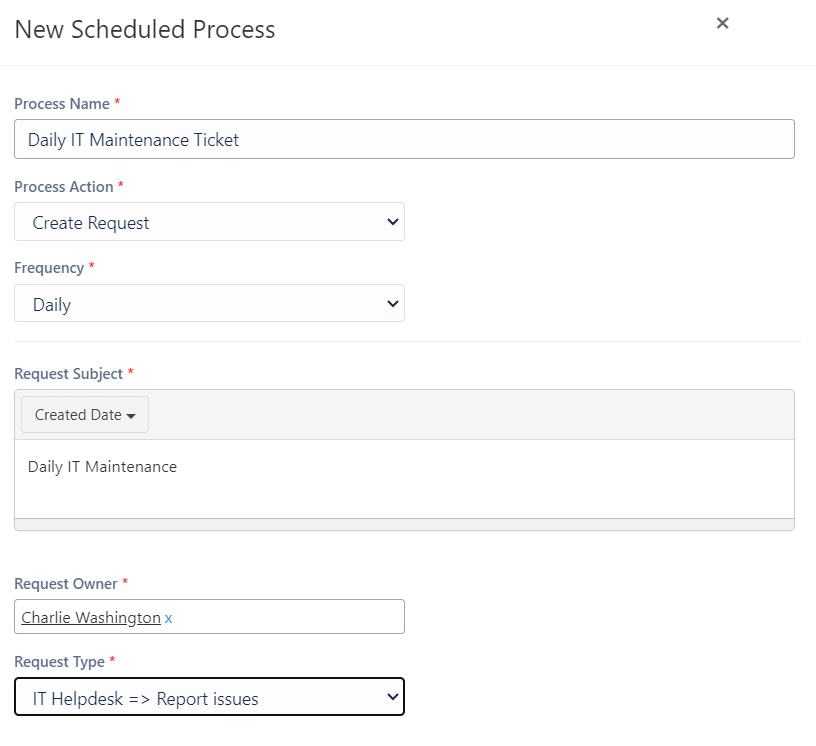
Here’s how:
- Go to Settings > Automation > Scheduled Process > + Add Scheduled Process
- Select the ticket’s frequency (hourly, daily, weekly, or monthly) to match your needs
- Provide a ticket subject
- Choose the request type for the automated ticket
- Specify the ticket owner
- Save your settings to activate the automated ticket generation, and the system will create tickets as scheduled
As we release SteadyPoint Helpdesk 1.0.3.1, we want you to know that this journey of enhancing your Helpdesk experience is an ongoing one. We’re just getting started, and there are many more exciting developments in store. Keep an eye out for future updates and thank you for being part of this journey with us!
