You need to setup the Power Automate to activate the SLA and triggers module.
Requires Power Automate Per-user-plan license for 1 user only (This is the user who will have the workflow running in their context).
If you have MS365 E3 or E5 license, you should check if the Power Automate is included in your license.
Pre requisite permissions for setting up the Power Automate:
– Either you need to be a Global Admin
Or
– You need to be granted the Power Automate Admin role by the Global Admin.
Setting up the solution
- Click on “Go Back to Site”

- Select Power Automate from the top left corner

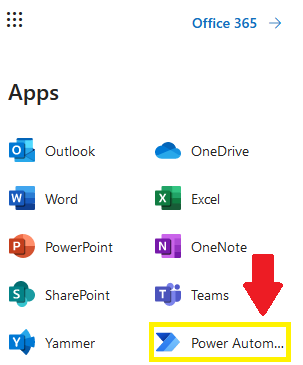
- Go to Solutions
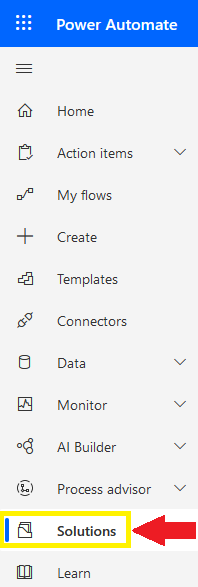
- Click on Import

- Click on Browse to select the file
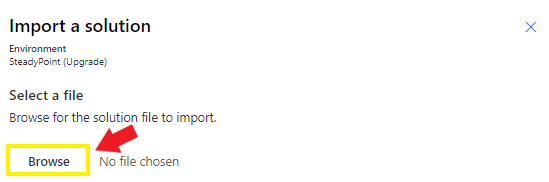
For existing user who do not wish to update, you can still use the previous version below
Note: This package is only for 1 solution. If interested in 2 or more, please contact us at sales@steadypoint.net
- Click on Next
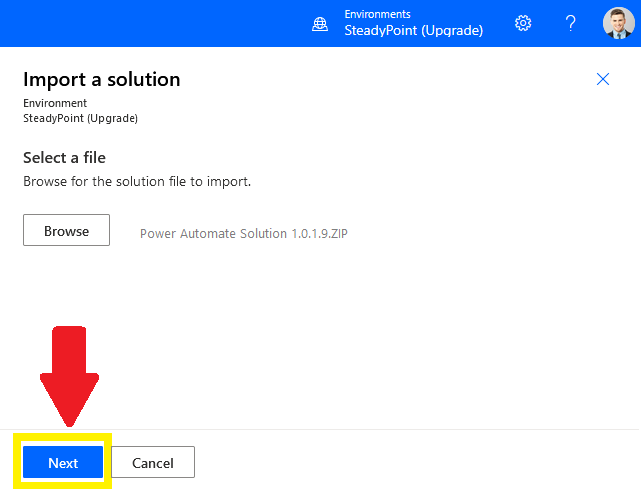
- Fill in the address fields, then Import
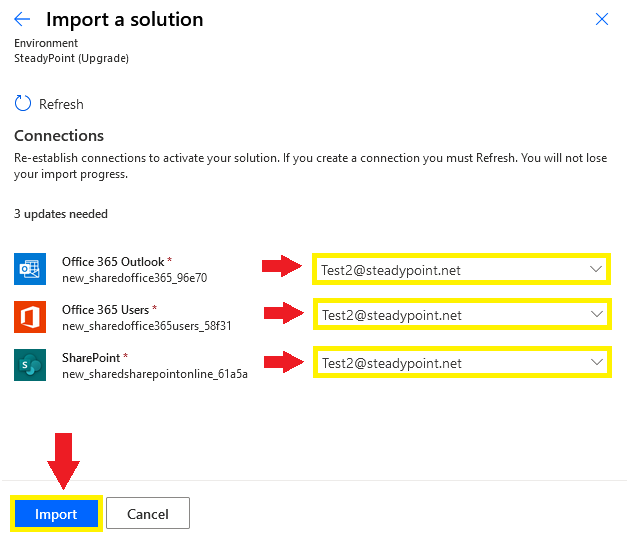
It is suggested to create a new email account to receive the incoming mails (eg. helpdesk@yourcompany.com)
- Click on the new Solution

- Click on the Workflow Driver
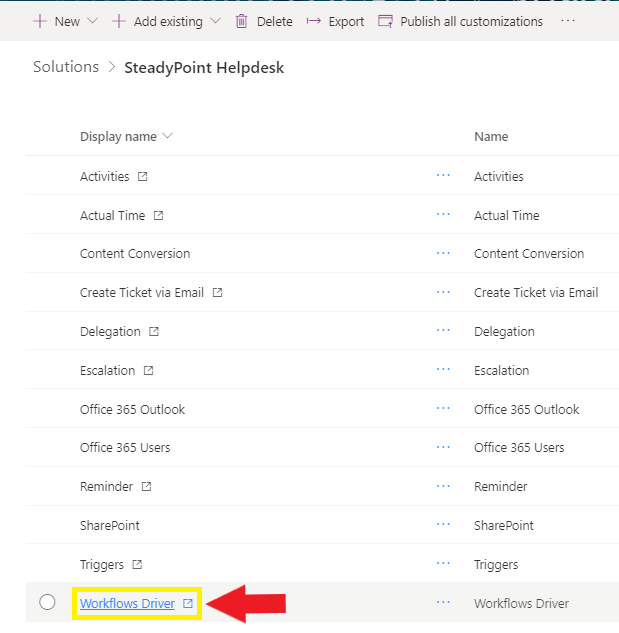
- A new window will open. Click on edit on the top left corner
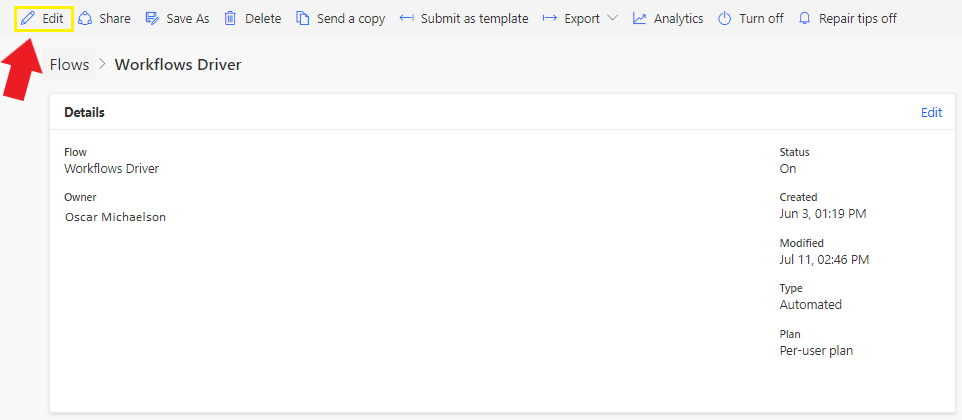
- Copy the HTTP POST URL
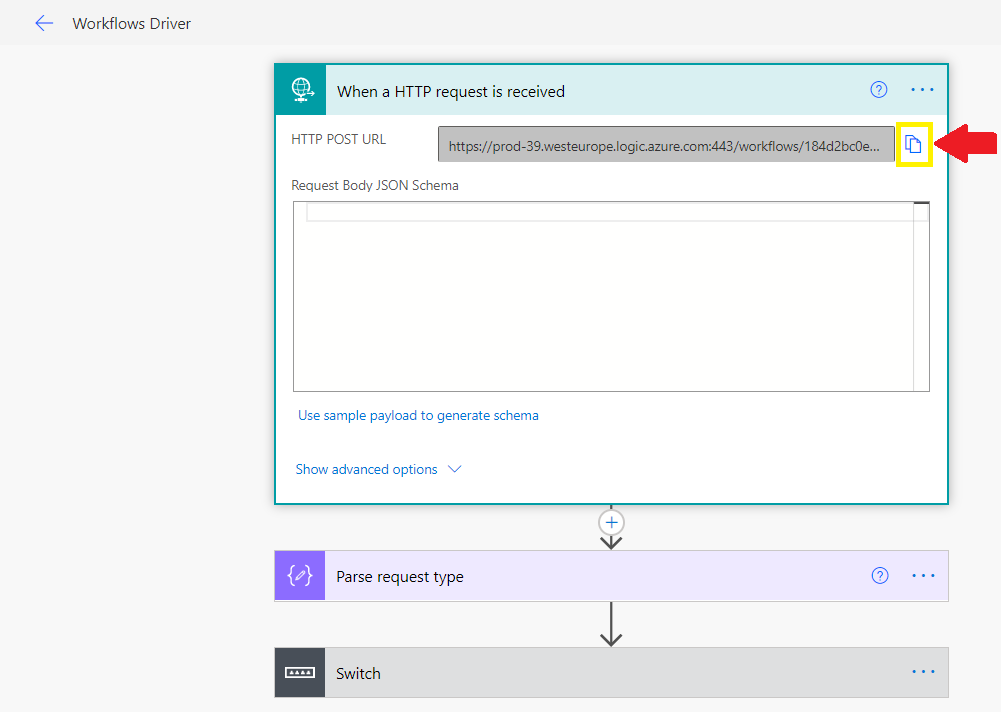
- Go back to the Helpdesk > Settings > Integrations > Power Automate
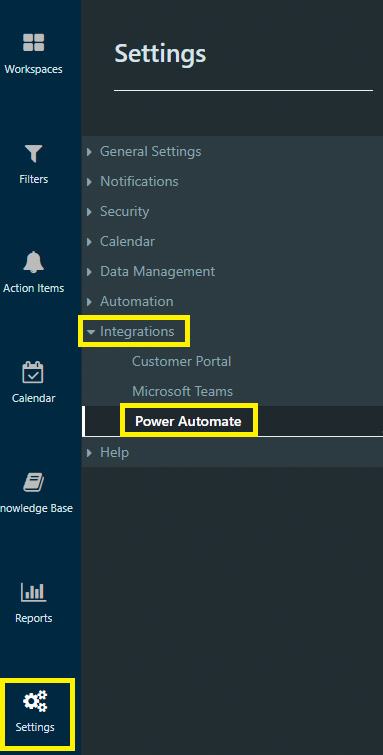
- Paste the copied URL, and save
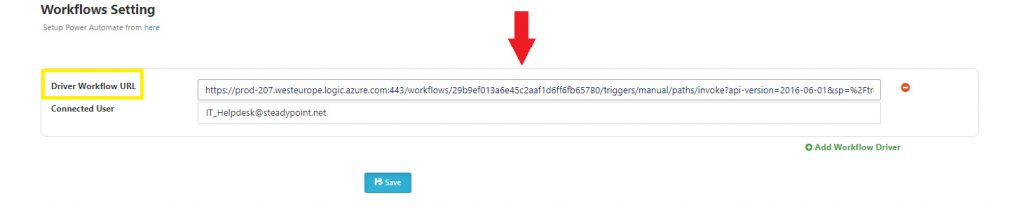
If you have a solution that supports more than 1 email, then repeat the same steps for each email, and make sure to type the right email address in step 7.
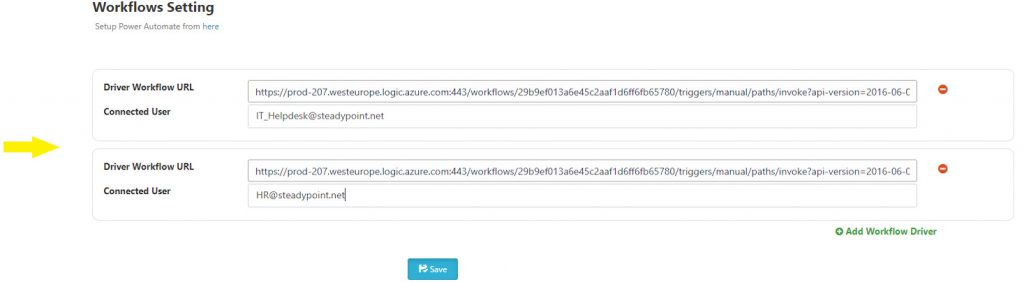
Do you need Help? Fine! Book a time slot to help you set it up.
