Configuring ticket Auto Close
Suppose a technician receives a ticket from Human Resources department. The ticket owner/author forgets to verify the resolution to Closed. In this case, you can use Triggers to auto close tickets that have not been closed manually. This ensures that no tickets are left pending. The example below will demonstrate this scenario and how to automate a ticket going from Open → Verify → Closed in 5 hours. This will not be applied to previously created tickets.
Open → Verify → Closed
1) Go to Settings
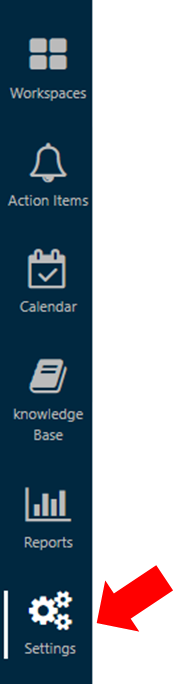
2) Go to Automation
Then, Triggers
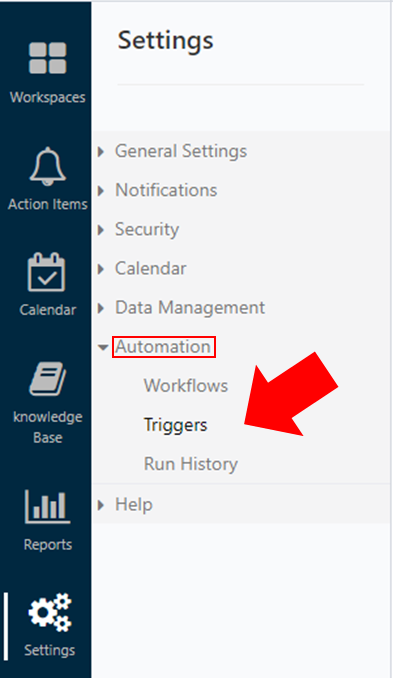
3) Click on New Triggers
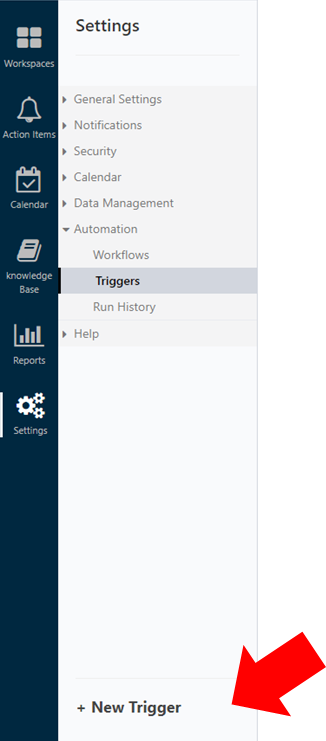
Add Trigger Information
- Trigger Name
- Trigger Description: Optional
- Scope: Select Workspace(s) that will run this Trigger
- Trigger Action: select Stage Changed to start applying the change of process of this action
- Trigger Re-Action: select a time frame of this change
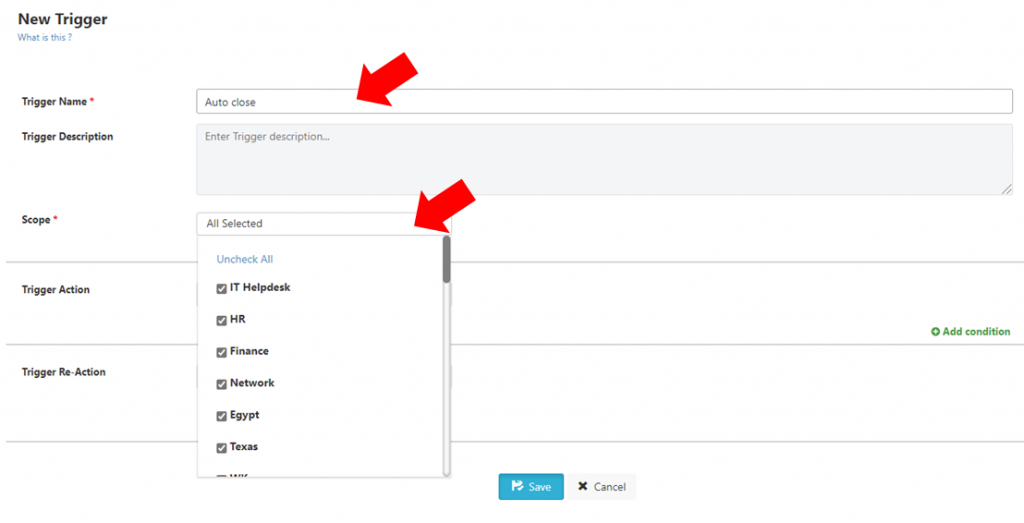
– For the Trigger Action, select Stage Changed to start applying the change of process of this action
(e.g., from Open to Verify)
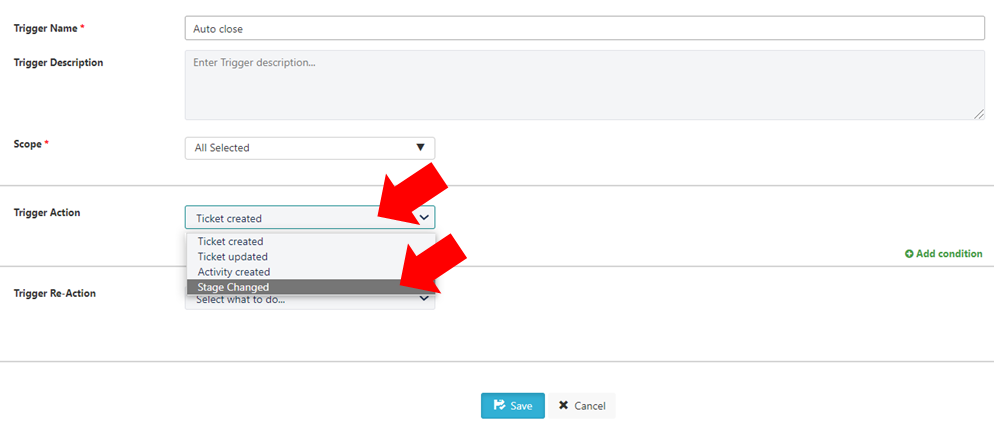
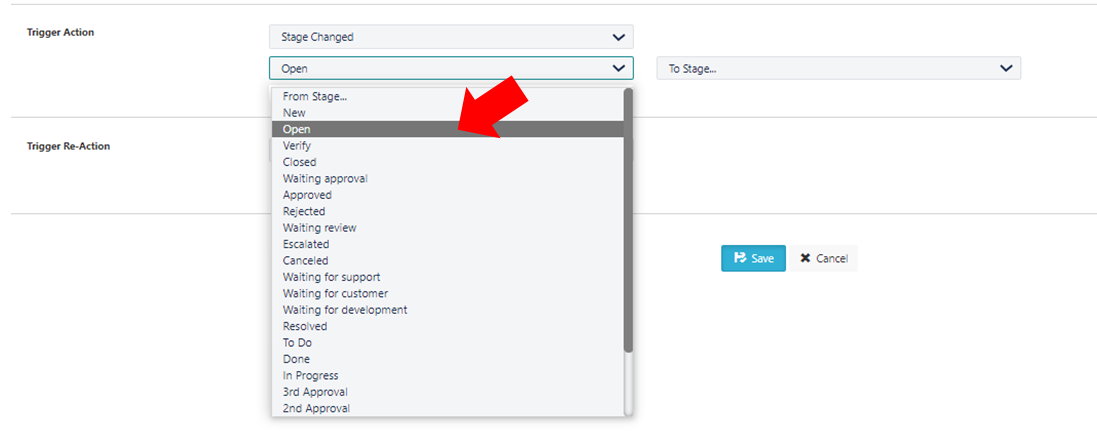
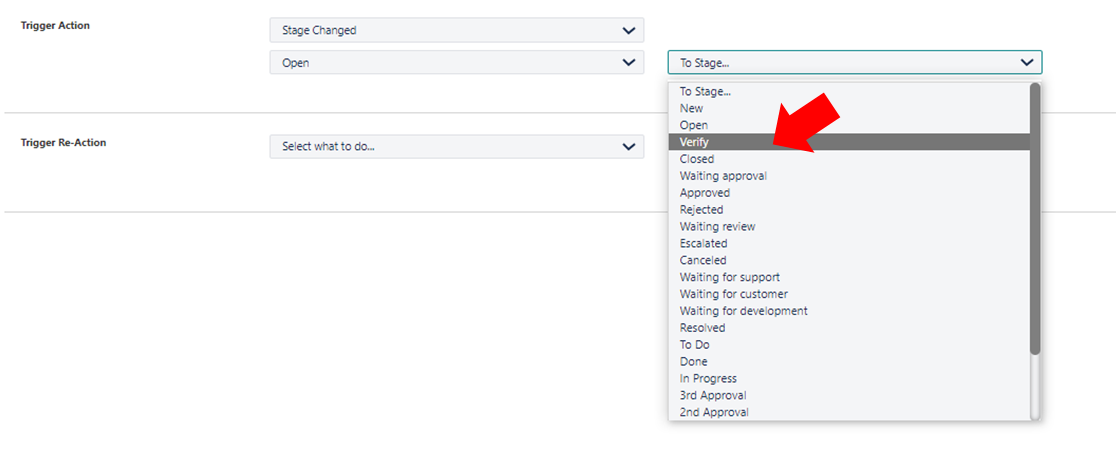
– To select a time frame of this change, select Change Stage from Trigger Re-Action
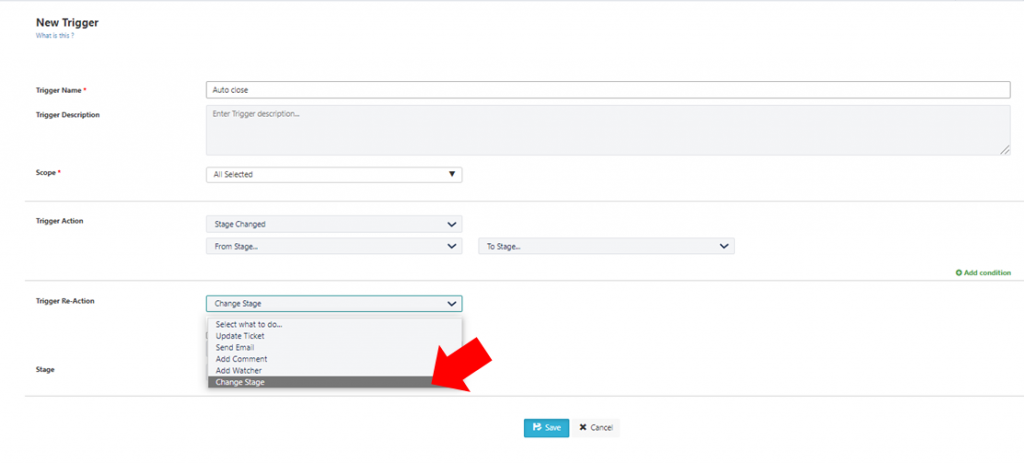
– Tick the box next to Wait before execute
– Select the hours before the automated system takes control of this process
– Select the end stage of your automated system by clicking on the dropdown menu next to Stage
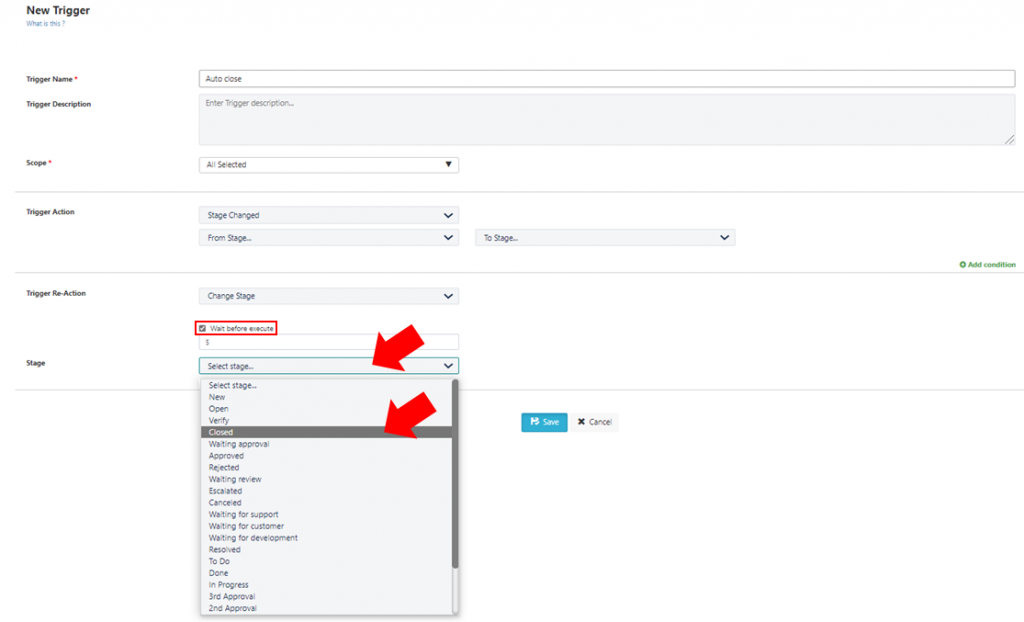
4) Save changes and this action will be applied immediately

