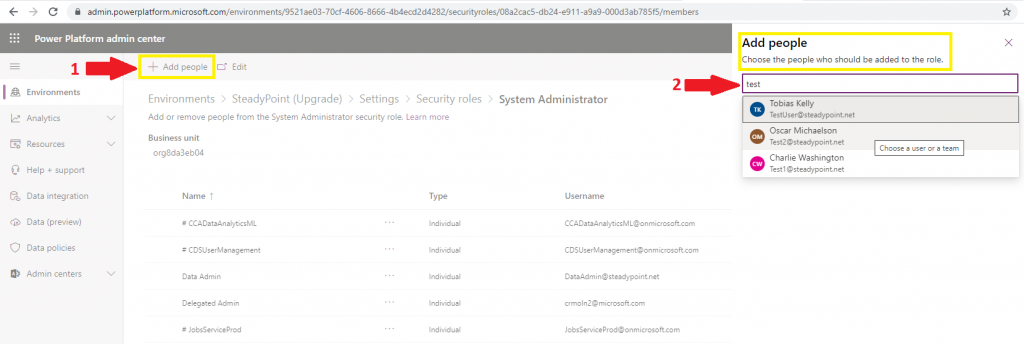In order to be able to setup the Power Automate solutions, you need to be a Global Admin, or you should be added by the global admin to the Power Automate Admin role.
How to be added to the System Administrator security role:
- On the main screen, click on “Go Back to Site”
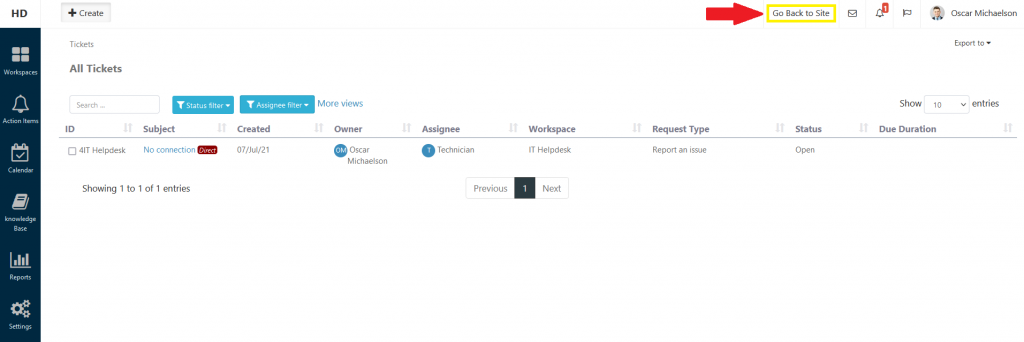
- Go to the top left corner and select the Apps > Admin
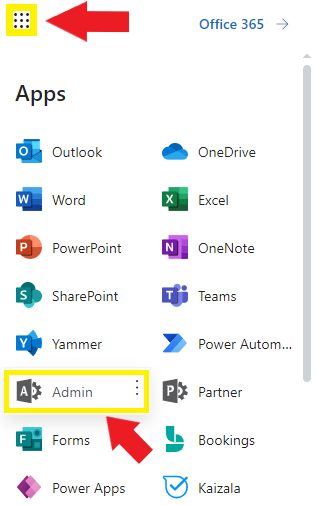
- Click on the “Show all” to un-collapse the options list
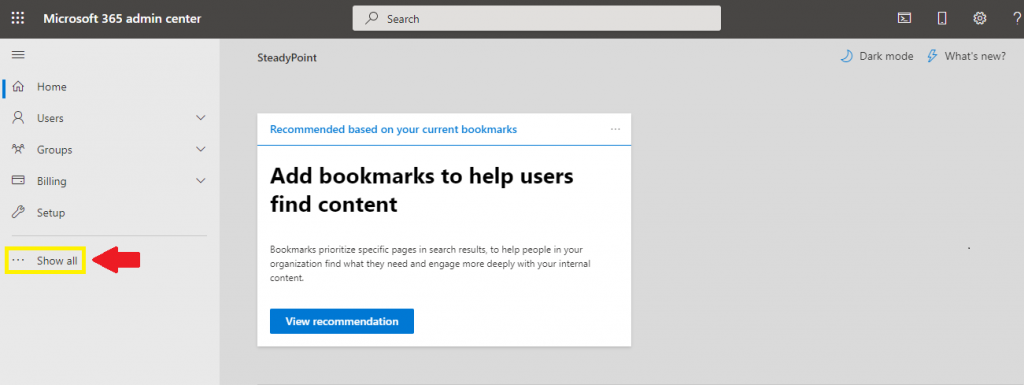
- From “Admin centers”, select “All admin centers”
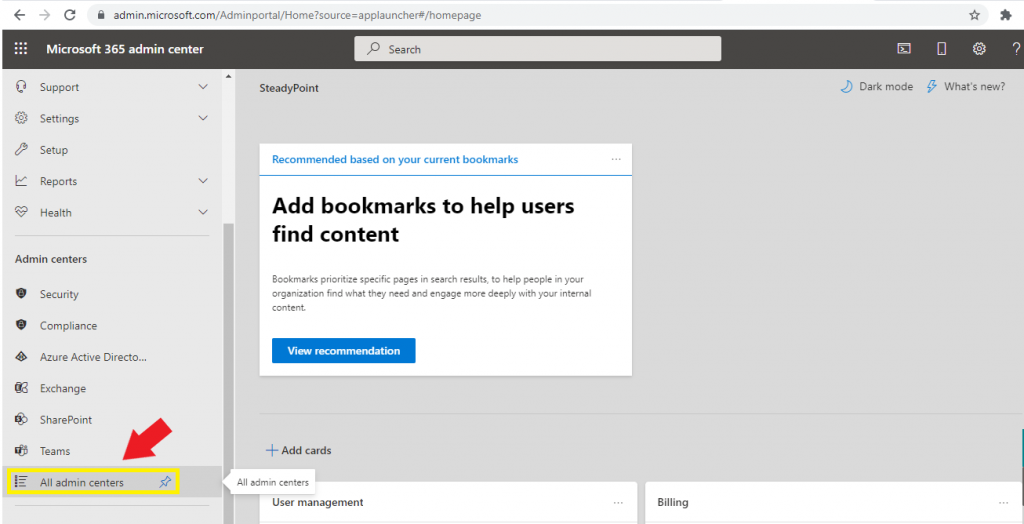
- When “All admin centers” is open > click on Power Automate
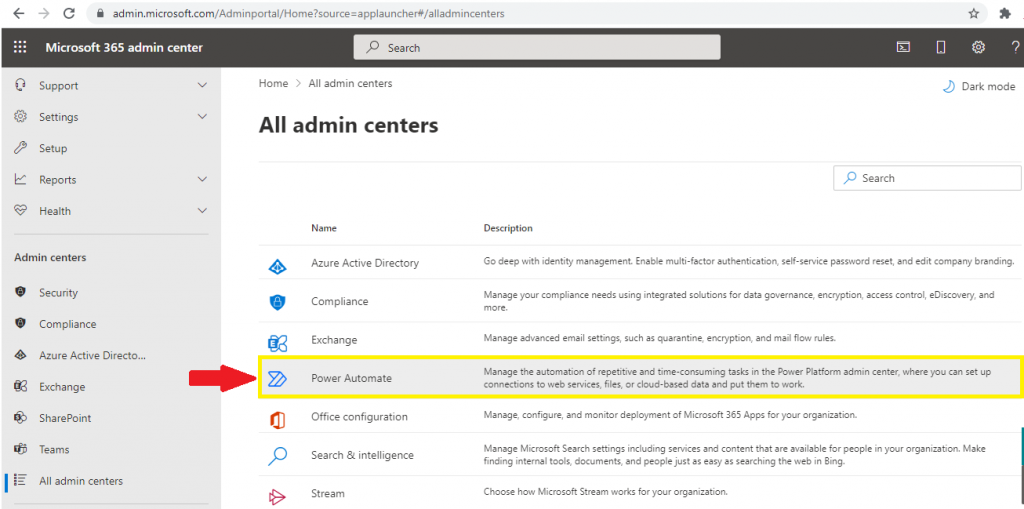
- Select the Environments > Then select your default environment
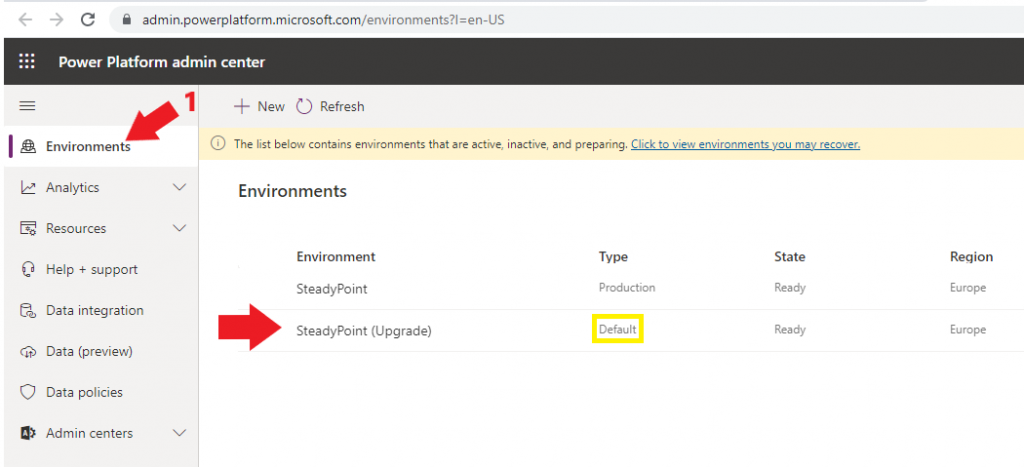
- Go to Settings
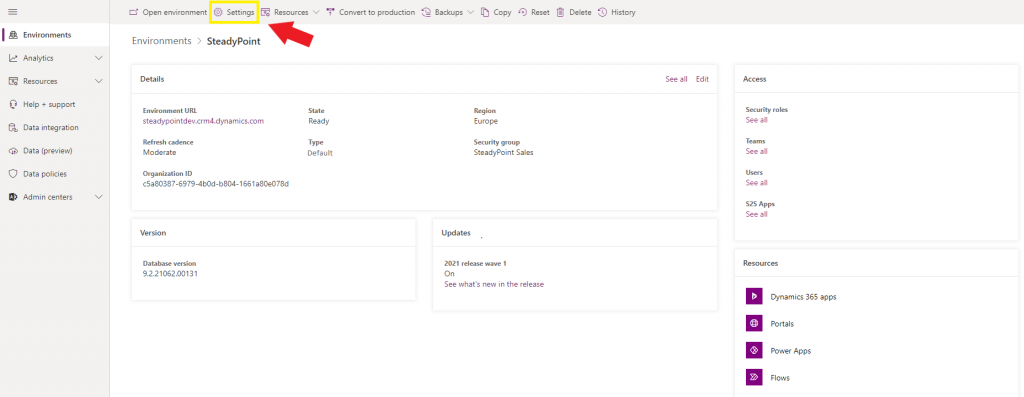
- Select Users + Permissions to un-collapse the list > Security Roles
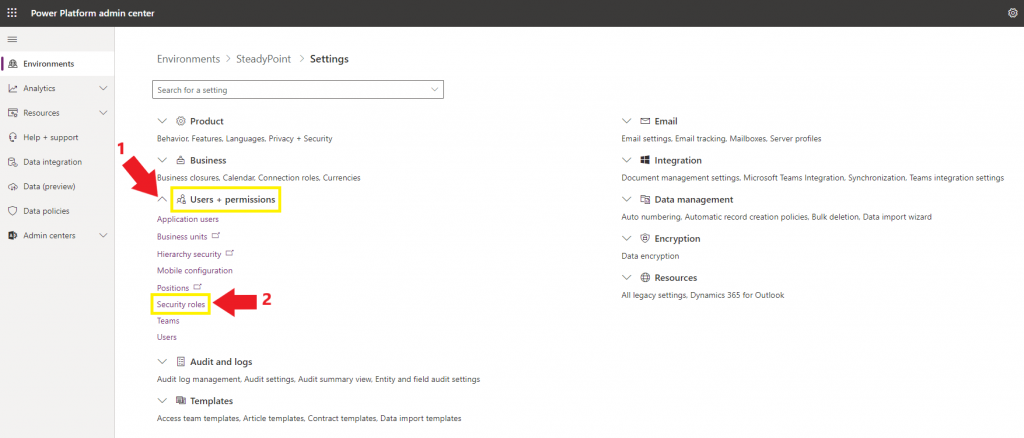
- Go to System Administrator
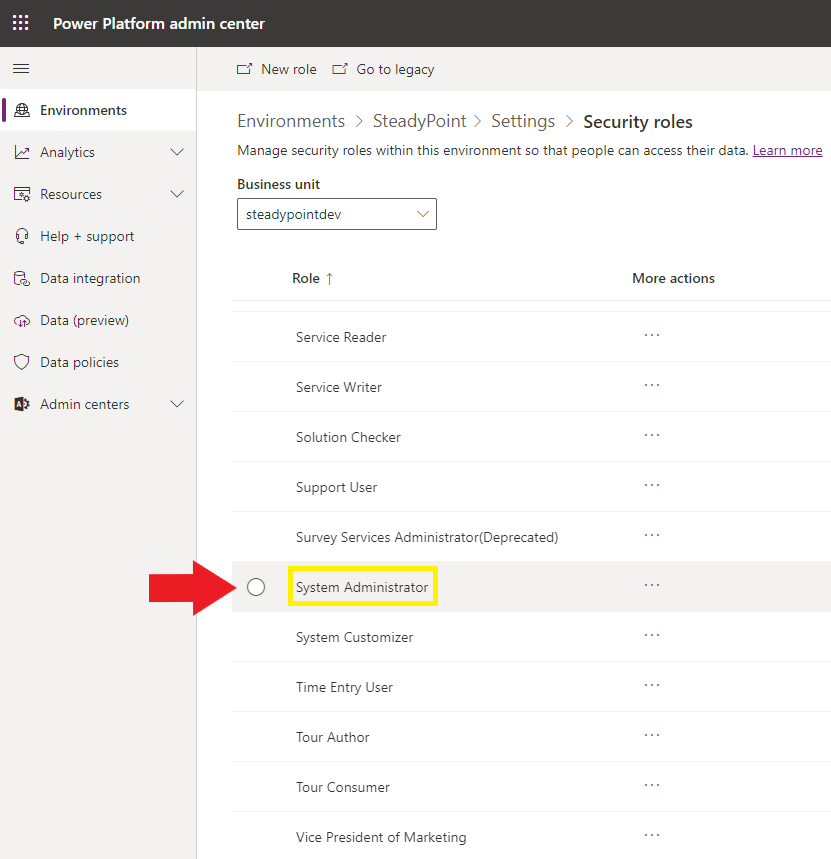
- Click on “+ Add people” > add the people to this role by entering their email address