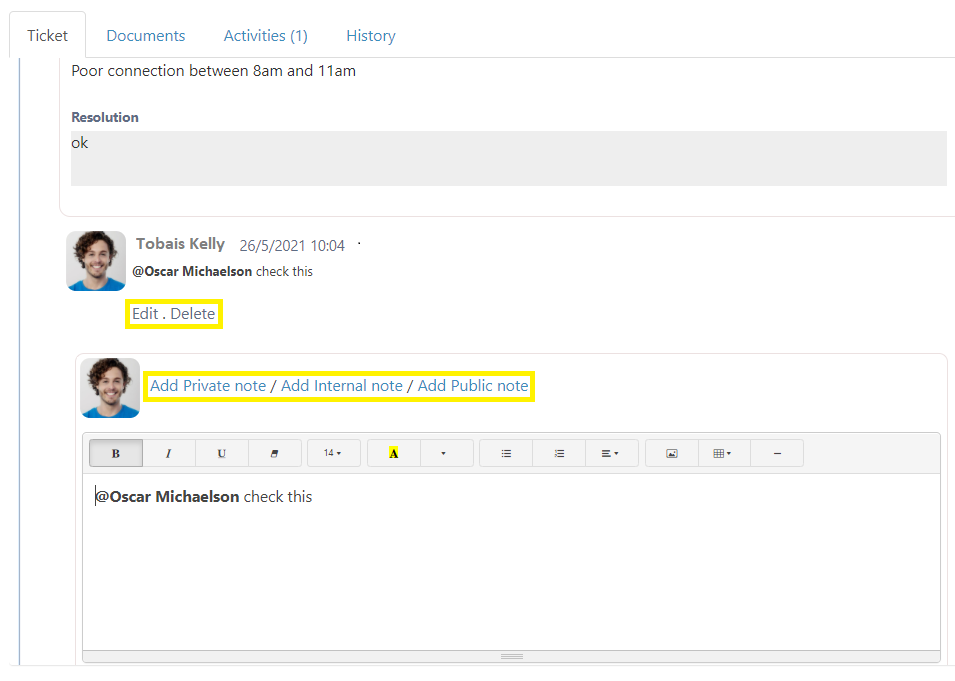With our new release, new features have been incorporated to make customization much easier. Take a look at this blog to see the new features and improvements.
New features include:
- Change Workspace settings navigation
- Renamed Types and Sub-Types
- Field level permissions
- Dynamic Workflow
- Triggers
- Action Items
- Custom Notifications
– Add HTML code view to Notifications - Ticket Transitions
- Re-ordering Workspaces
- Replacing the 2013 workflows with Power Automate
- Customize the Workflow and Forms per Category and Sub-Category
- Changes to Posts and Notes (from Miscellaneous Settings)
Change Workspace settings navigation
Now you can reach the Workspace settings by 3-clicks only.
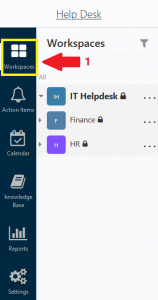
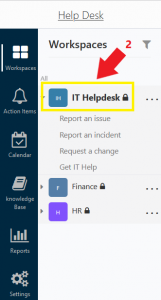
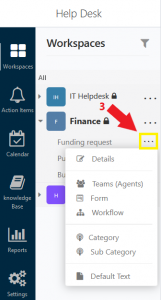
Renamed Type and Sub-Type
To remove doubt and ambiguity, problem categorizations have been renamed to Category and Sub Category. This can be seen when opening the Workspace menu, or when creating a new ticket.
Workspace —> Request Type —> Category —>Sub Category
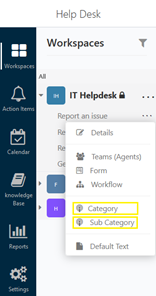
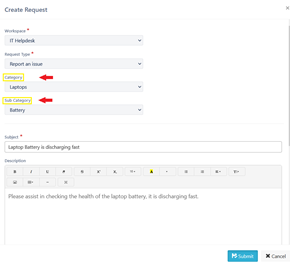
Field Level Permissions
Now you can decide on permissions for data collection and viewability (edit/view), per field in each stage of the workflow
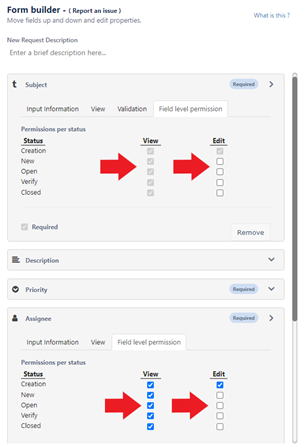
Note: Field level permissions will not apply for tickets created using Workflow 2013.
To create new tickets with field-level permissions, you need to publish a new Dynamic workflow.
Dynamic Workflow
The old workflow will remain the same and will be the default workflow. With the new dynamic workflow, you can customize each and every step of the problem resolution .
Add Stages and Stage-level Information
Using the dynamic workflow, each stage is considered a transition, you can add an unlimited number of stages and you can edit the stage information.
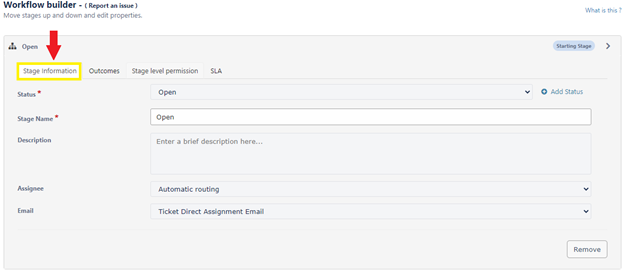
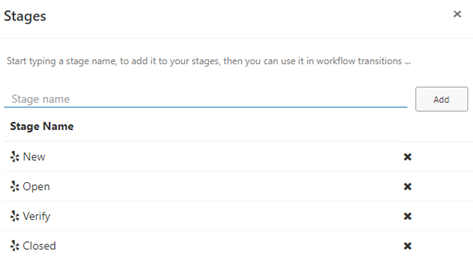
- Stage Name: Select a name for the current stage.
- Description: Add a description to the current stage
- Assignee: Select the assignee responsible/ ticket routing option for the handling the current stage. (The assignee can be left as Unassigned to be assigned at a later stage)
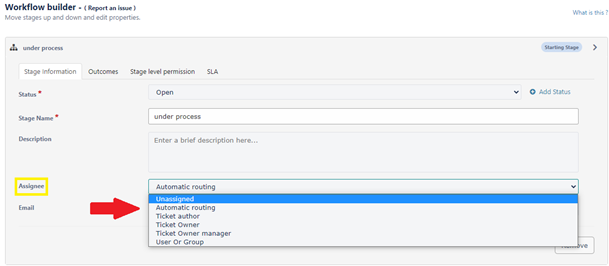
- Email: Select which email template you want to be sent for the current stage of the workflow.
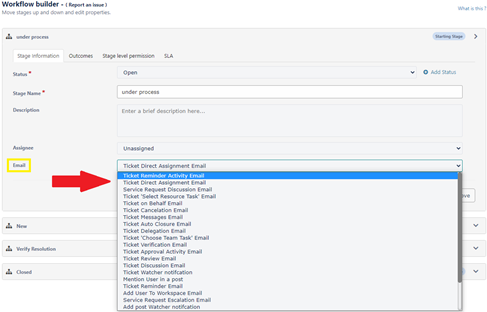
Stage-level Outcomes
Outcomes are the transitions to other stages of the workflow.
The outcomes are visible from the Workflow builder, and when receiving a ticket.
- From within the workflow builder
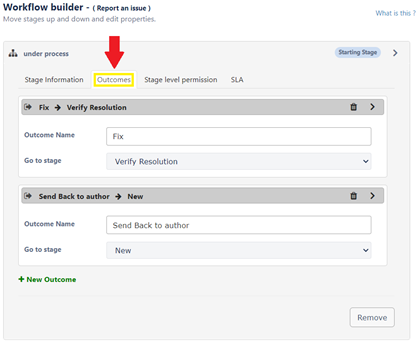
- From the ticket view
Now there is no need to leave the ticket to work on it or change the status. All ticket transitions can be done on the same view of the ticket.

Stage-level Permissions
Permissions granted per stage for editing or adding activities .
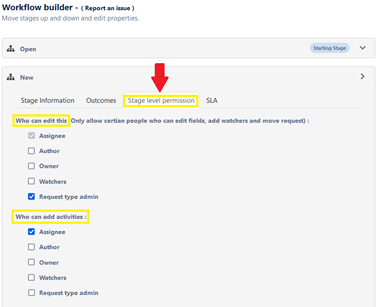
- Who can EDIT: enables the selected to edit the following
- Fields – can only edit fields that are editable in the System (Owner, assignee, priority) or Custom Form fields.
- Watchers – add or edit the Watcher list.
- Move request to other stages as designed in the Workflow.
- Who can ADD ACTIVITIES: defines who can add activities to the ticket during the current stage of the workflow.
Stage-level SLA
This allows to set the SLA and reminder preferences per stage and per priority.
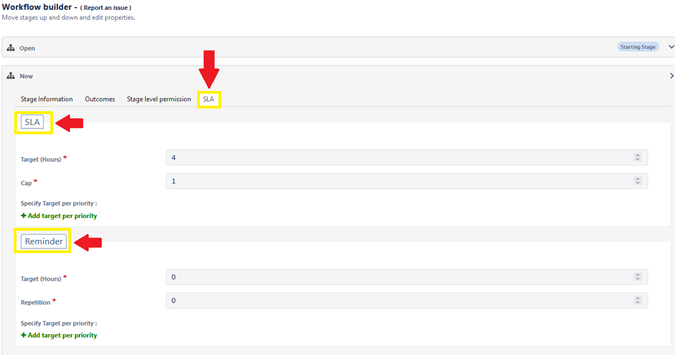
- SLA: Set escalation time (in hours) and set the Cap level for the current stage in the workflow.
- Reminder: Set Reminder time (in hours) and set the number of reminder repetition.
Triggers
A trigger is a special type of stored procedure or action that automatically runs in response to an action.
Adding a new trigger
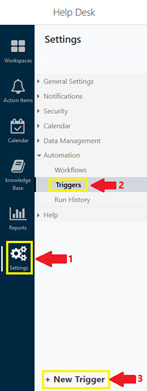
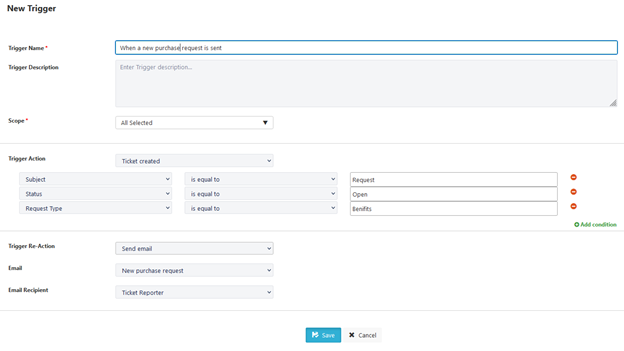
Trigger Actions
Are actions that are triggered when ticket is created, ticket is updated, or activity is created.

Trigger Re-Actions
Are actions that are a result of the trigger conditions. The trigger reactions are update ticket, send email, add comment, and add watcher.
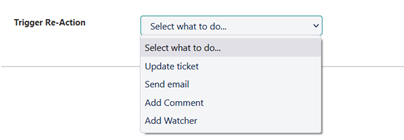
Action Items
The action items have been put together in one place to make it easier to access them. The Action Items include Tasks, Approvals and Reminders.
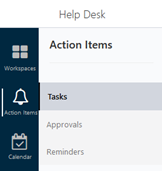
Tasks
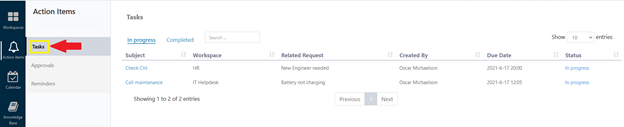
Approvals
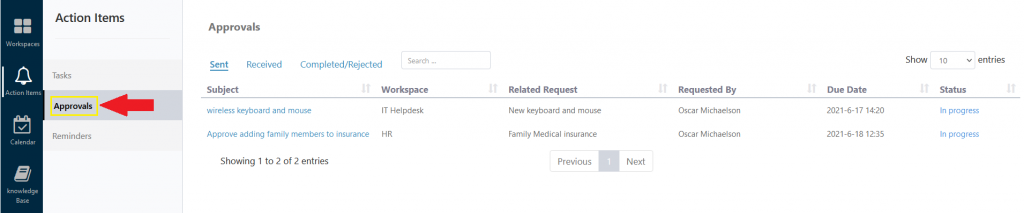
Reminders
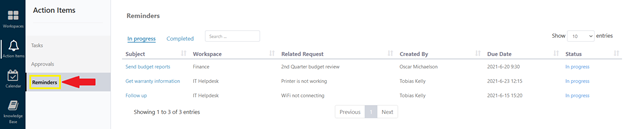
Custom Notifications
- Create new and custom notifications for different stages of the workflow, and use them for triggers.
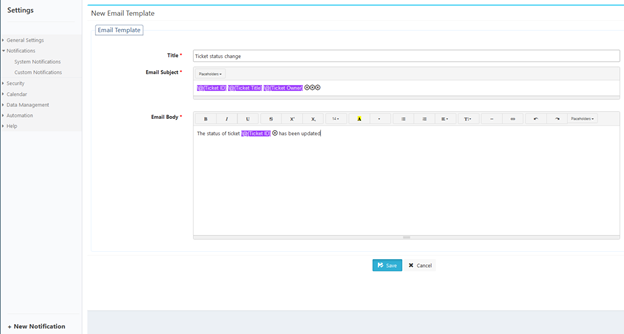
- Add HTML Code view to both Custom and System notifications
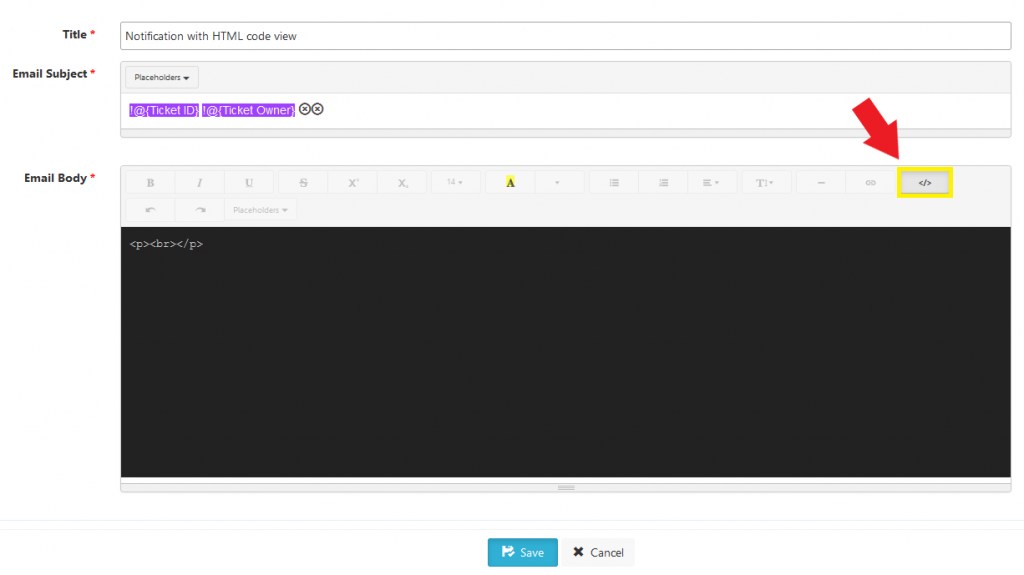
Ticket Transition
The old Sharepoint work flow that depends on answering assigned tasks has been replaced with a new transition, that allows the user to use a single page to complete the work.
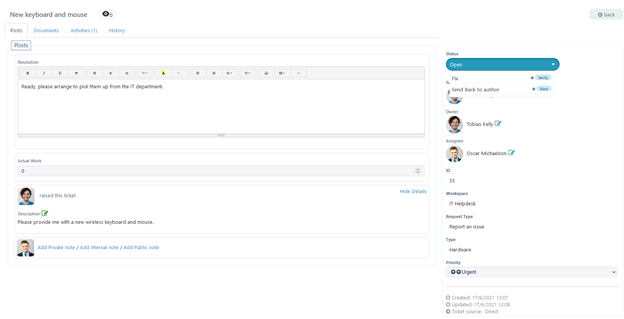
Re-ordering Workspaces
With this release, Administrators and users can now re-order the arrangement of the workspaces by drag and drop.
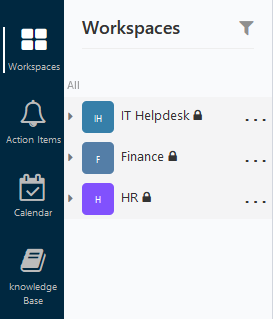
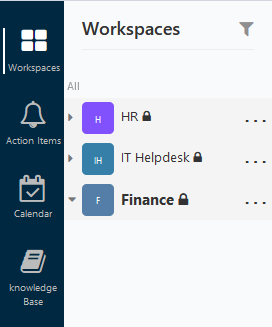
Replacing the 2013 Workflows with the Power Automate
- Activities
- Adding workspace members to workflow
- Delegation
- Escalation
- Reminders
- Remove “Auto-close” option
- SLA calculation
- Ticket Workflow
- Watchers
Customize the Workflow and Form per Category and Sub-Category
Now you can configure the workflow and ticket for on the Category and Sub Category level.
Category level
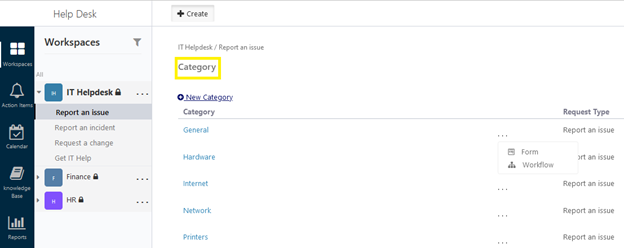
Sub-Category level
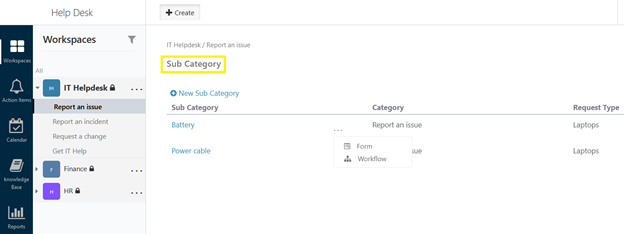
Changes to Posts and Notes (from Miscellaneous Settings)
With the new release you can seamlessly show/hide Private, Public and Internal notes. Also, you can toggle editing and deleting posts.
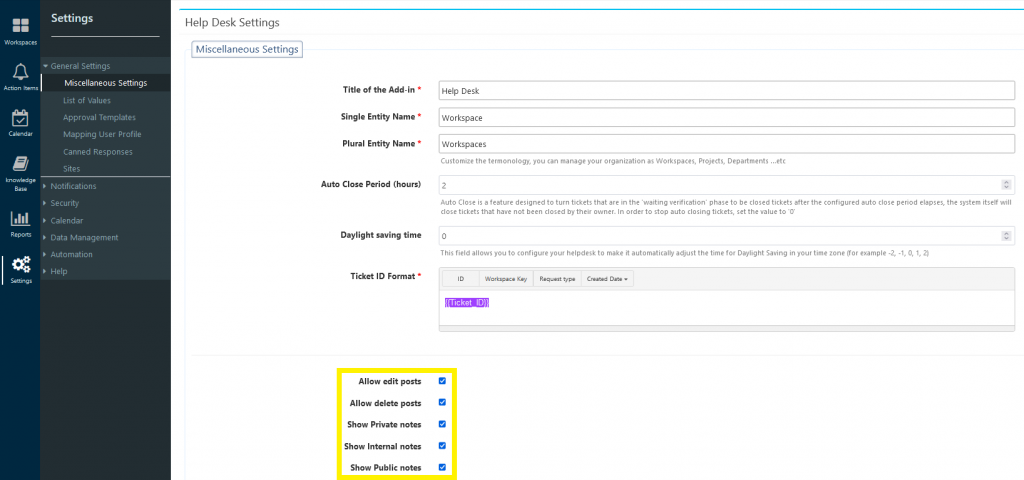
The changes to the posts and notes will be reflected on the tickets.