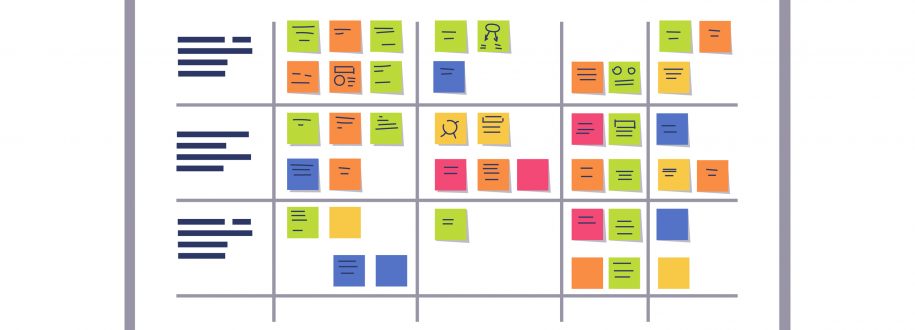
Since the introduction of activities in SteadyPoint Helpdesk during update 1.0.0.8, it has become a particular favorite of our users. The versatility of the activities log allows for you to organize all your required tasks in one place.
We’ve already covered the how-to of the feature in detail in a previous article. Today we’re going to cover some practical usage of the activities log.
At ACME corp, agent Oscar Michaelson just received a ticket about an issue with the network printer in the IT department from Charlie Washington.
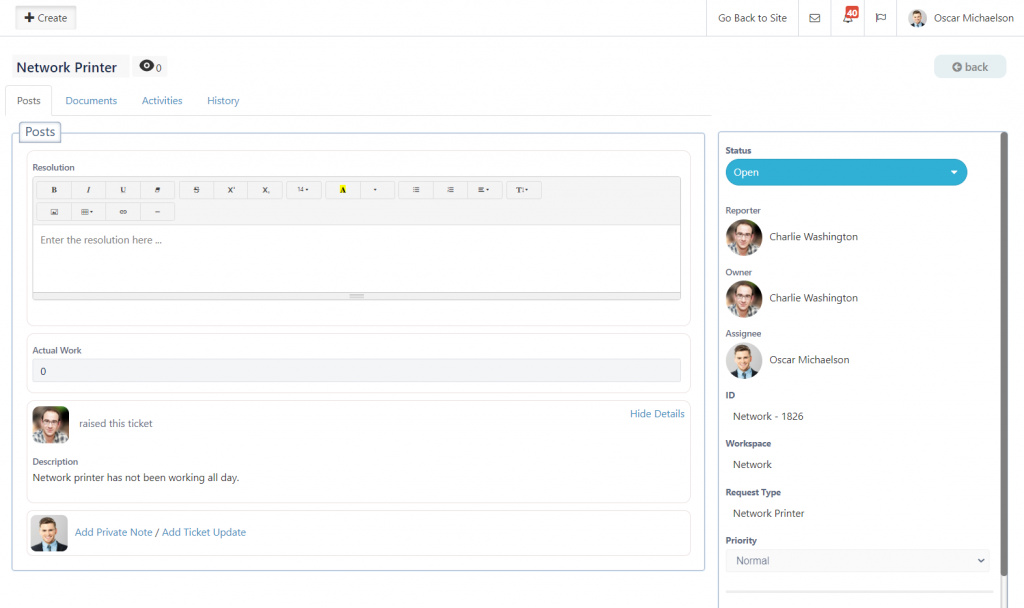
By looking at the ticket, he realized he requires additional information from the ticket owner. Since he can’t get to the task right away, he puts down a task for himself to email him.
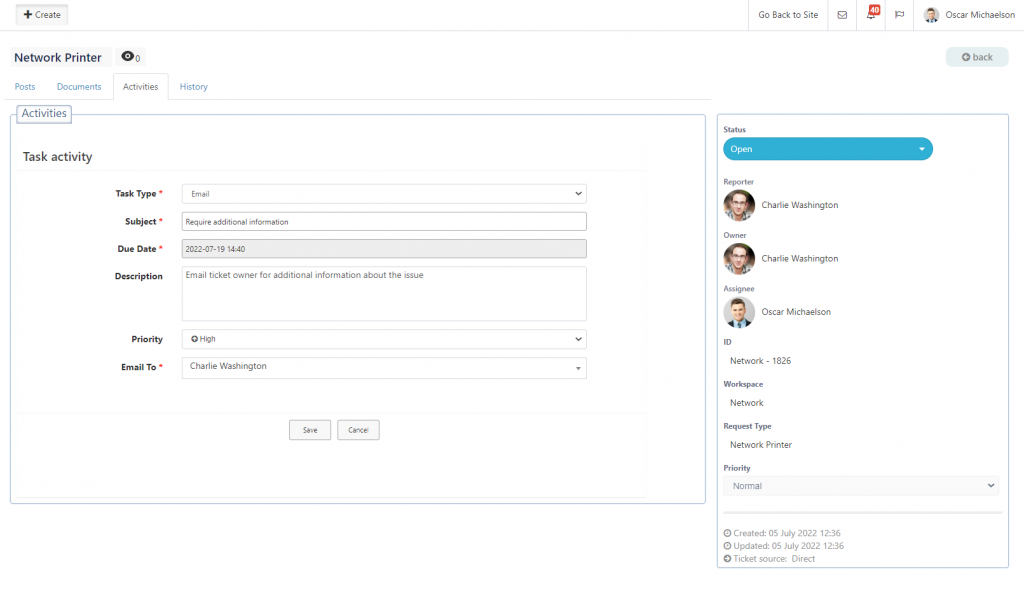
He also realizes that he needs to contact the printer’s technician within the company, Tobias Kelly, so he can take a look at the issue at hand. This needs to occur after he receives a response from the ticket owner, so he schedules this reminder for few days in advance.
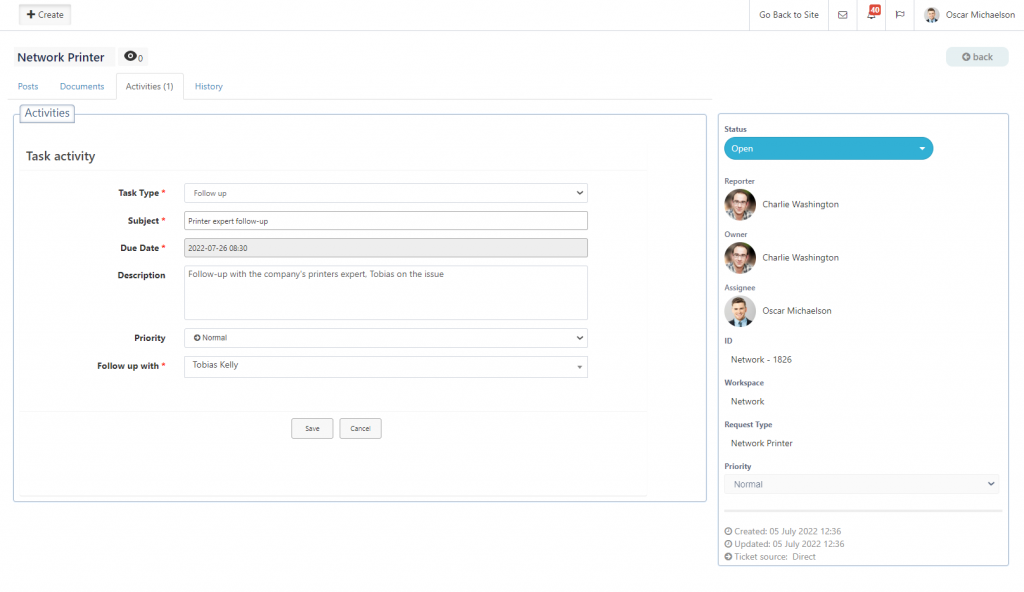
This is what Oscar’ activities log looks like right now, awaiting further work.
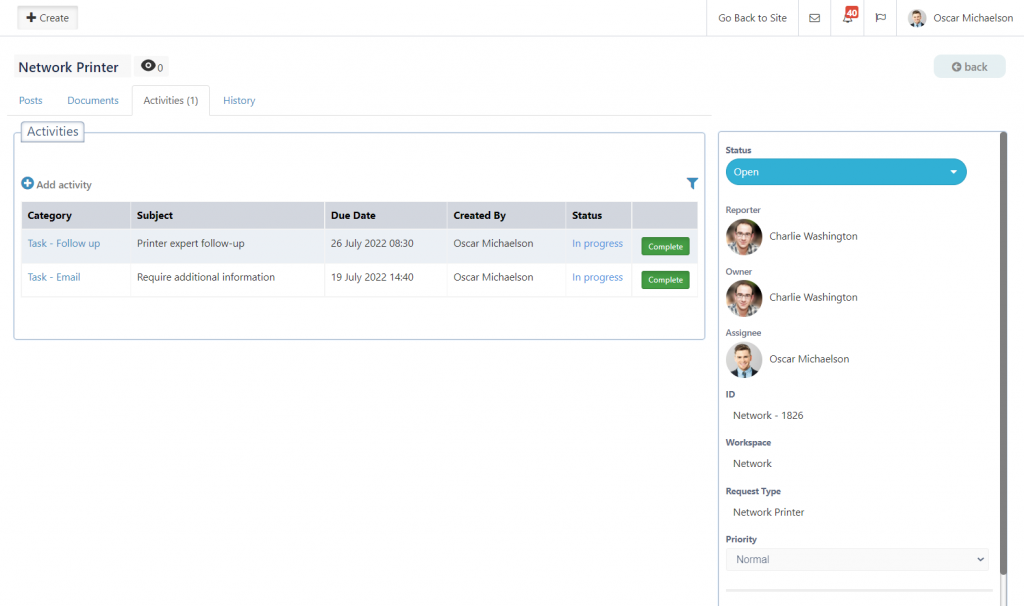
Few days later and once the tasks have been completed, Oscar’ activities log will appear like this
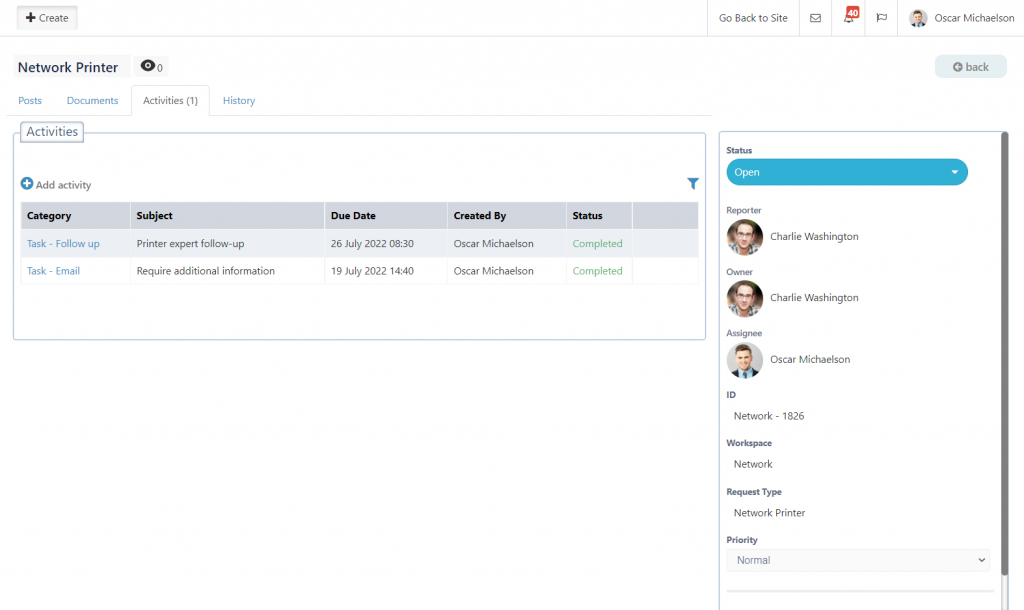
The printer’s technician told him that this is a hardware issue and it requires a hardware adjustment. But before Oscar can go ahead and order the piece, he needs to receive approval from the purchasing department, so he adds an approval task for the department.
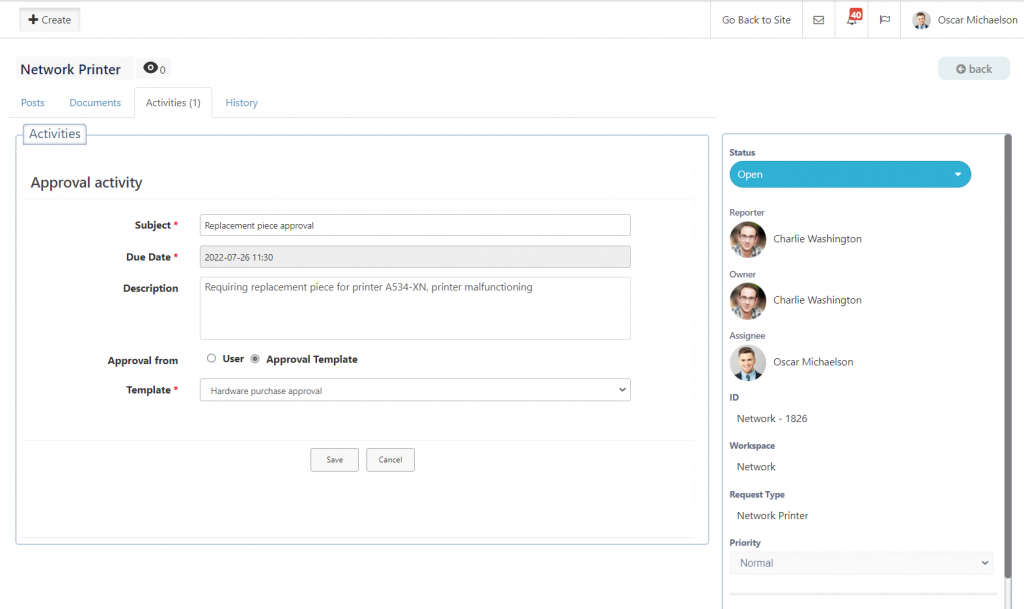
This is what the task approval from the purchasing department would look like.
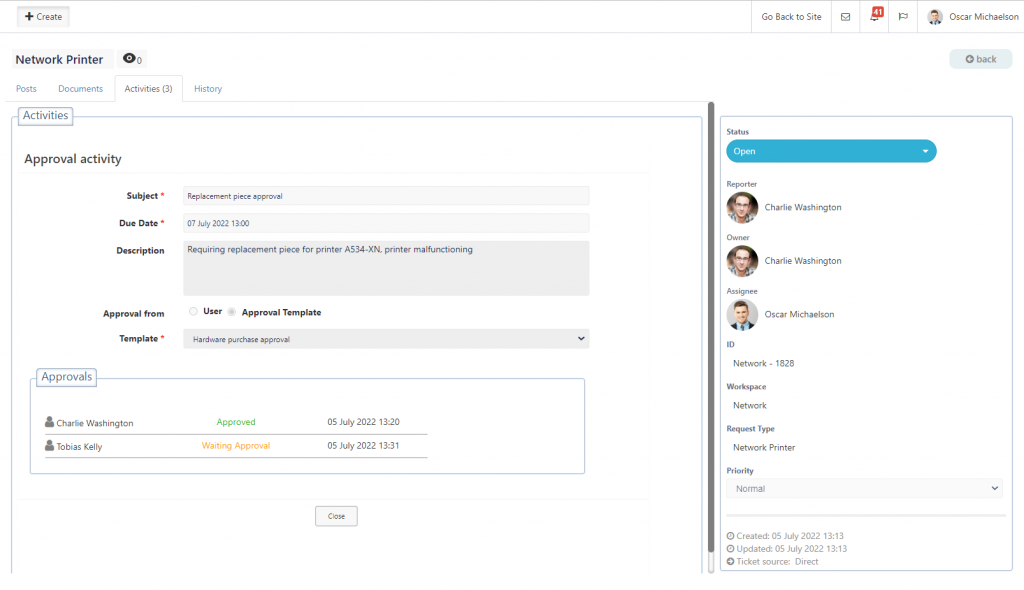
Now that he has received the approval, Oscar can proceed with ordering the replacement piece and contacting the printer’s technician, Tobias, so he can install it.
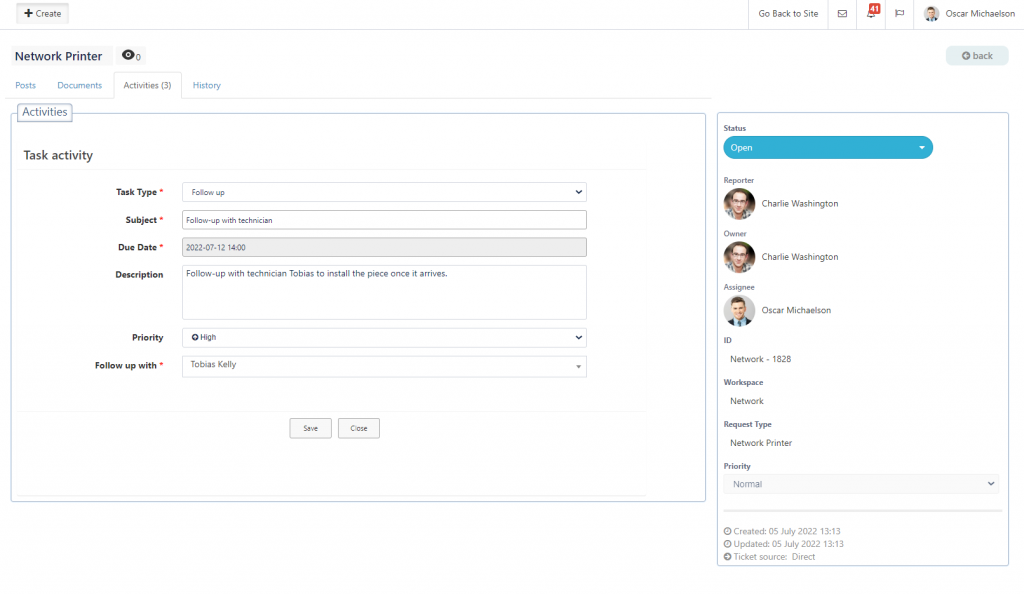
Once all piece is installed and the tasks are all complete, this is what the activities log looks like.
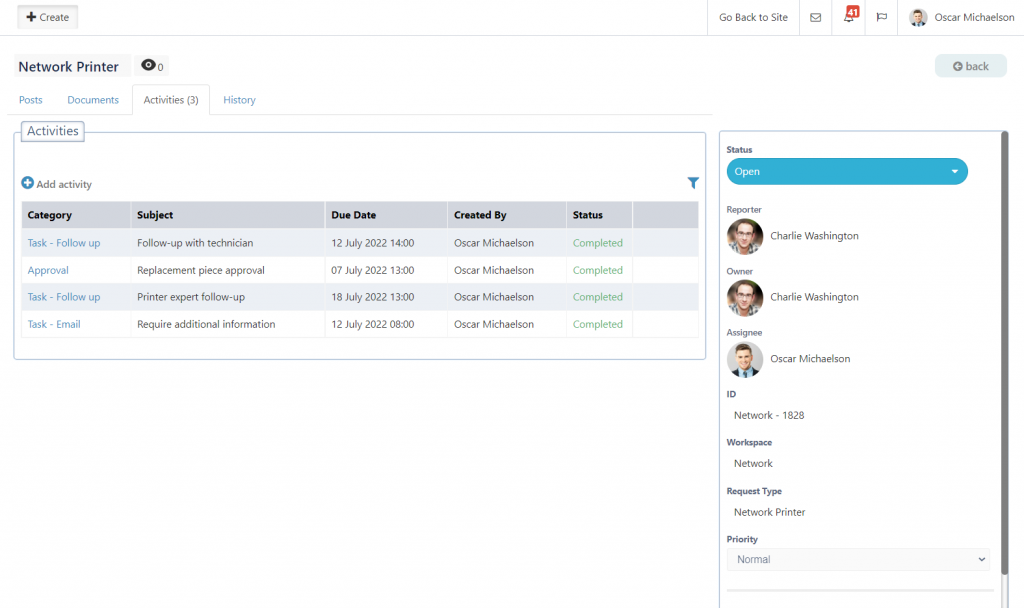
And now Oscar can close up the ticket.
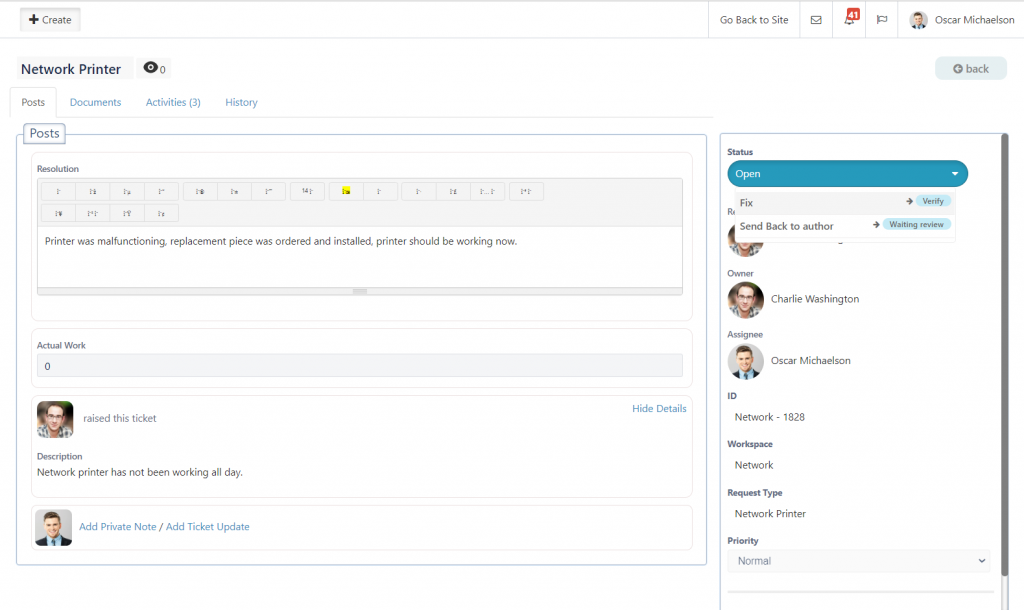
To learn more about SteadyPoint Helpdesk and try it. please click here. If you have any questions, feel free to contact us by clicking here.
