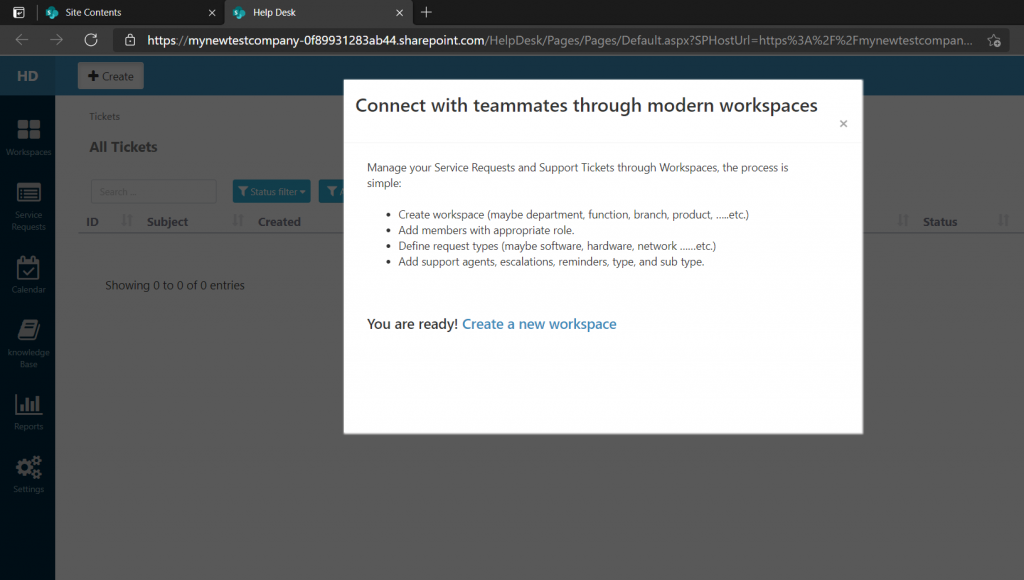Installing Helpdesk from Microsoft Store
Welcome to the installation guide for SteadyPoint help desk, this is an out of box installation process that is subject to change from Microsoft.
For old tenant continue reading below
NOTE : For new tenant click here to read how to install Helpdesk from Microsoft Store
1- Go to Microsoft store
Go to https://appsource.microsoft.com/en-us/product/office/WA104381661?src=office
2- Get It Now
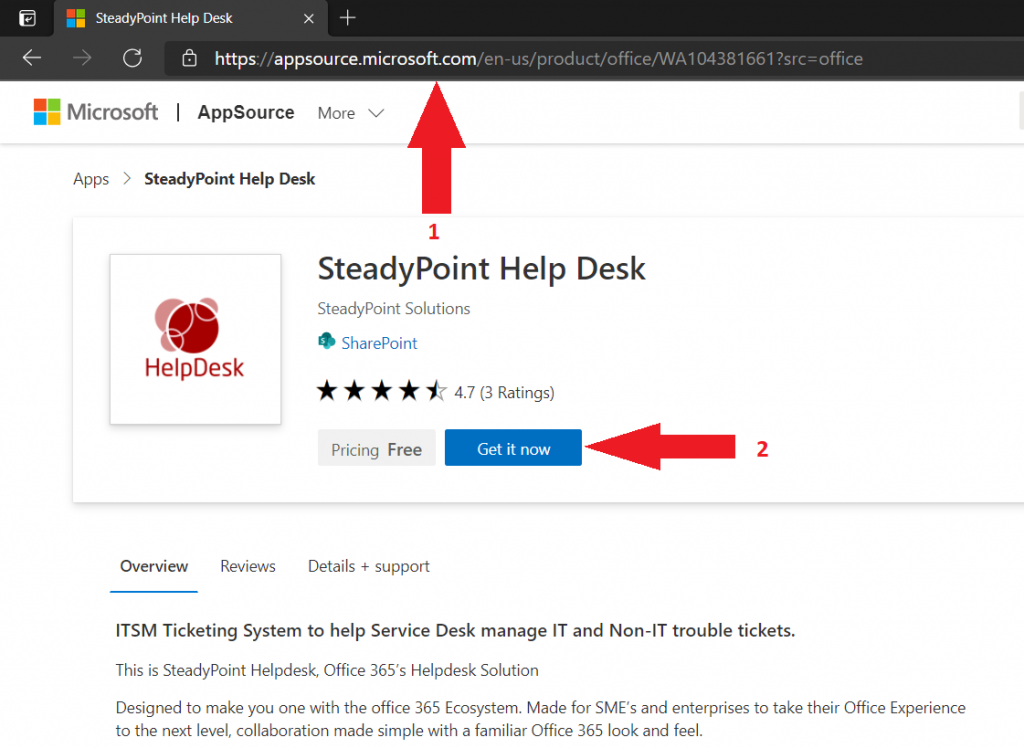
3- Sign in
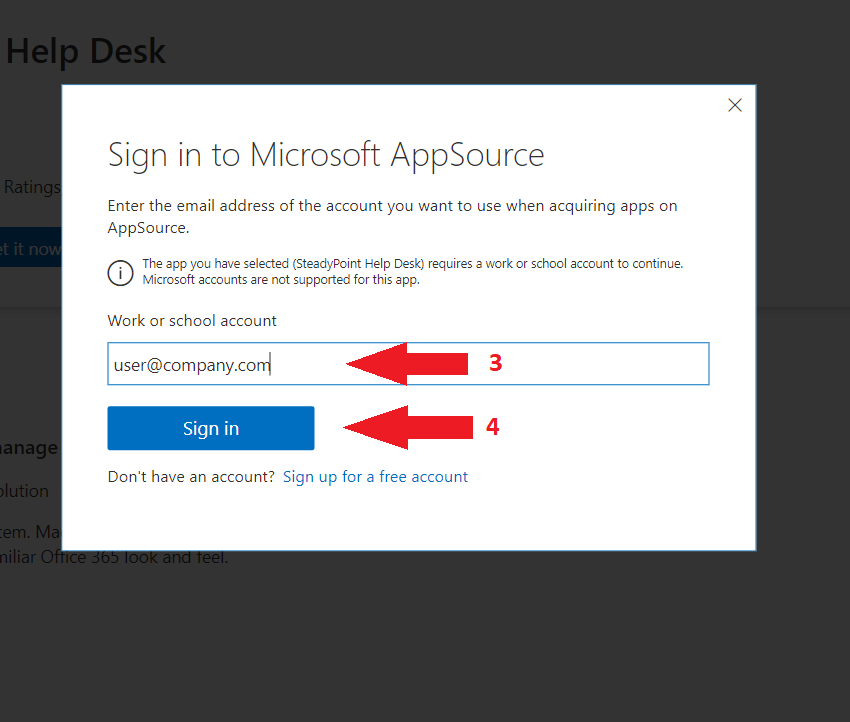
4- Give Microsoft permission to use account information
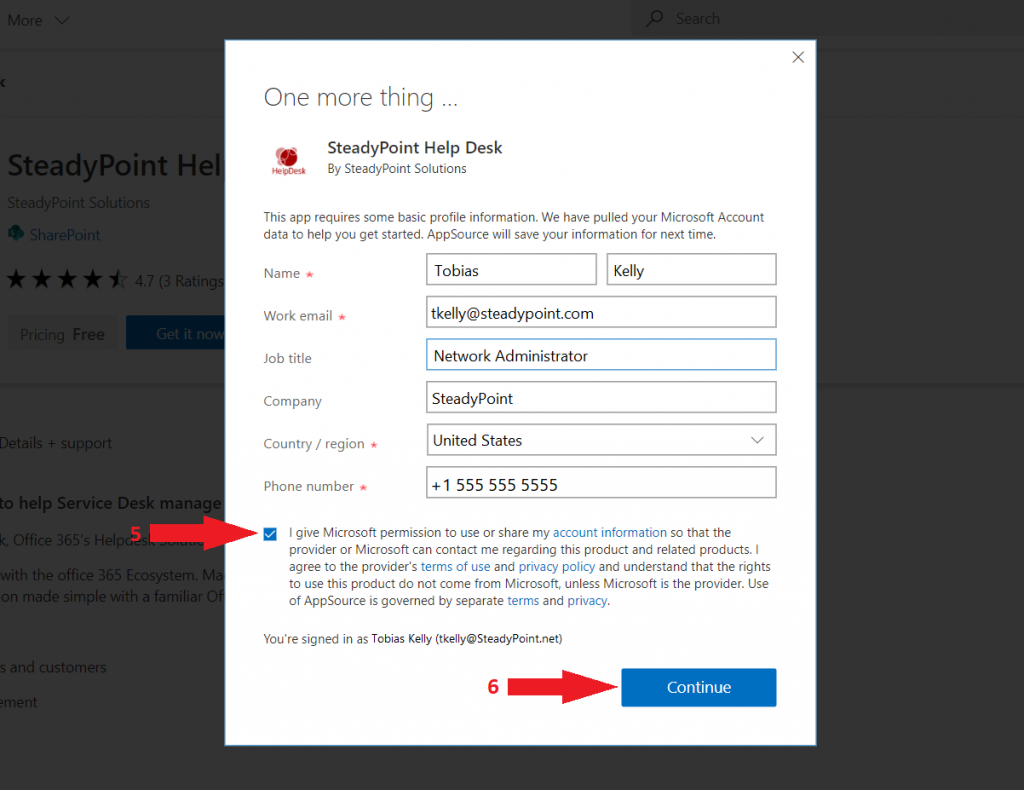
If the message below appears, Repeat the same steps in a different browser
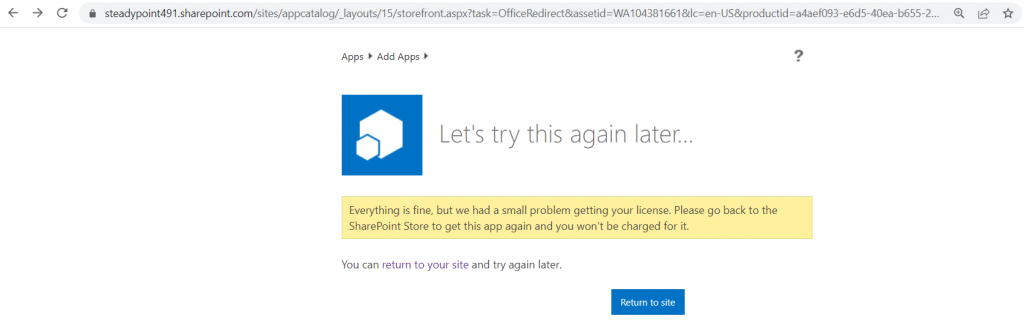
Select New InPrivate Window and try again
Image
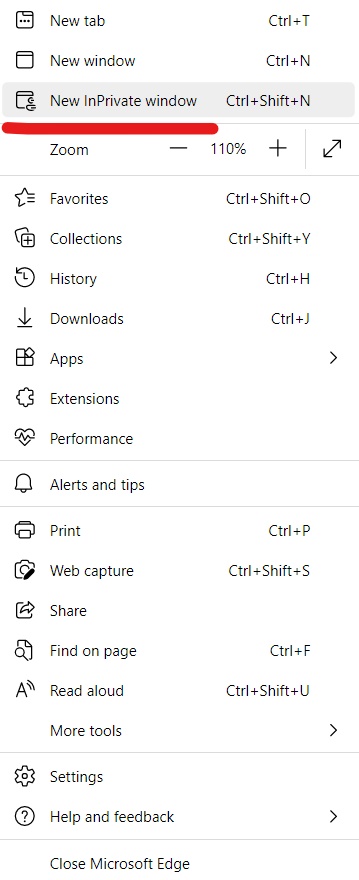
5- Copy App tag
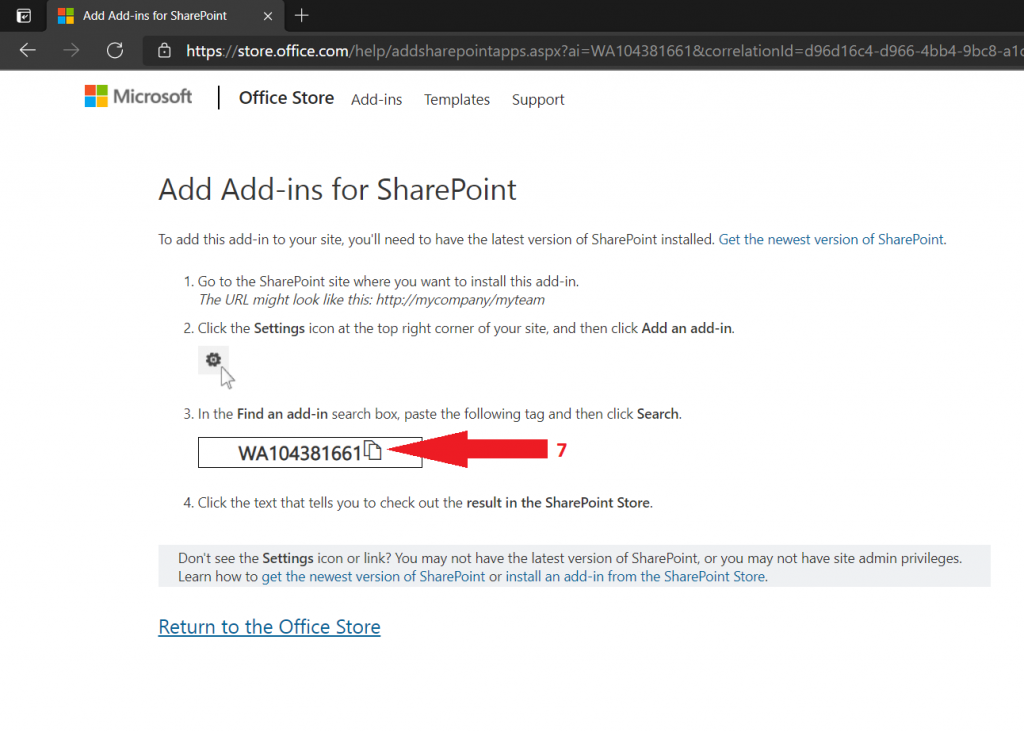
6- Go to your SharePoint site
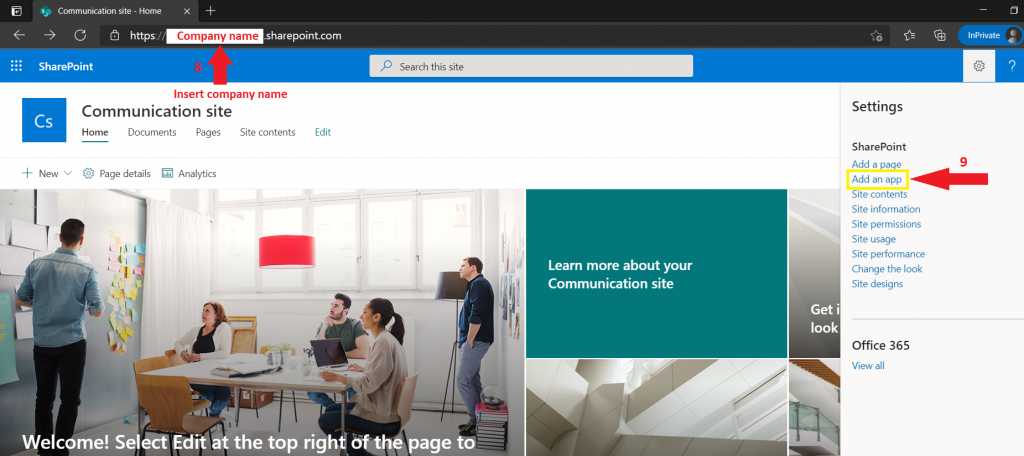
7- Search for app
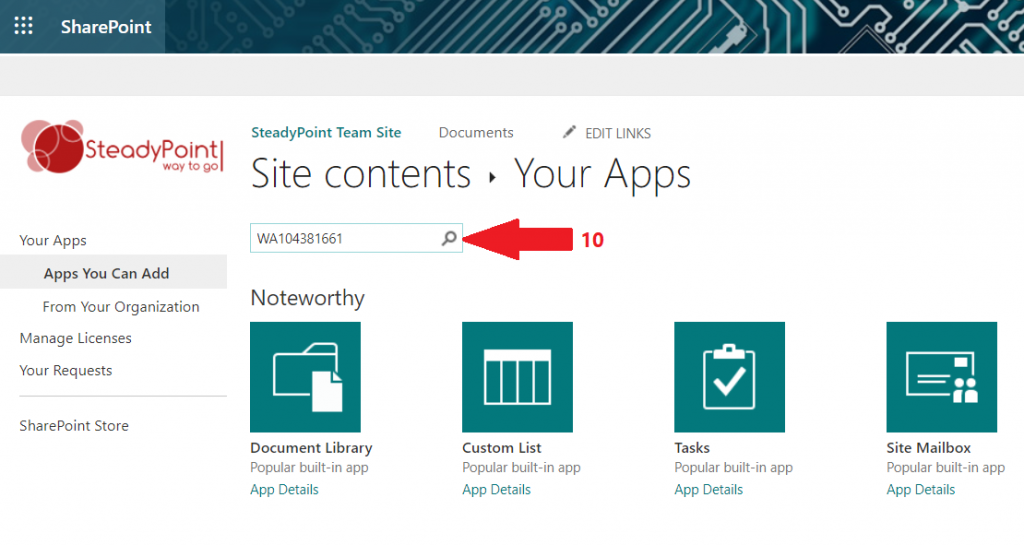
8- Search in SharePoint Store
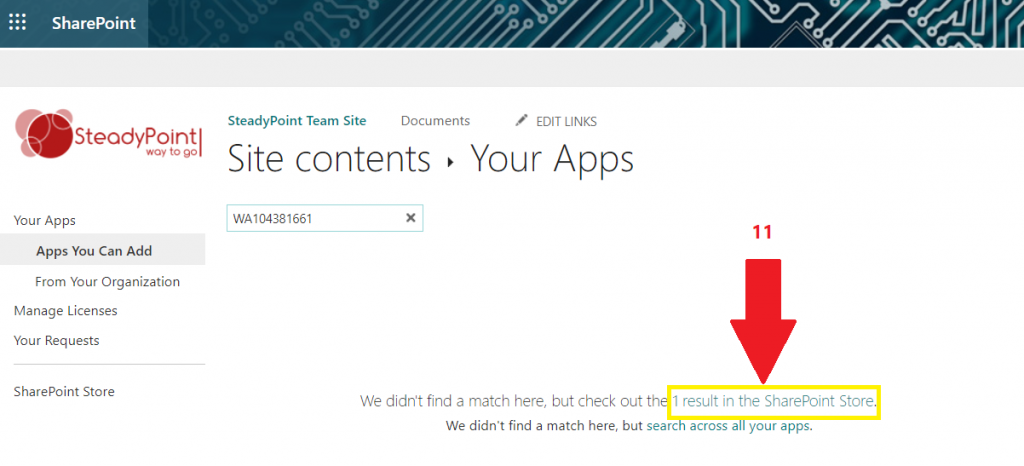
9- Select SteadyPoint Help Desk
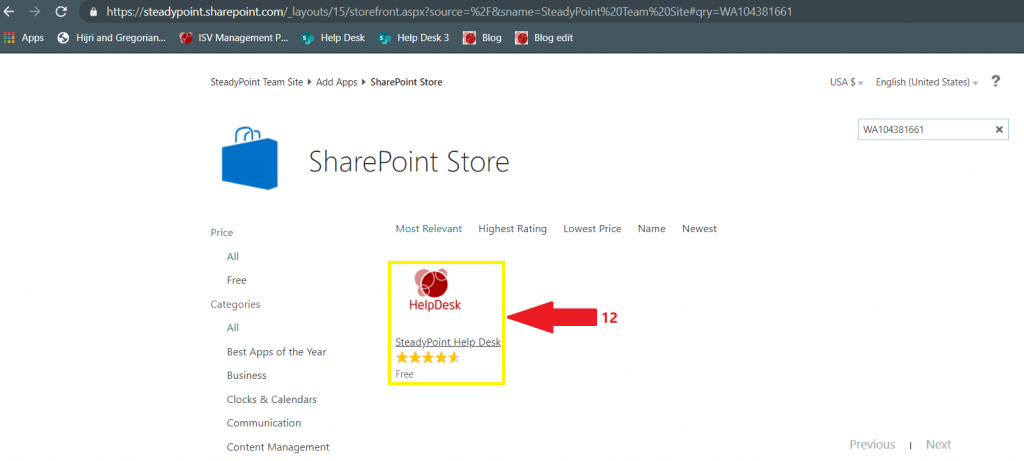
10- Add It
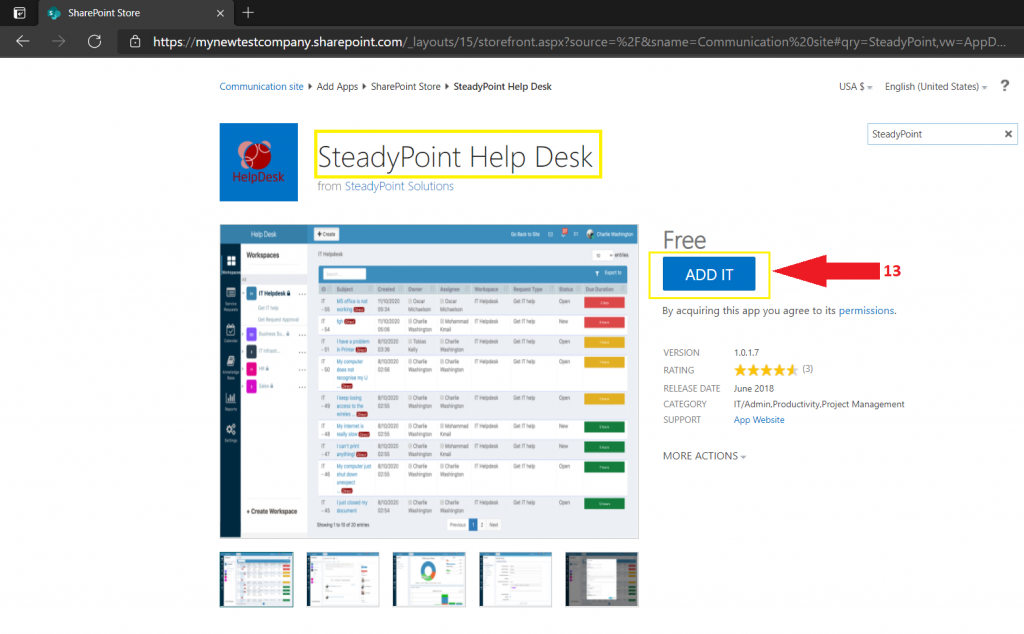
11- Confirm
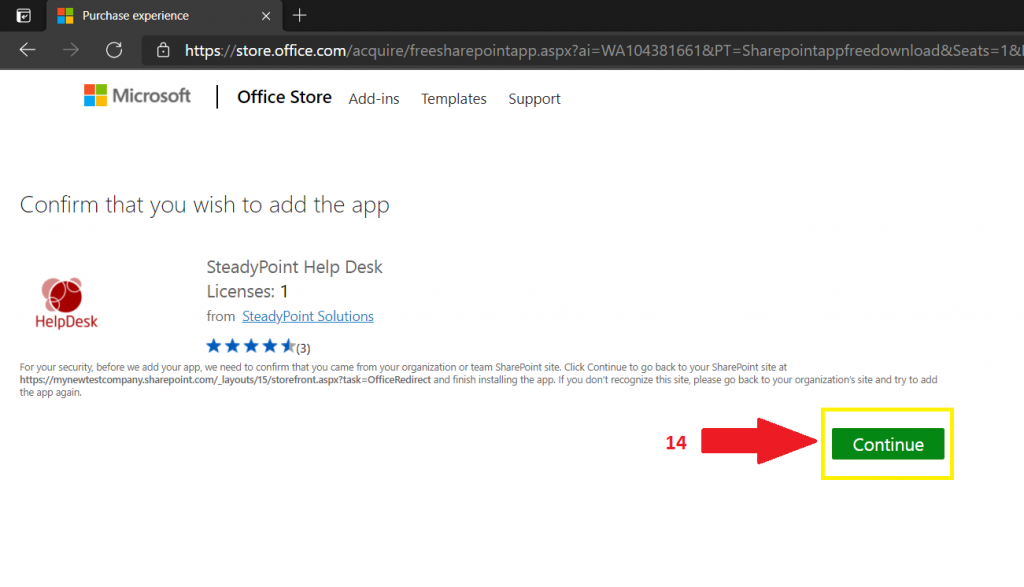
12 – Trust the App
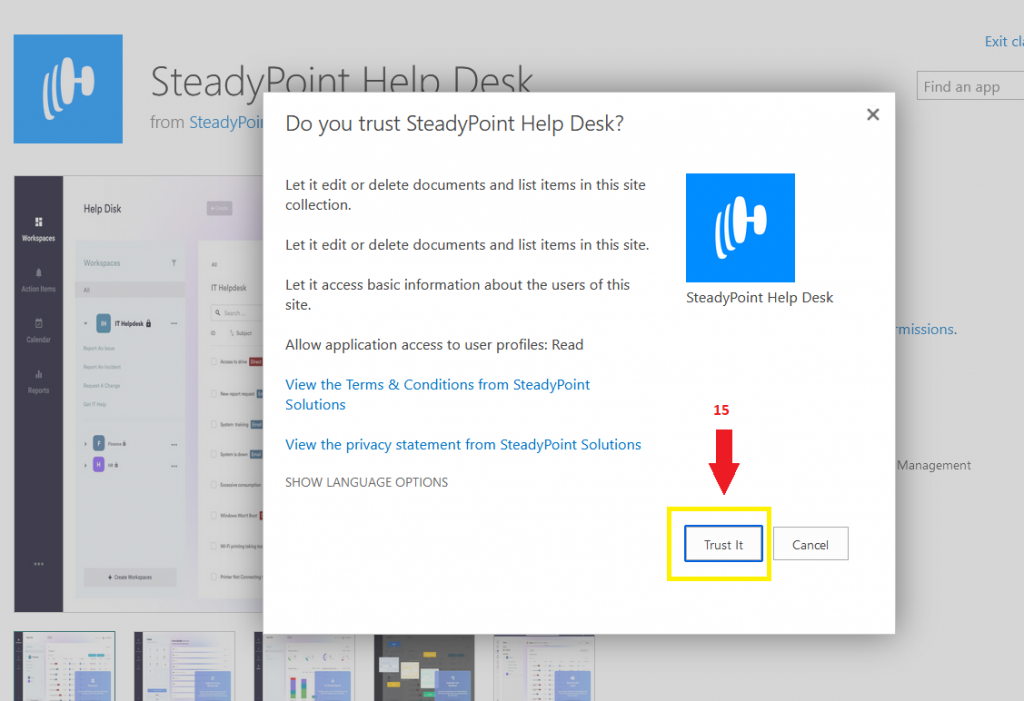
13- Start installation (wait 3-7 minutes)
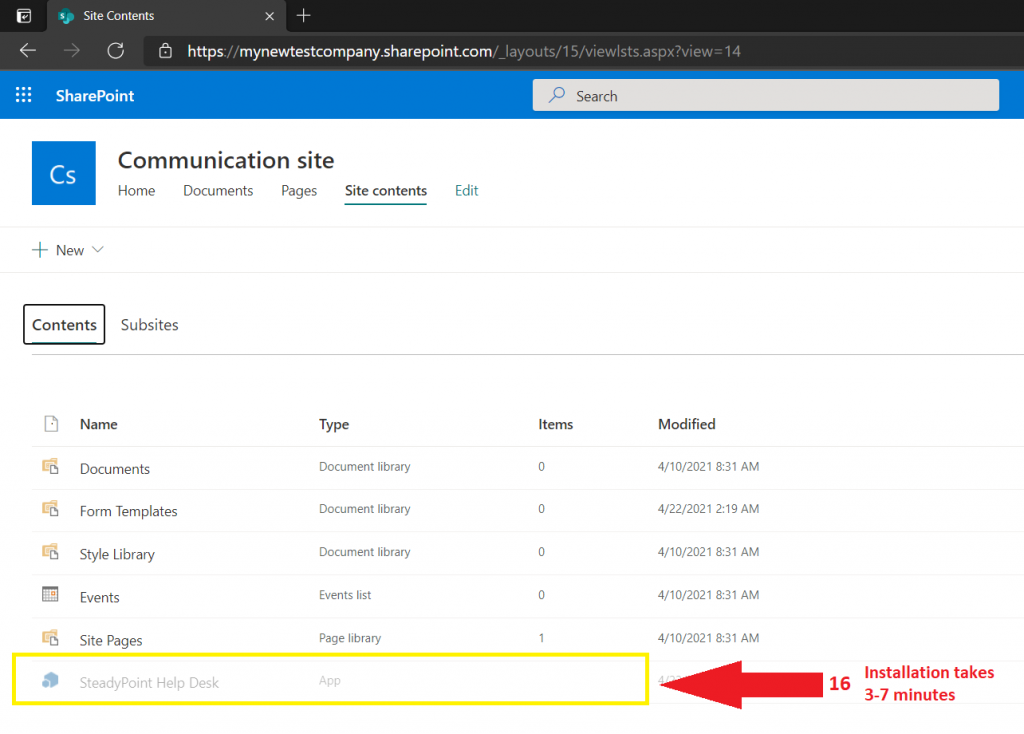
14- Installation Done !
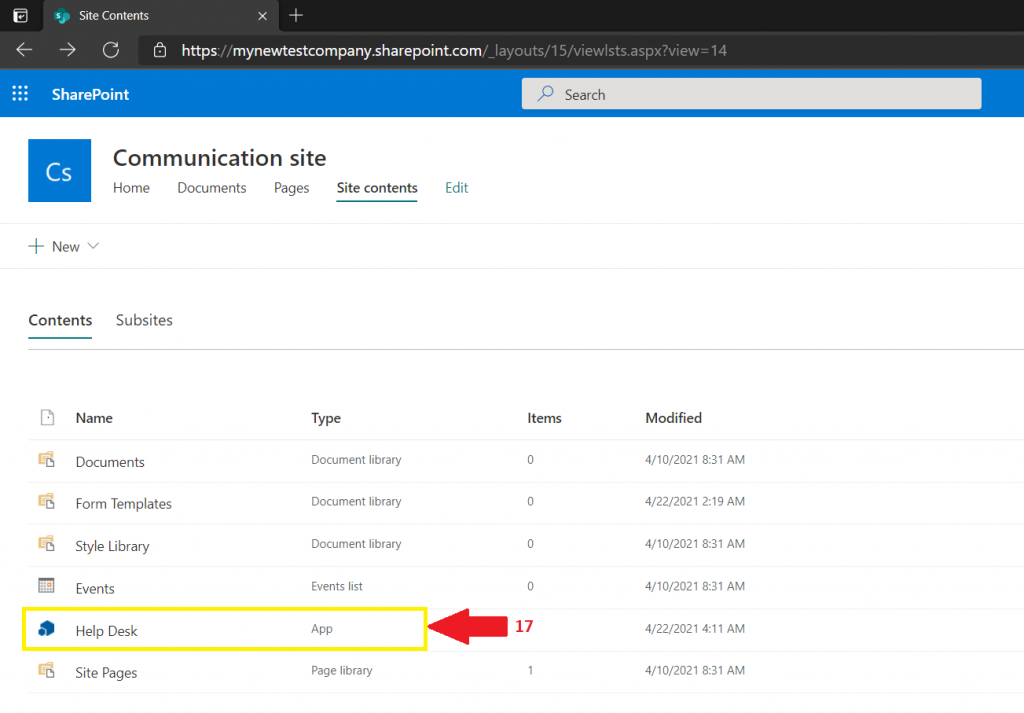
15- Here we go …