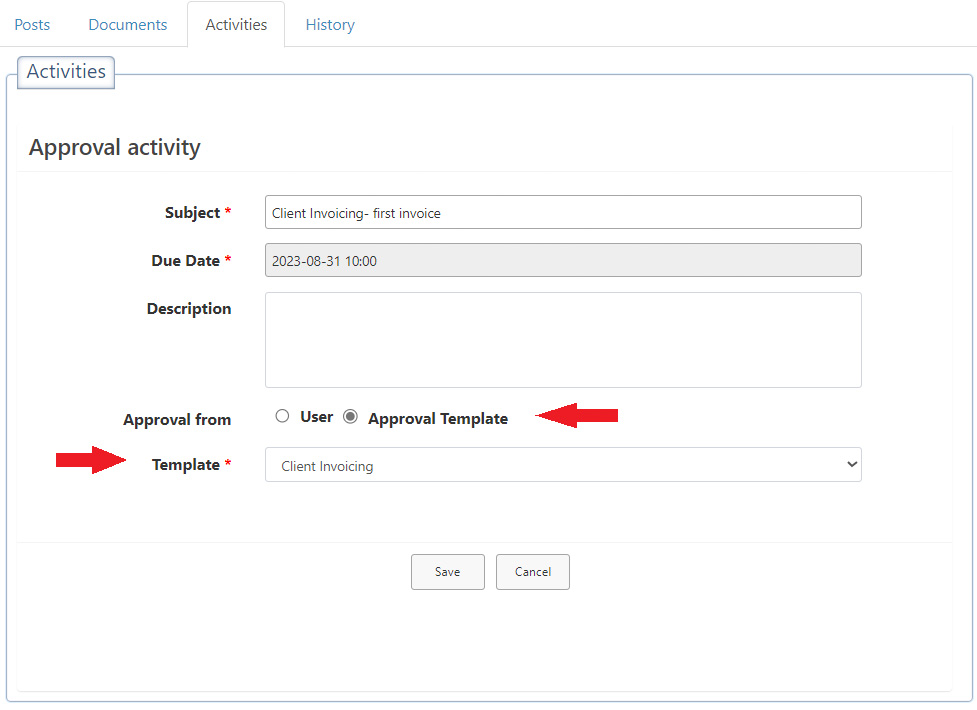Approval Templates
Waiting for approval can be frustrating, especially when you don’t have visibility into the status of your request. Common business functions that include steps for approval at multiple levels are HR, Finance, Procurement, and IT.
Manual approvals are infamous, and the requester is usually left waiting endlessly for approval, not knowing where the request is stuck.
On the other hand, automating the process will keep the requester and approver informed about the status of the request. For automating the process, you first need to create approval templates.
Speaking of approval templates, if your tickets require certain approvals along the way, you can now create and assign approval templates to the tickets, that way they can receive the required approvals along the way.
How to create approval templates
- Go to Settings > General Settings > Approval Templates.
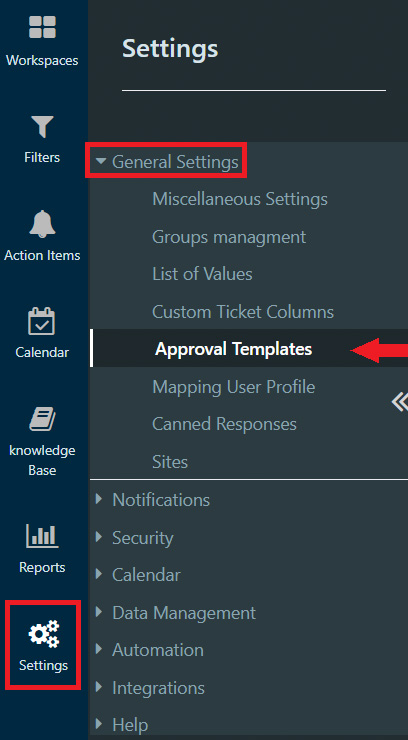
- Click on + new item > Fill out the form with name and approvers.
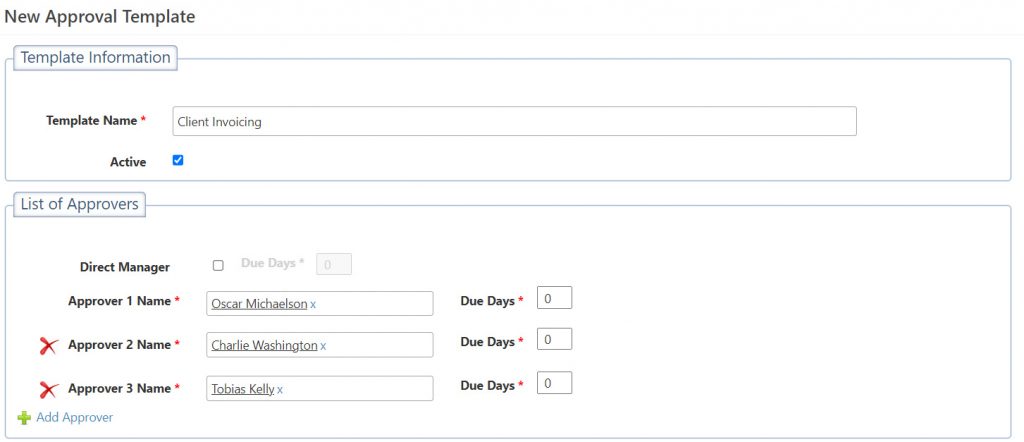
- Create a ticket > Click on Activities > Add activity > Approval.
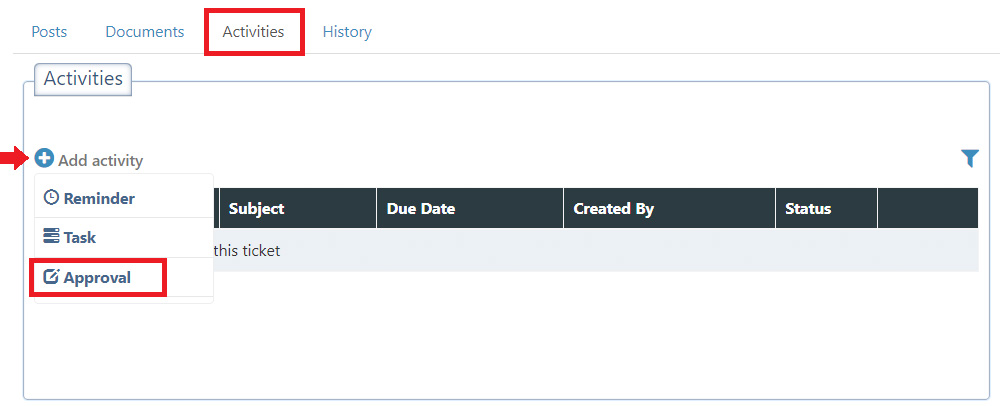
- Fill out the form and select Approval Template.