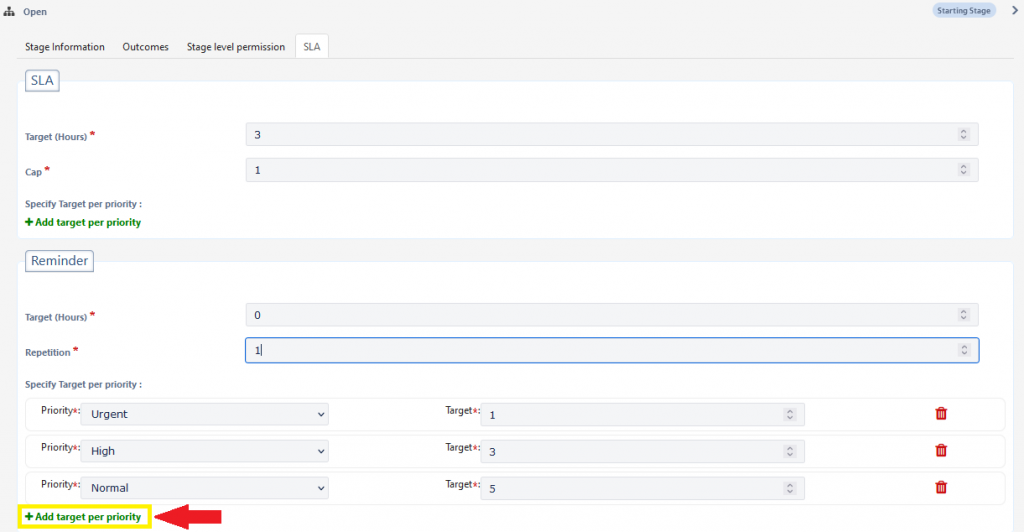You can create reminders in Helpdesk to alert ticket assignees of existing tasks. The system will send repetitive reminders to the assignee until there’s a response or the reminder CAP has been breached.
Creating a Reminder
Now there is a new way to create the reminder using the Workflow module for Request Type, Categories and Sub-Categories.
- Request Type: Go to the workspaces on the upper left corner of the screen > Select the required workspace > Select the required Request Type > Click on the … > Choose Workflow
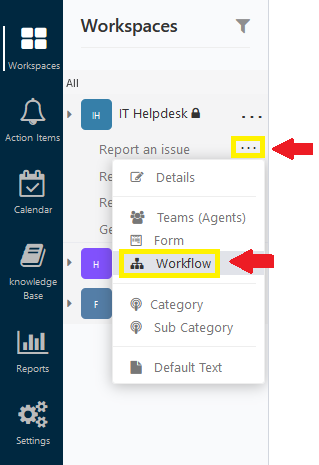
- Category: Go to the workspaces on the upper left corner of the screen > Select the required workspace > Select Category
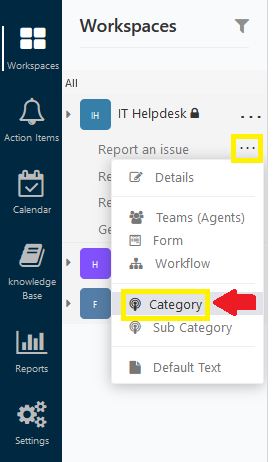
2.1 Click on … > Choose Workflow
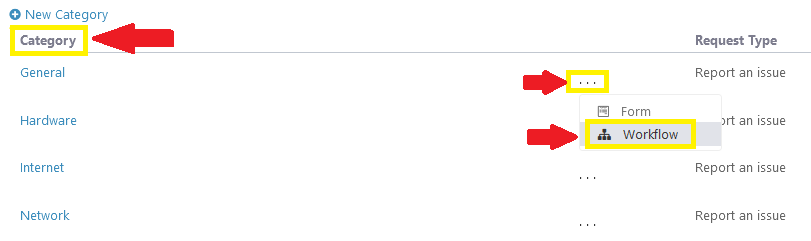
- Sub Category: Go to the workspaces on the upper left corner of the screen > Select the required workspace > Select Sub Category
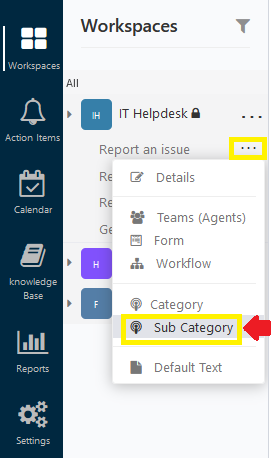
3.1 Click on … > Choose Workflow
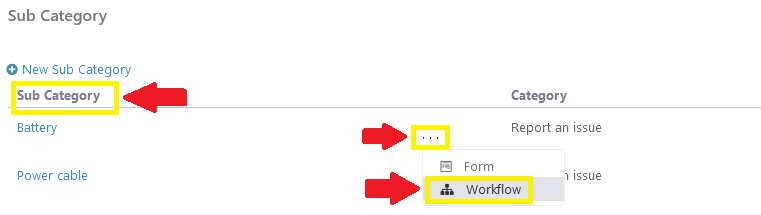
With the new release, Reminders can be added to each step of the workflow, under the SLA tab
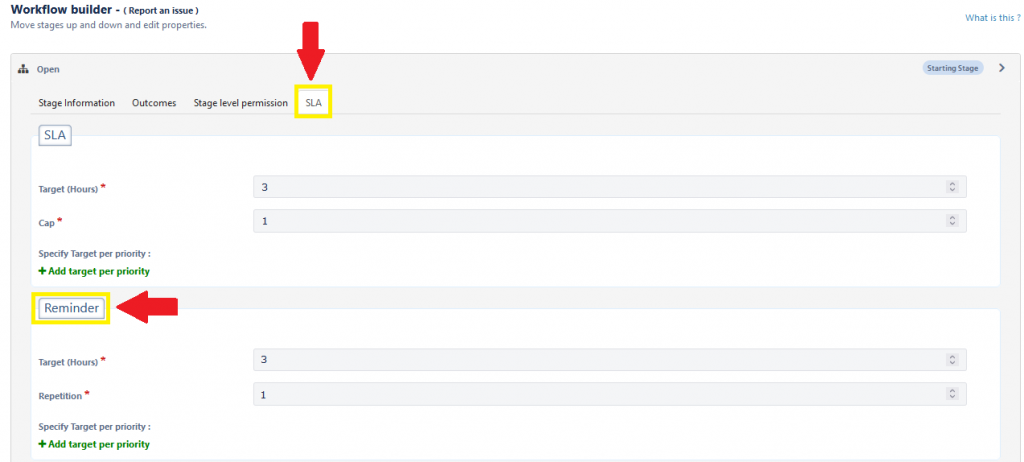
- You can choose either the default values, or add one or more specific target priorities and configure their values.