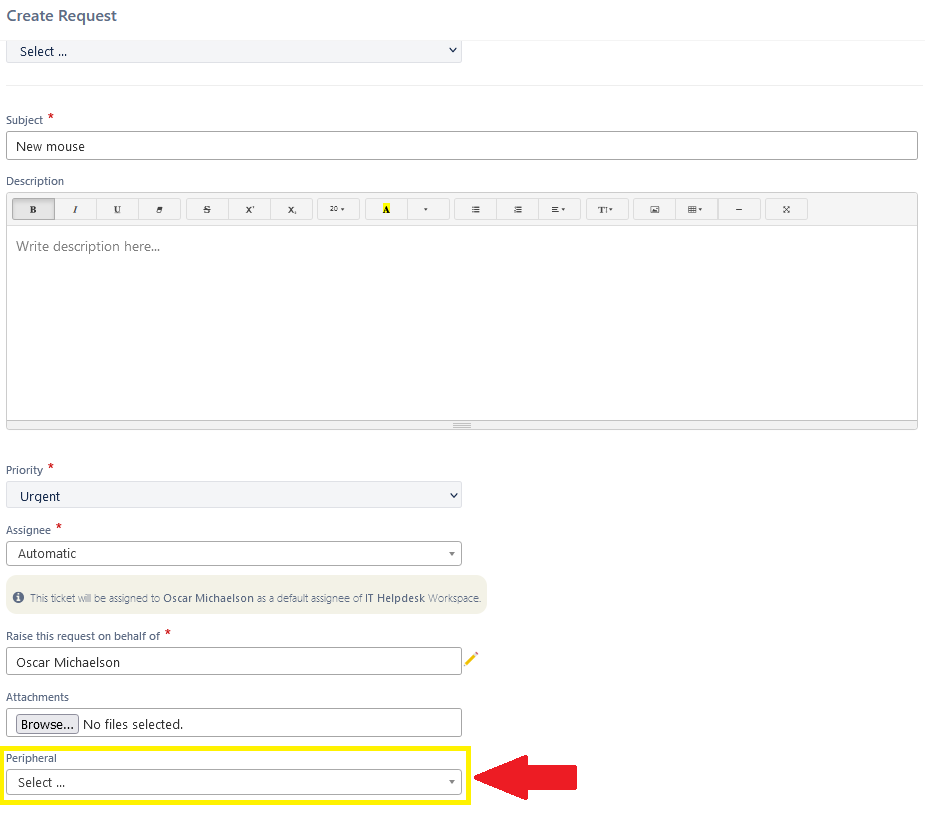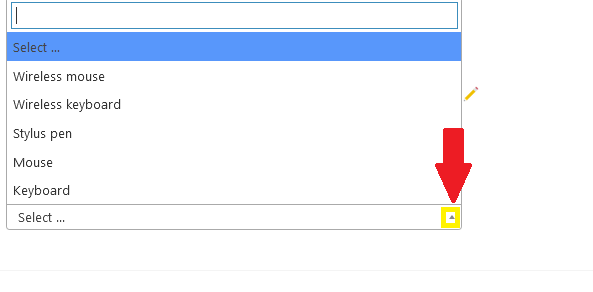Helpdesk custom ticket templates support the use of a lookup row. If the regular choice row doesn’t support enough choices, you can use the lookup row to add even more items.
1. Start by going to the Settings > General Settings > List of Values
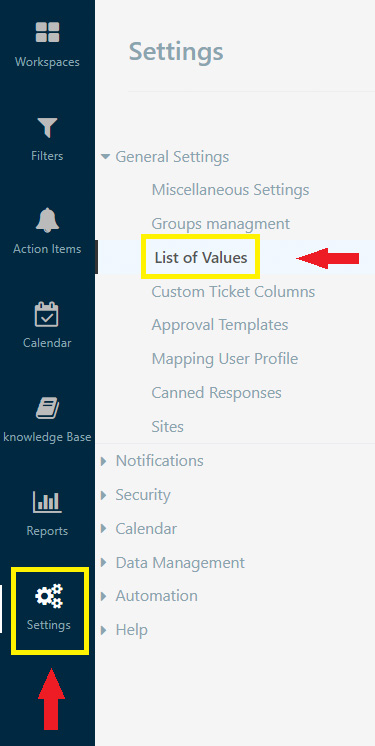
2. Click on “+ Add lookup”.
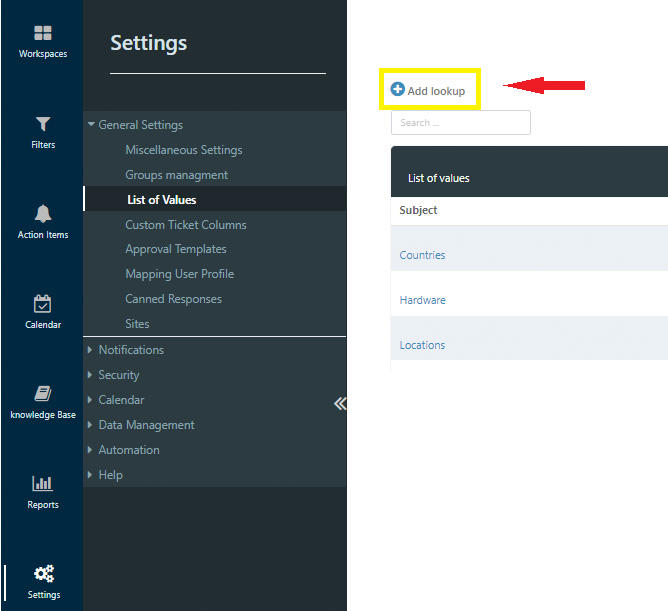
3. Add Look up name, and click Add
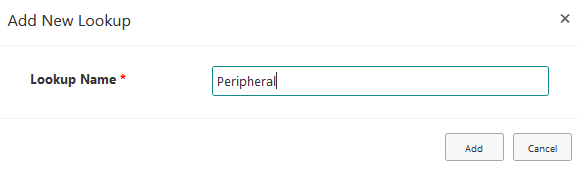
- You’ll see your newly created list, click on it.
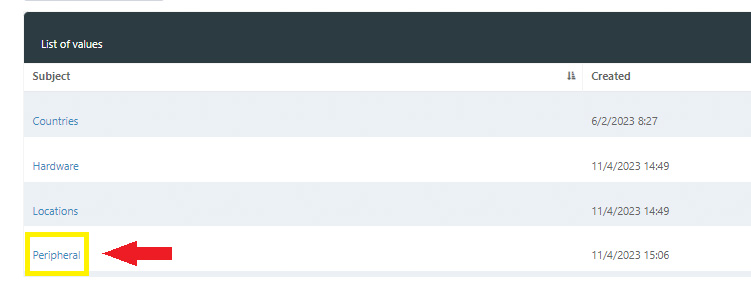
- It’s time to populate the list. Click on new item, or edit
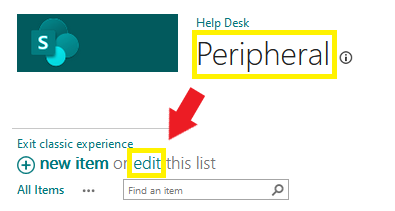
- Add relevant items to the selected list
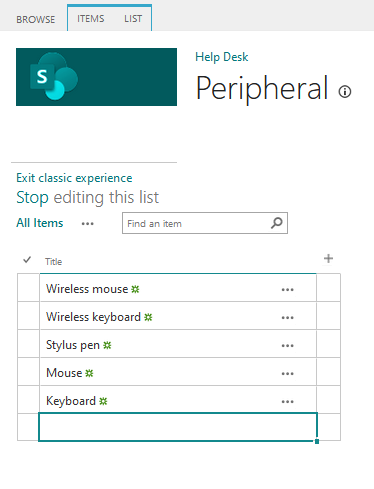
- The items added will be available from the lookup field, under the form builder module
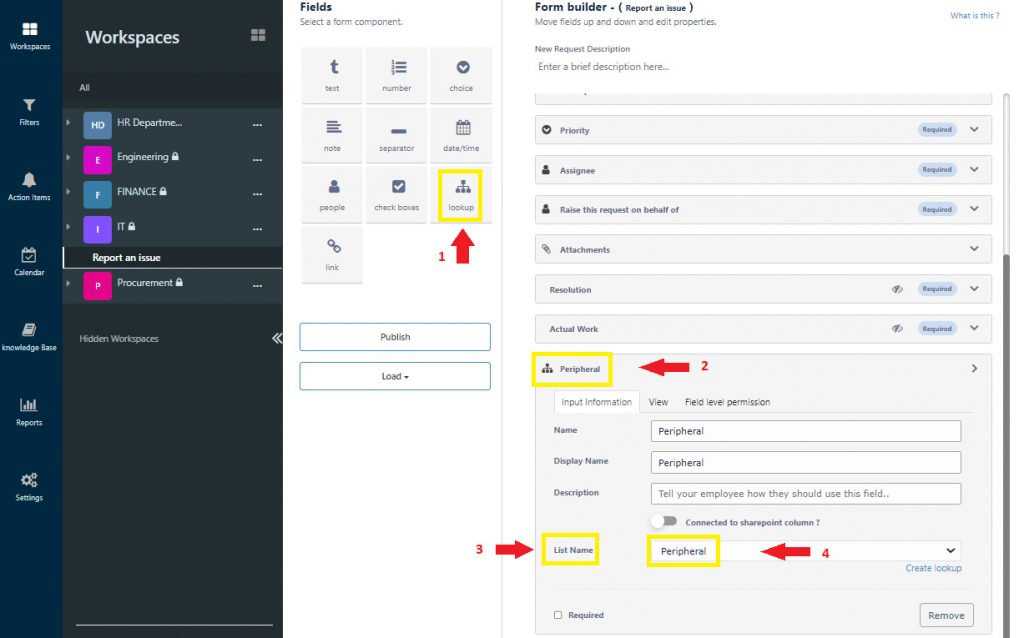
- You will see the effect when creating a new ticket