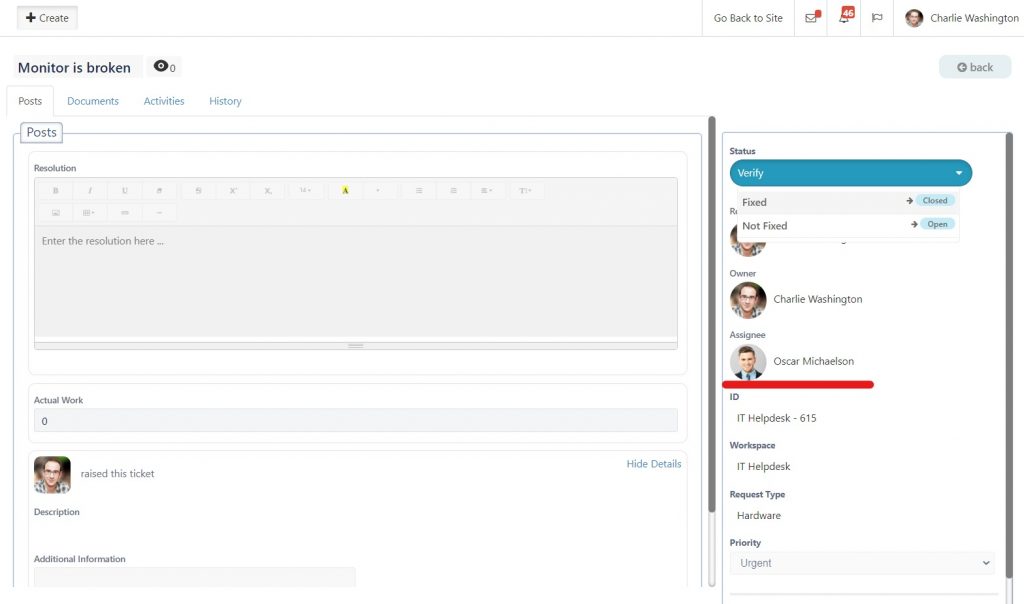Request Type Admin
In some cases, one or multiple users can be selected to have full permission to edit ticket fields and resolution across all request types.
Request Type Admin (SharePoint group) has full access on tickets that are raised under a specific request type. For example, Hardware admins will be able to edit and reassign all tickets under this request type.
Below is a step by step tutorial on how to set up your Request Type Admin to your Request Type
Create a SharePoint group
1) Select Details from the drop-down menu next to the chosen request type
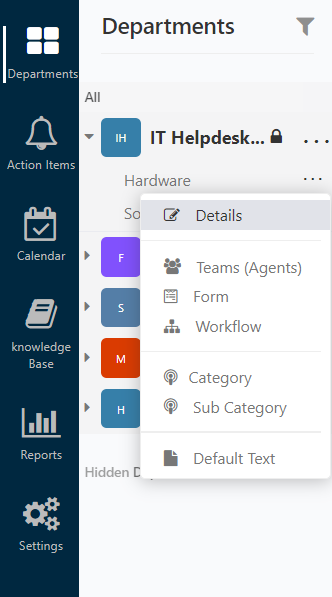
2) Select “How to create group?” and continue to select “Click here“
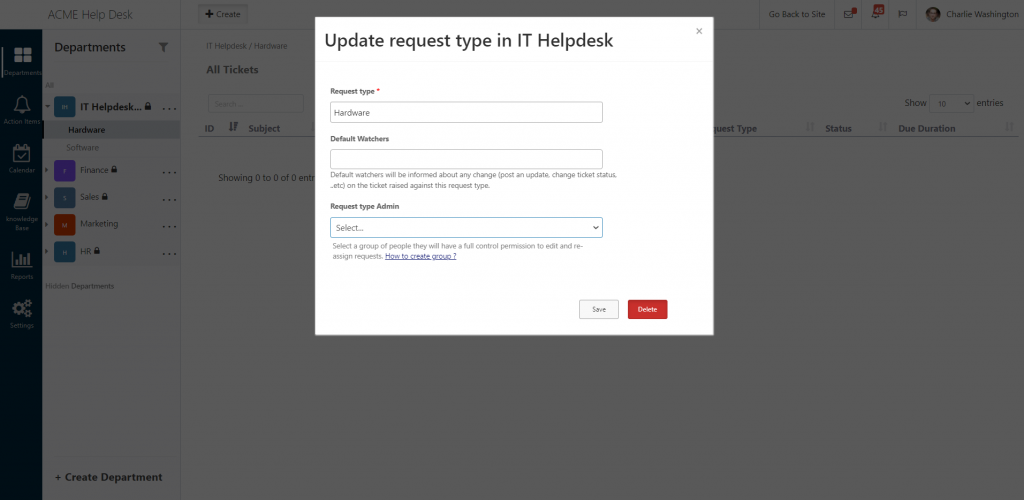
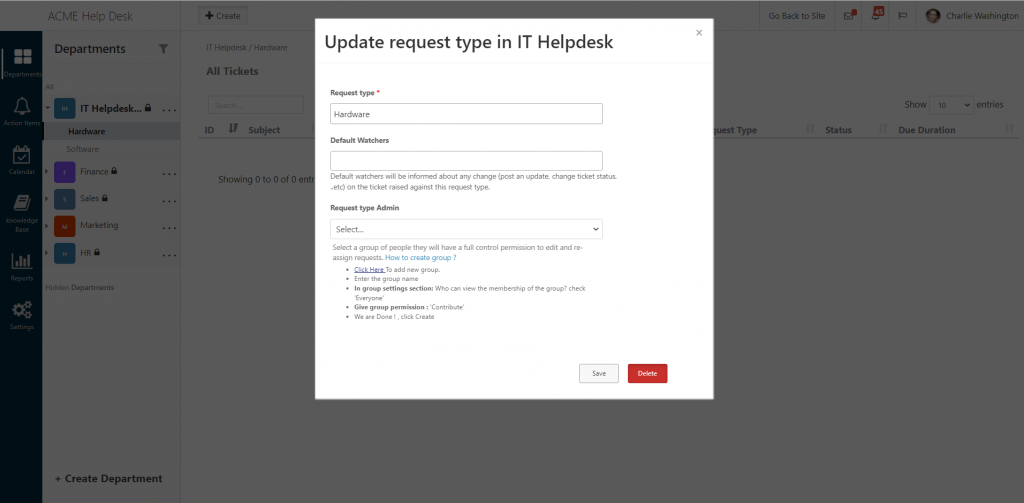
3) Create a SharePoint group and edit information
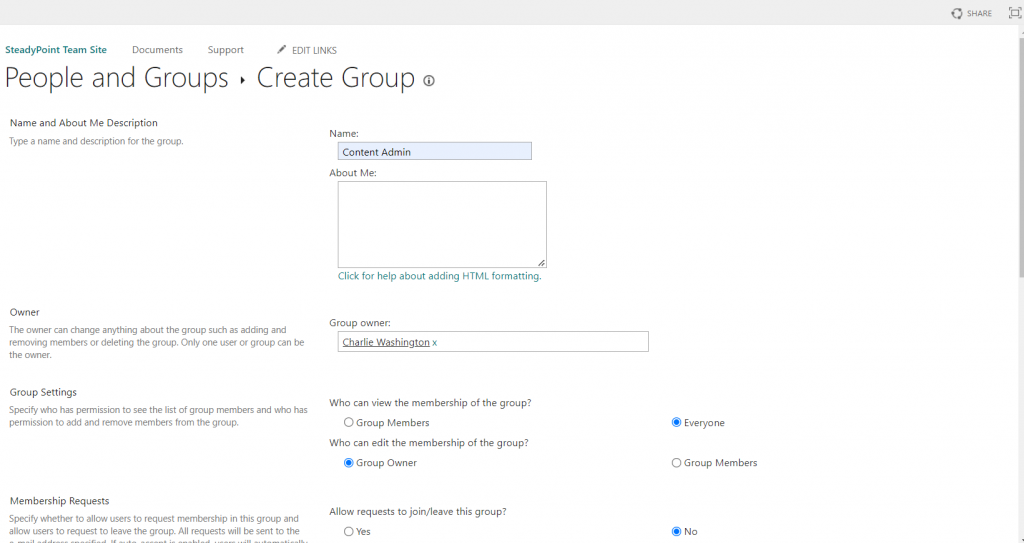
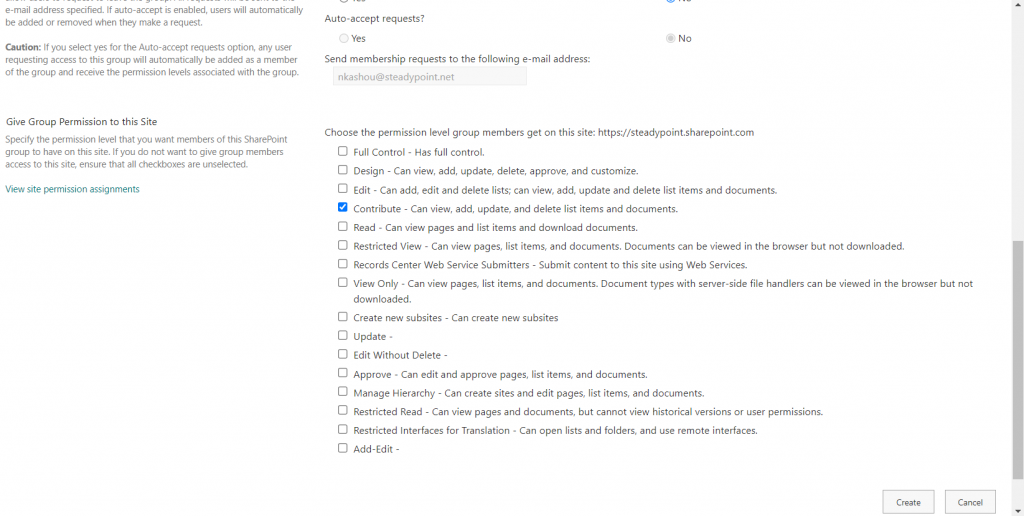
4) Add the users you would like to give Request Type Admin permission to
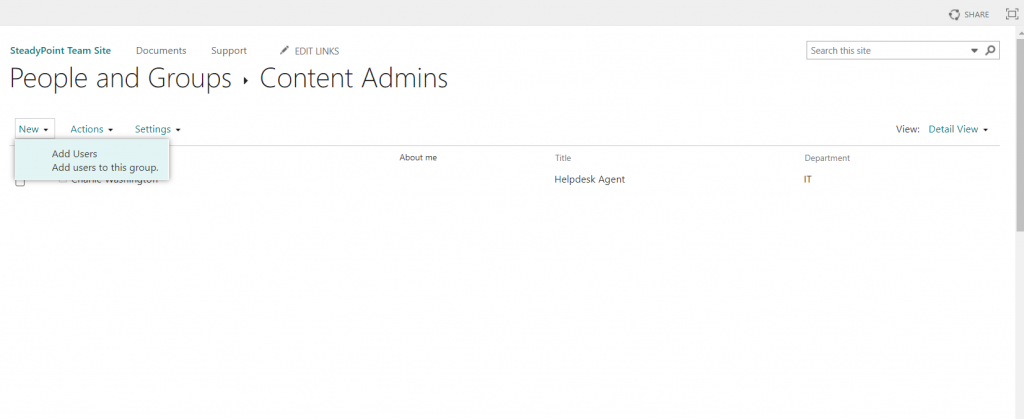
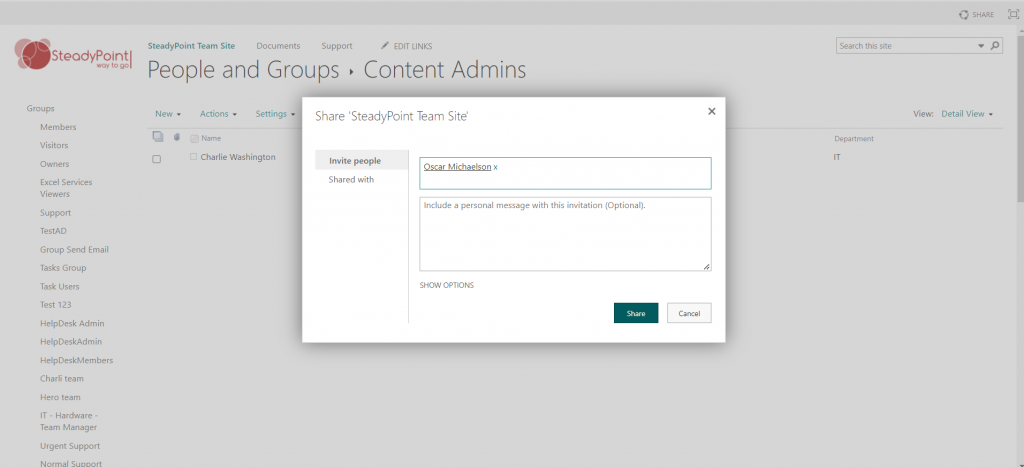
Select Request Type Admin
5) Once SharePoint group is saved, select the group you created as Request type Admin
You can use this group for different request types and workspaces
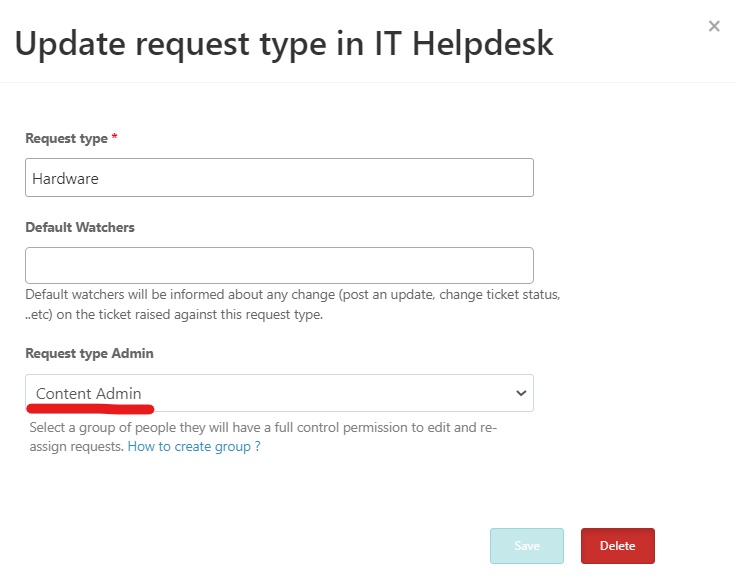
6) Once saved, select Workflow from the drop-down menu of the same Request type
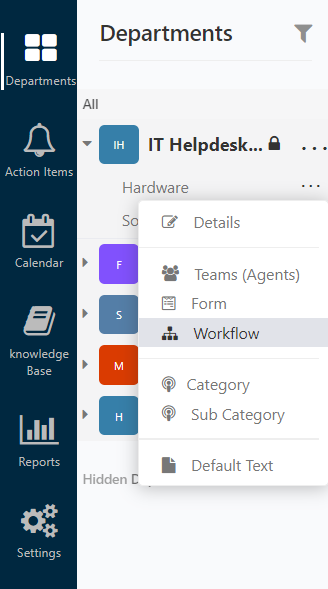
7) All request type admins are selected by default for editing
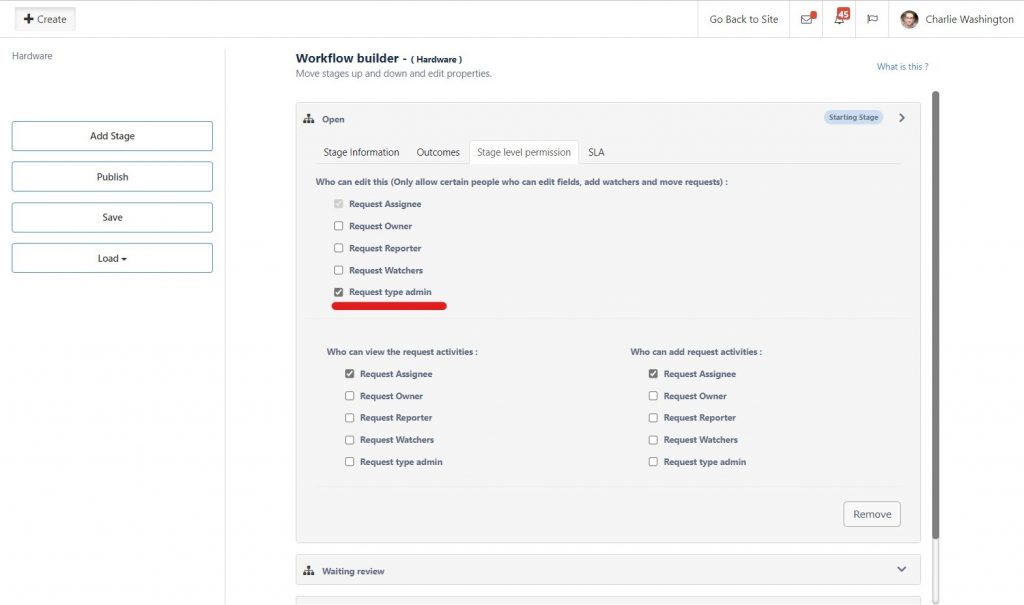
8) Publish and your Request type admin(s) will have access to edit created tickets at any stage
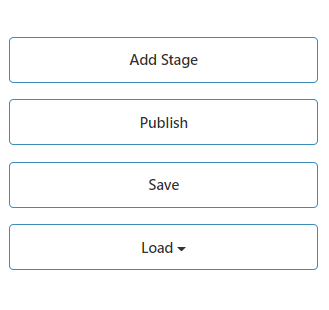
Below shows the assignee being Oscar. However, since Charlie is a Request type admin, he has access to edit the ticket at any stage