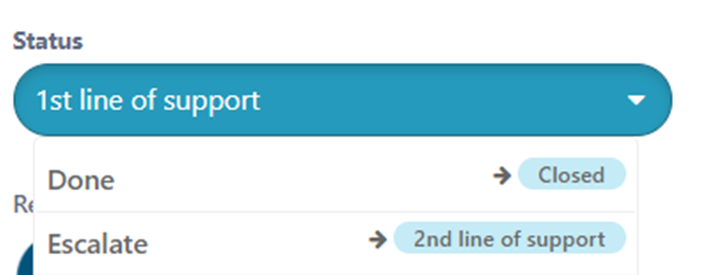SteadyPoint Helpdesk Escalation
SteadyPoint Helpdesk Escalation system moves a request from a user or group to another user or group.
There are two ways of using SteadyPoint Helpdesk Escalation system;
- Manual Escalation
- Automatic Escalation
New → 1st Line of Support → Approve/Reject
↓ ESCALATE
2nd Line of support
Manual Escalation
1) Add 4 Stages
- New
- 1st Line of Support
- 2nd Line of Support
- Closed

2) Edit “New” Stage
Add Stage Information:
- Status: New
- Stage Name: New
- Assignee (User or Group): Select a person or group that is best suited to make this decision.
- Category: Transition Stage
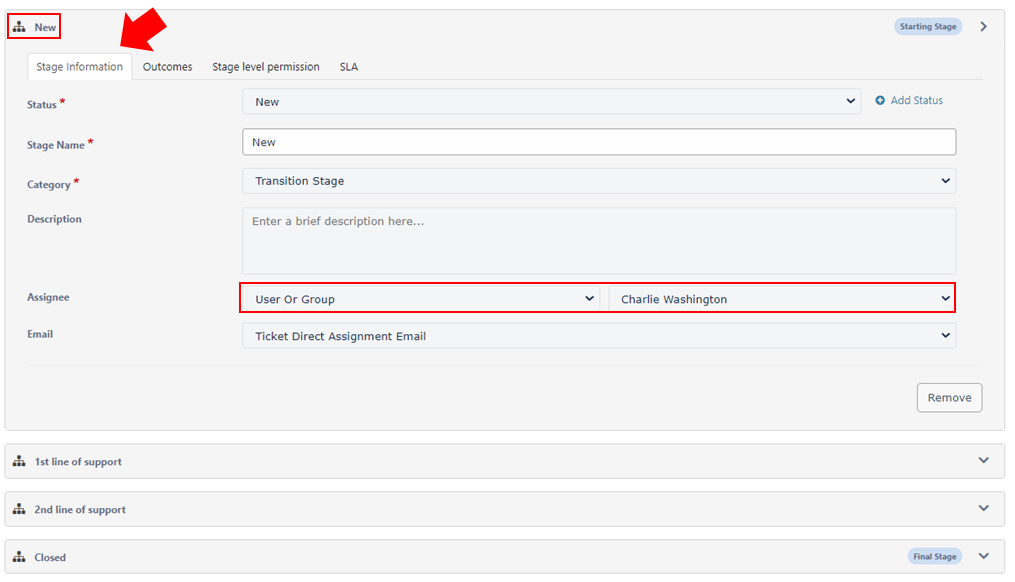
Add Outcomes;
- Outcome Name
- Go to Stage: Select the Stage this action will go to

Outcome 1
- Outcome Name: Done
- Go to Stage: 1st Line of Support
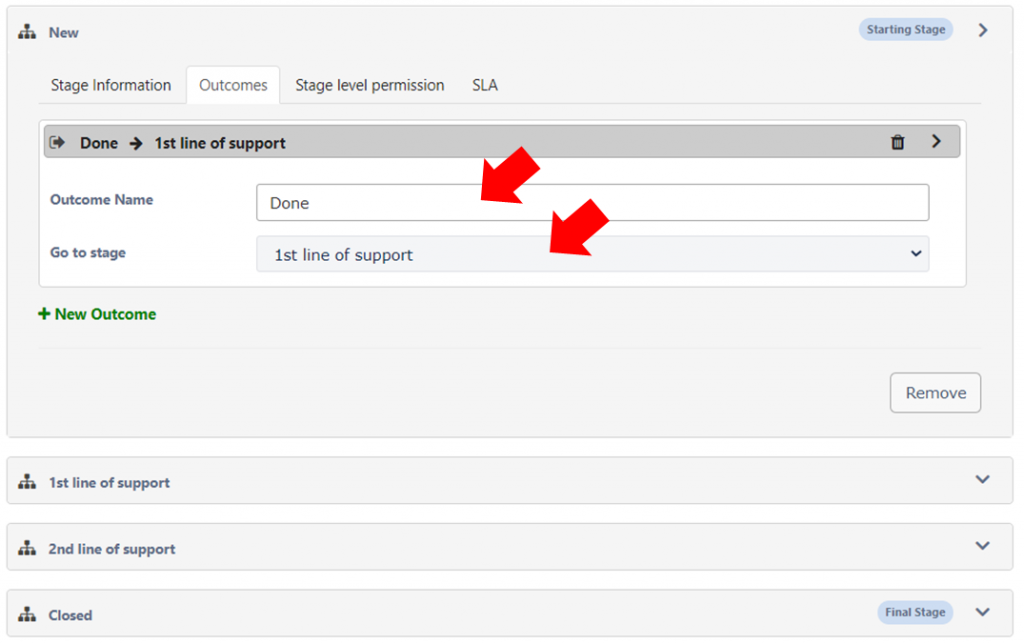
Outcome 2
- Outcome Name: Escalate
- Go to Stage: 2nd Line of Support
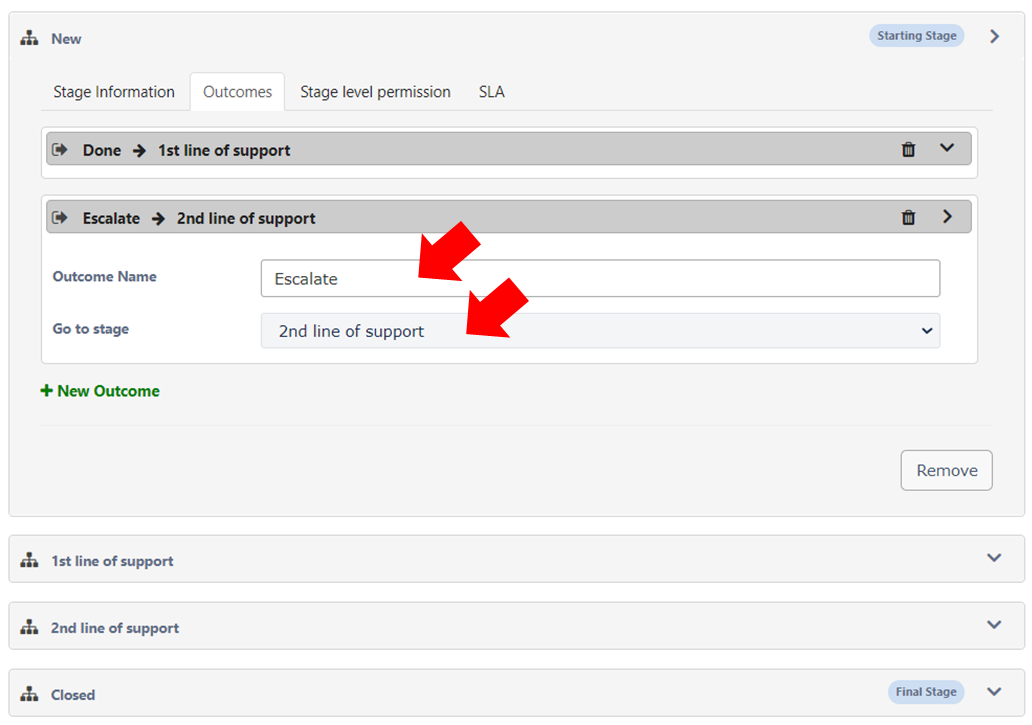
3) Edit “1st Line of Support” Stage
Add Stage Information:
- Status: 1st Line of Support
- Stage Name: 1st Line of Support
- Assignee (User or Group): Select a person or group that is best suited to make this decision.
- Category: Transition Stage
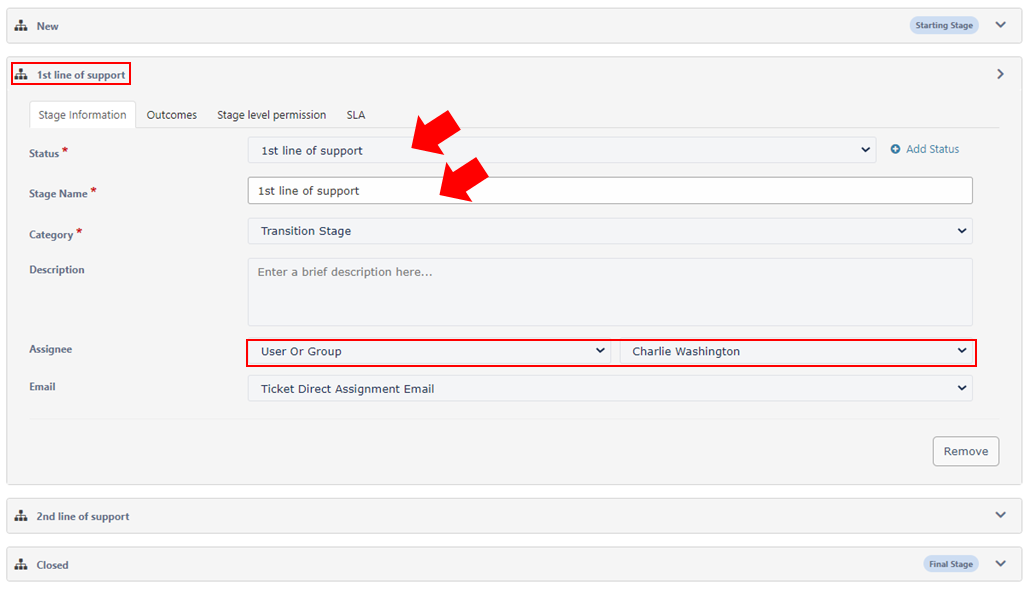
Outcome 1
- Outcome Name: Done
- Go to Stage: Closed
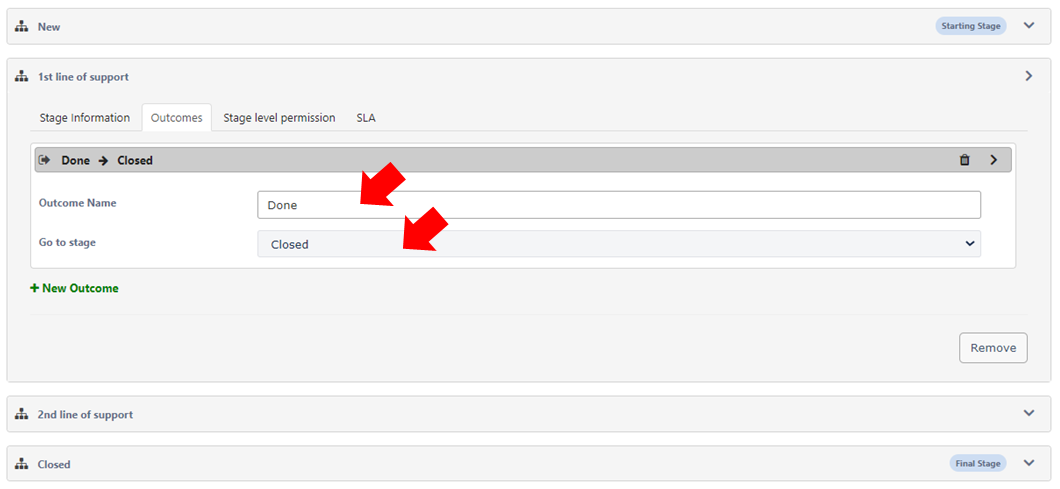
Outcome 2
- Outcome Name: Escalate
- Go to Stage: 2nd Line of Support
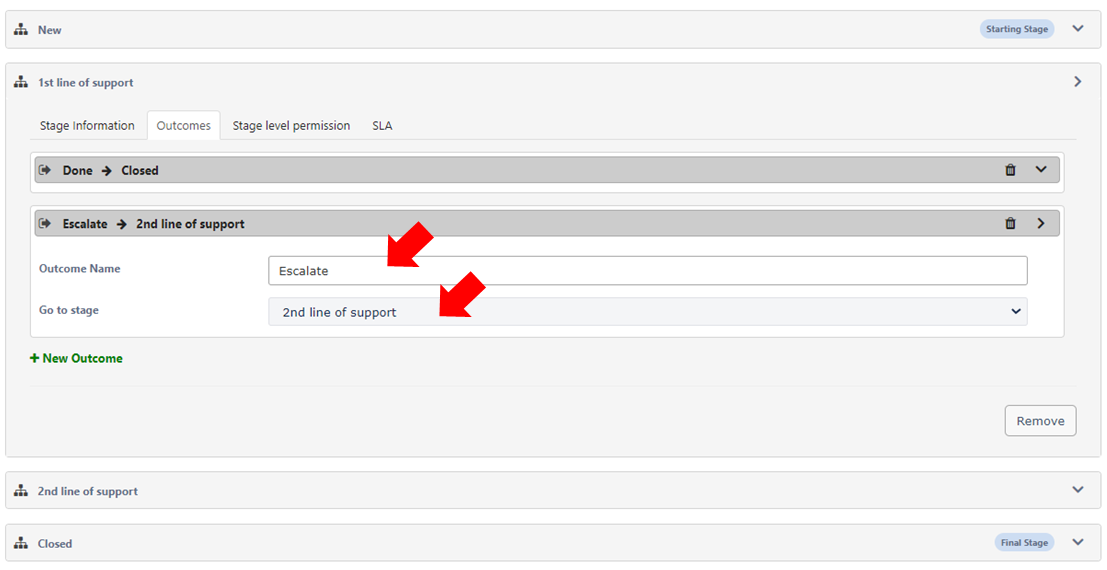
4) Edit “2nd Line of Support” Stage
Add Stage Information:
- Status: 2nd Line of Support
- Stage Name: 2nd Line of Support
- Assignee (User or Group): Select a person or group that is best suited to make this decision.
- Category: Transition Stage
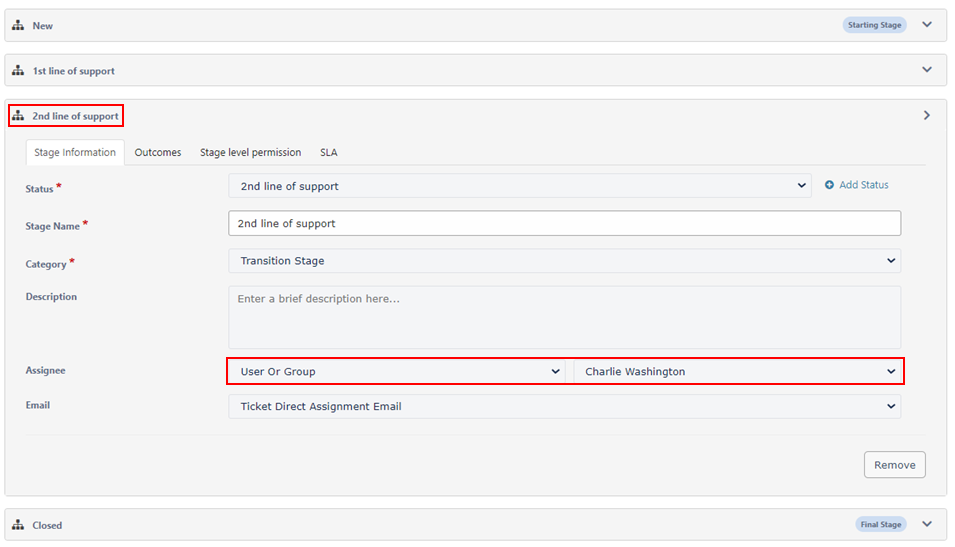
Outcome 1
- Outcome Name: Approve – Send back
- Go to Stage: 1st Line of Support
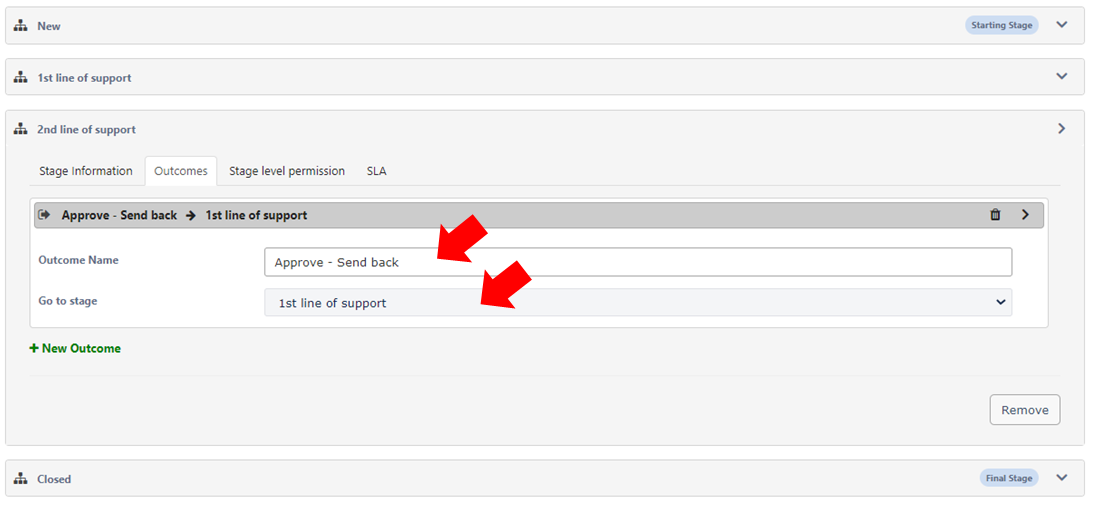
Outcome 2
- Outcome Name: Reject – Send back
- Go to Stage: 1st Line of Support
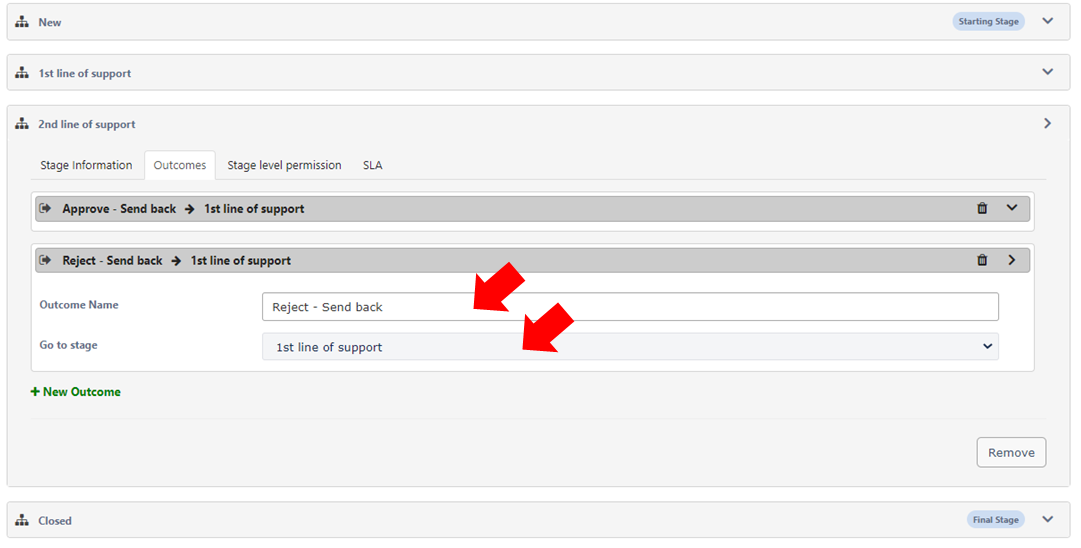
5) Its now time to Publish!
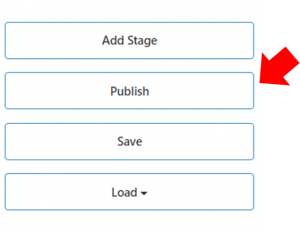
Once a ticket has been raised, this is what will appear as options.
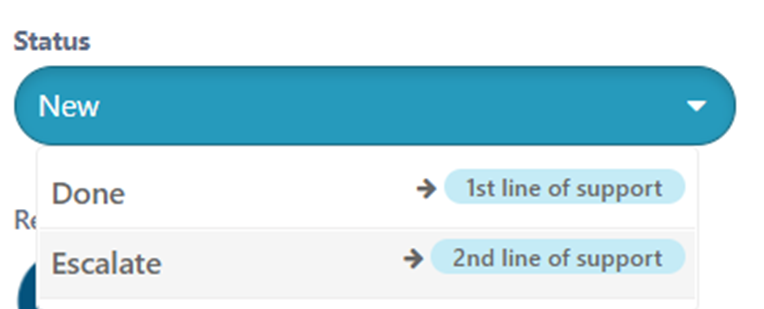
Suppose you chose to escalate this request; the 2nd Line of Support should get the options shown below
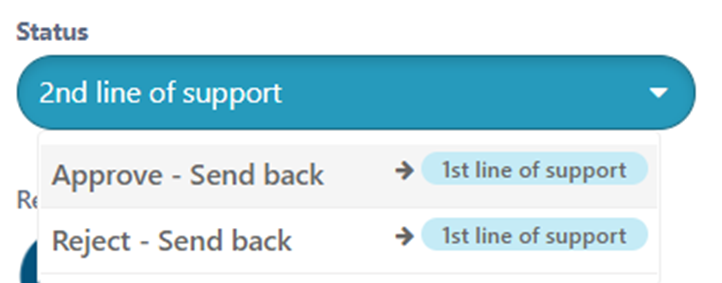
Once the 2nd Line of Support Approves or Rejects, this will be sent back to 1st Line of Support to close the ticket