A workspace is your board for each of the departments, functions, locations, etc. where you can manage communication, permissions, and collaborations. Workspace allows you to manage the tickets per department (IT, HR, Finance, etc.), by location (New York Office, Washington Office, San Francisco Office, etc.).
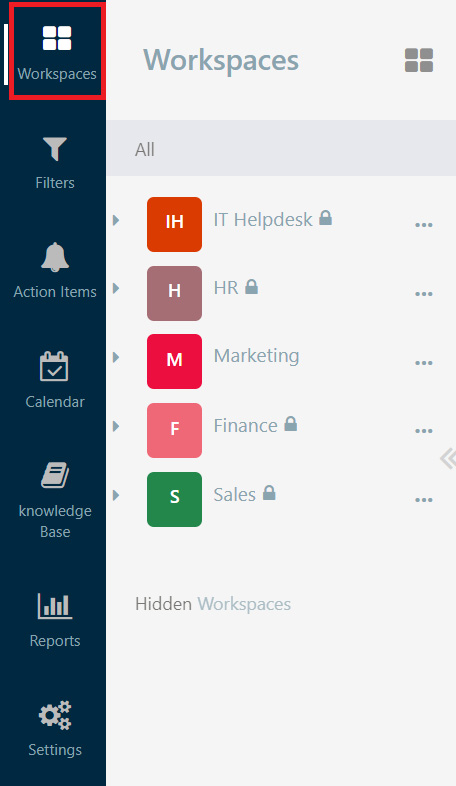
Creating a new Workspace
- Click on “+ Create Workspace“
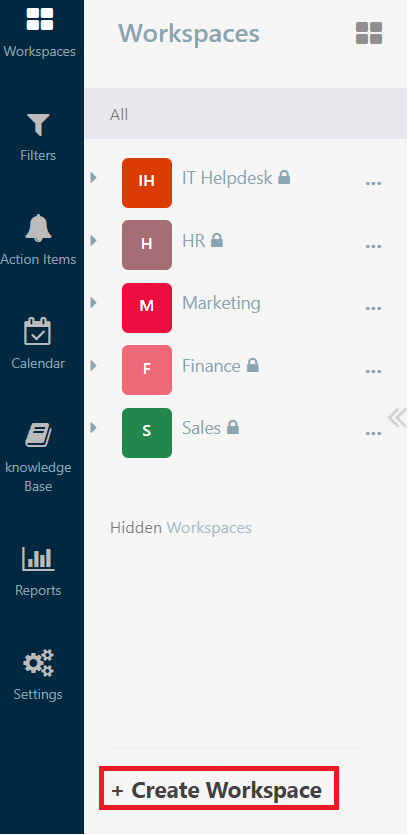
Workspace Types
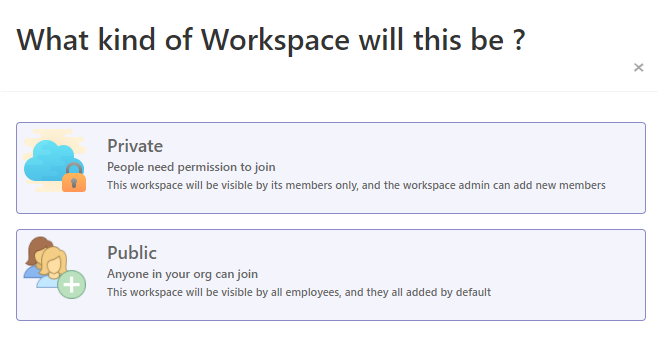
- Private : Users need permission to join
Private workspace is used when the workspace is intended for a selected group of members to view and prevents users from outside the workspace to view.
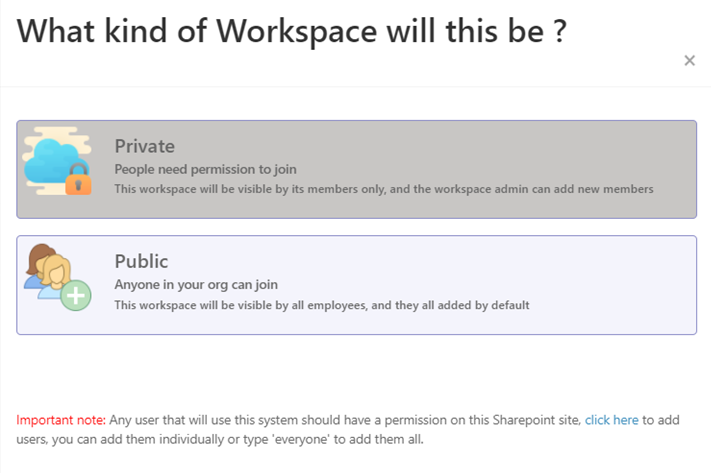
- Public : Anyone from the organization can join
This workspace will be visible by all members, and new members will be added by default. Public workspace is used when you need to share information across different workspaces and make it available to all users.
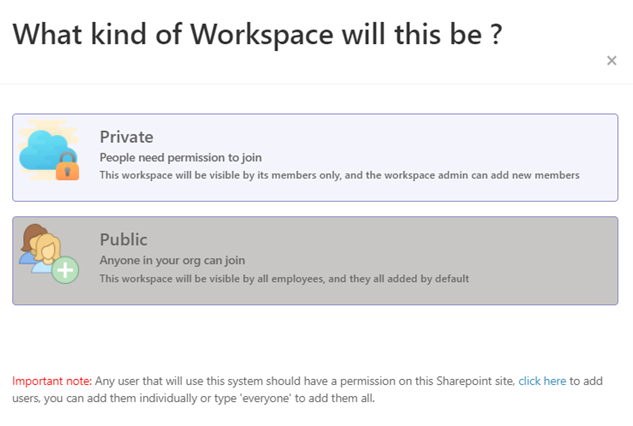
Workspace permission types
Open: Admins and Members can view.
Workspaces with open permission types allow all Admins and members of the workspace to search, view and edit the requests.
It is used when all Admins and members are granted search, view and edit permissions.
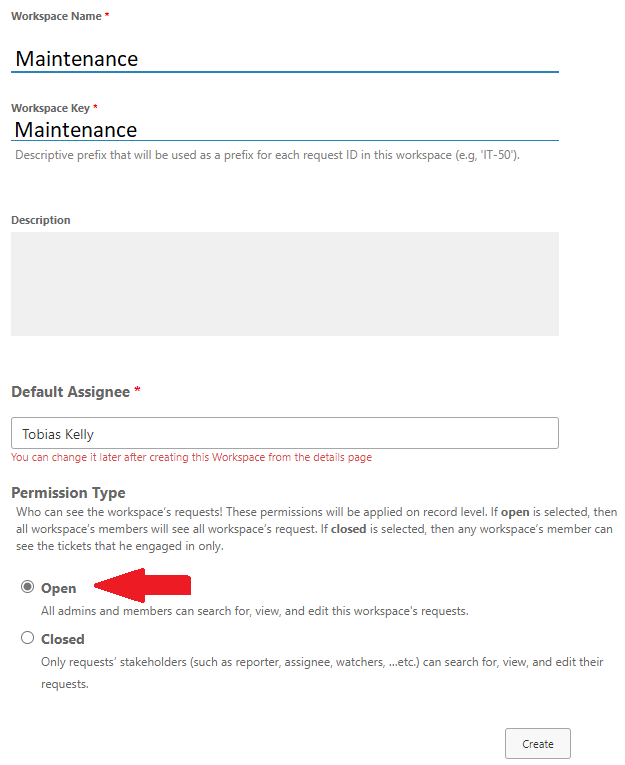
Closed: Only the request stakeholders (reporter, assignee, watcher) can search for, view, and edit their request.
Workspaces with closed permission types only allow the request stakeholders to search, view and edit their submitted requests.
This permission type is used to contain and limit the number of users who can view/change the requests.
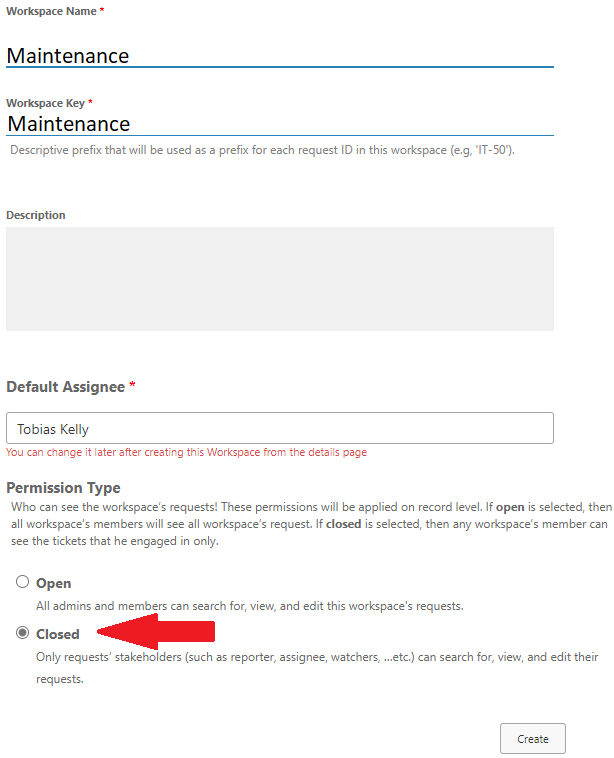
Workspace Members
This module is integrated with the Microsoft Active Directory service with no need for added user management. The Workspace members can be individual users or groups.
- Add/remove or change members’ roles within the workspace.
1) Select Members from the drop down menu
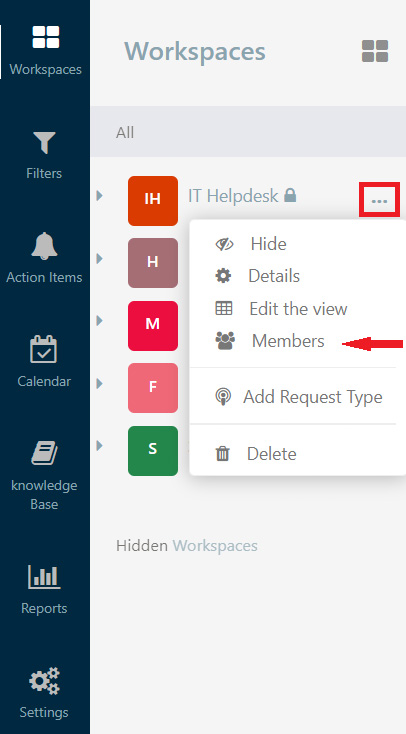
Members can be added with different roles
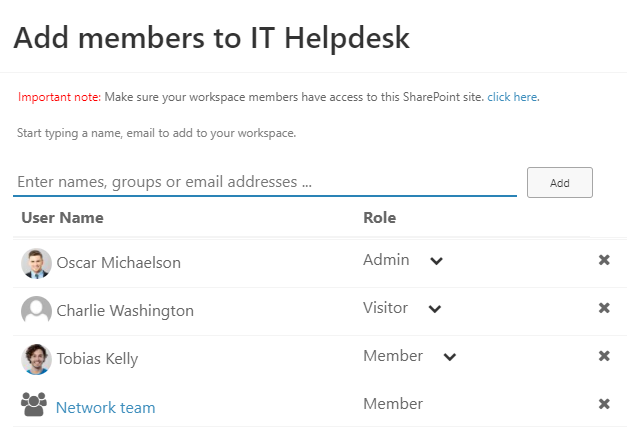
- Admin: Has the highest available permissions in a workspace. The admin can edit, add request types, forms, teams, reminders, and escalations
- Member: users in this role can create, edit, and view tickets only.
- Visitors: Visitors can only view tickets.
